Pinning and customizing the main menu
Bravura Security Fabric allows users to customize the main menu to suit their personal preferences.
Pinning pages and objects
You can pin pages and objects that you use often to your main menu. Open the pinning menu by clicking the pin icon  in the top right menu of each page.
in the top right menu of each page.
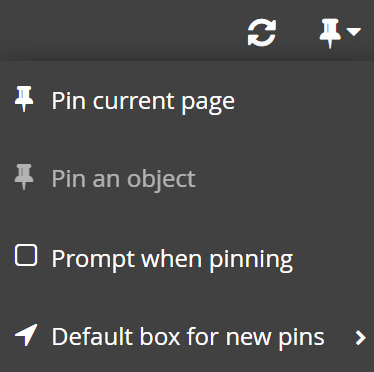
Pinning the current page
To add the page you are currently viewing to the main menu, select Pin current page from the pinning menu. By default, menu items are pinned to the Pinned menus. See Default box for new pins to learn how to change the default.
If you pin the current page in the middle of a process, the first page of the menu item will be pinned and preselected data are not kept. For example, if you pin the information page for a particular target system, the pin will be actually created for the target system list. Another example is that pinning in the middle of creating a certification campaign actually pins the first page with no preselected data.
If you lose the privilege to access a pinned page, an error message will be returned when you try to open the pinned page:  You are not allowed to perform this operation.
You are not allowed to perform this operation.
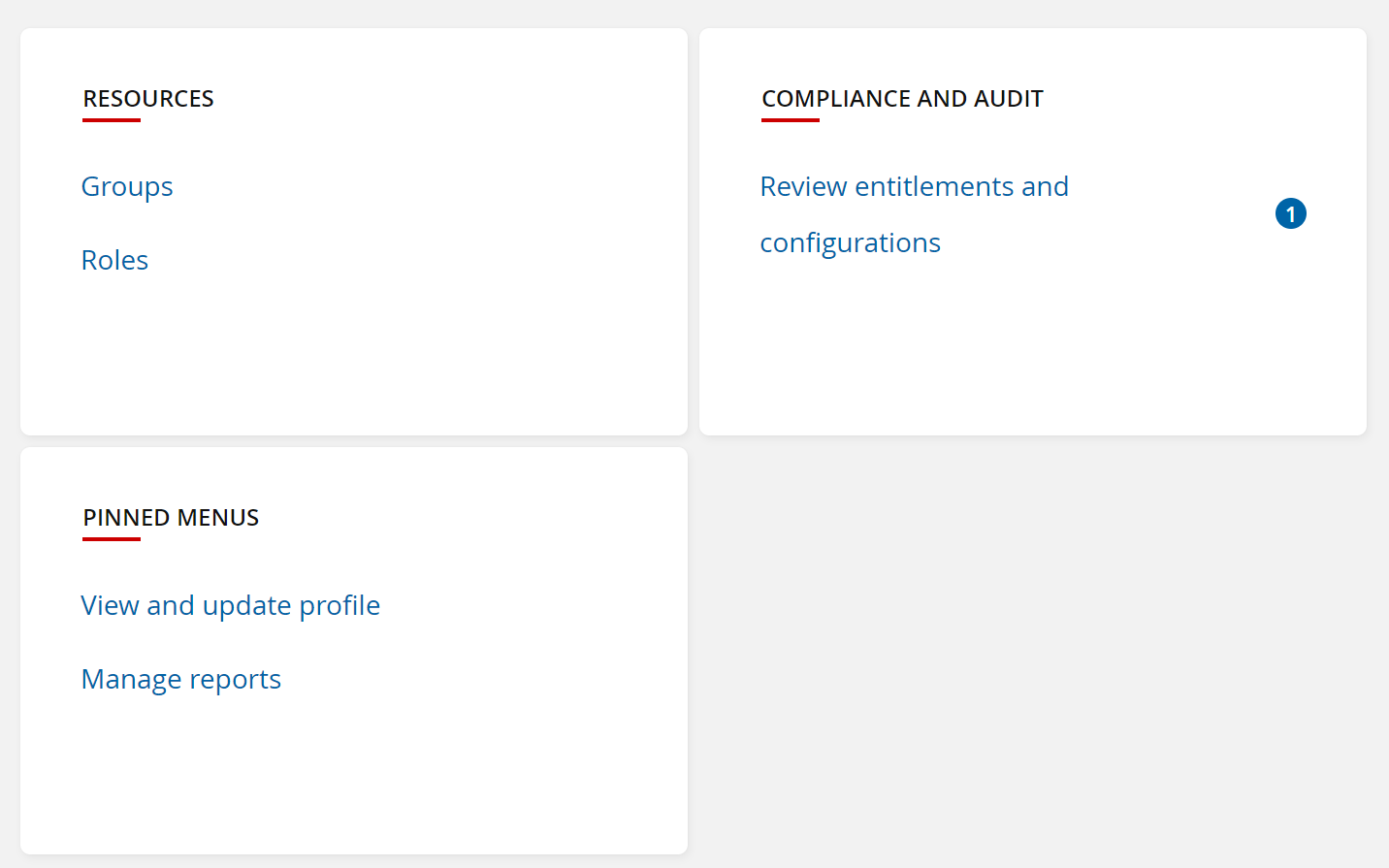
Pinning an object
When you select the Pin an object menu item, all pinnable objects in current page are highlighted. You can pin an object to your home page by clicking that object.
The pinnable objects include:
Report graphs
Report tables
Dashboard graphs
Dashboard stats tables
Note
The Pin an object menu item will be enabled in pinning menu only when current page contains pinnable objects.
Report object pinning
When pinning tables and graphs from regular reports and saved reports:
User settings such as show/hide columns and sorting will not be saved at the time you pin and object. These settings will be saved if you update them from the pinned object in main menu.
Pinned report graphs support drill-down.
You can re-run a pinned report graph or table by clicking the refresh button in the pinned report box. This does not apply to saved reports.
You can view the search criteria for a pinned report graph or table by clicking the blue information button in the pinned report box.
If you lose the privilege to manage reports, you will get a warning message inside the pinned report box and no report will be shown.
If a saved report is going to expire in five days, you will get a warning message inside the pinned report box and the report is still shown.
If a saved report is expired, you will get an error message This report has been deleted and no report will be shown
Dashboard object pinning
When pinning statistics tables and graphs from dashboards:
User settings, such as view type or display interval, are saved in the pinned dashboard objects.
Pinned dashboard graphs support drill-down.
You can re-run a pinned dashboard object by clicking the refresh button in the pinned dashboard box.
The refresh button does not appear on pinned dashboard box if you do not have privilege to Recompute dashboard cache.
If you lose the privilege to view a dashboard, you will get a warning message inside the pinned dashboard box and no dashboard table or graph will be shown.
After you pin some menu items and objects, your home page will look like this:
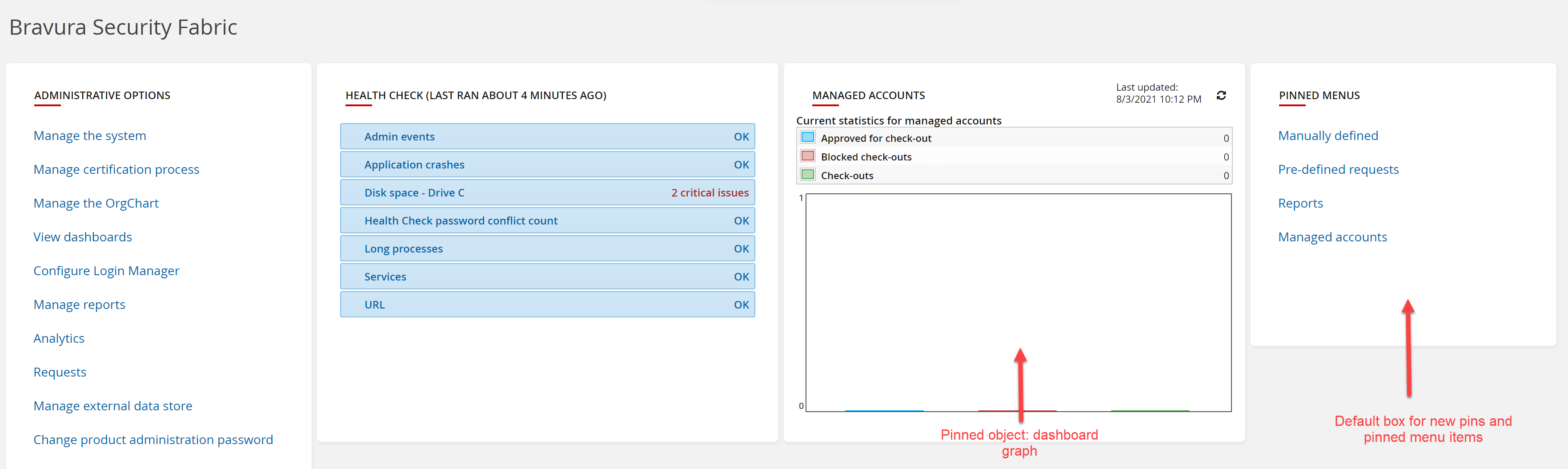
Prompt when pinning
When you enable Prompt when pinning from the pinning menu, you can change the name and location before saving the pin.
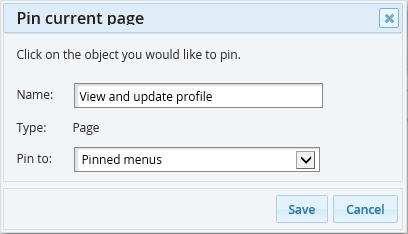
Default box for new pins
You can change the default box for new pinned pages:
Hover the mouse over the pin icon
 .
.Hover over Default box for new pins.
Select a default box for new pins.
You can also add a new box that can be selected as default box for new pins. See Adding a box for details.
Customizing the main menu
You can customize the main menu by reorganizing and renaming items. To start customizing the main menu, from the home page, hover the mouse over the pin icon  , and click Customize menu.
, and click Customize menu.
To stop menu customizing, click Stop customizing under the action icons in the top right menu. Alternatively, from the home page, hover over the pin icon  , and click Stop customizing.
, and click Stop customizing.
Adding a box
You can add a new box after starting menu customization by hovering over the pin icon  and clicking Add box.
and clicking Add box.
You can use the new box as the default box for new pinned pages (see Default box for new pins ) or move menu items from other boxes to this box.
Customizing operations
After starting menu customization, you can:
Rename a box: you can rename a box by clicking the box title and editing it.
Delete a box: you can delete a box by clicking the close icon
 in the top right of the box
in the top right of the boxRename a menu item: you can rename any menu item by clicking and editing it.
Move a menu item: you can move a menu item by clicking the move icon
 at the end of the menu item and dragging it to new location, either within a box or to another box
at the end of the menu item and dragging it to new location, either within a box or to another boxDelete a menu item: you can delete a menu item by clicking the close icon
 in the front of the menu item.
in the front of the menu item.
You can undo all customizing operations by clicking the Undo link in the top middle of the page when it is still available.
Restoring the default menu
You can restore the main menu to default settings:
Hover over the pin icon
 .
.Click Restore default menu.
Click OK to confirm your action.
All pinned menus and objects will be removed after you restore the default menu.