Example: Request a laptop
This example demonstrates the typical workflow steps followed when a regular user requests a laptop; including the steps followed by the the implementer to assign the laptop.
Request the laptop
Log into Bravura Security Fabric as a regular user.
From the main menu , click View and update profile from the My profile section.
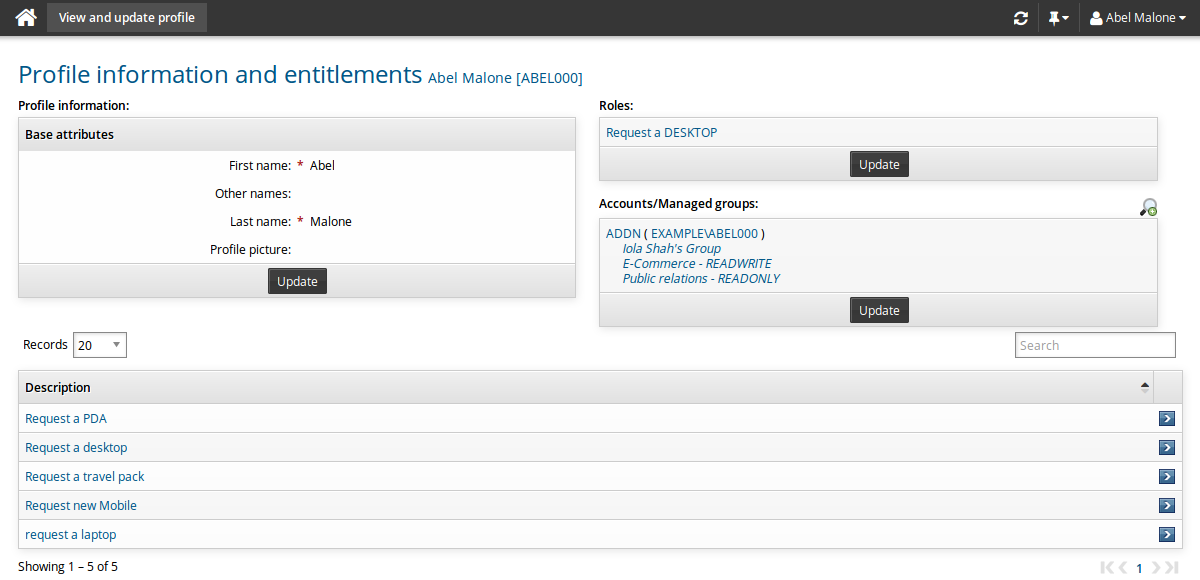
Select Request a laptop.
In Requester notes: Enter
Requesting a laptop to use while travelling.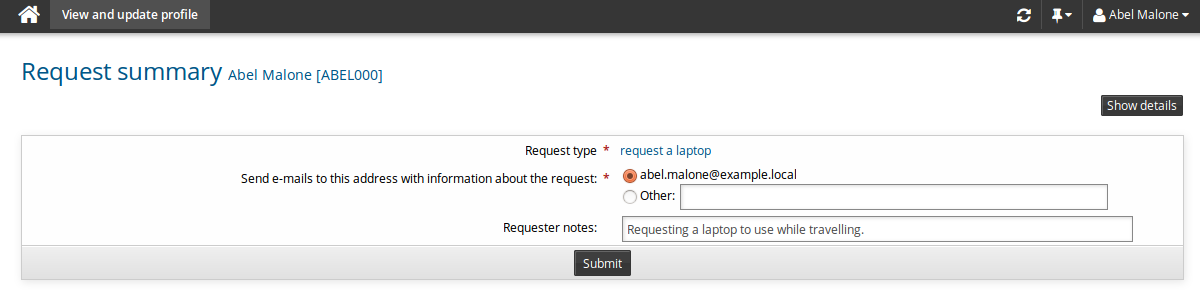
Click Submit.
The request has been submitted and the authorizer receives a notification. Once the authorizer reviews the notification they approve the request.
The requester can use the Requests app to track the progress of their request. See Tracking and Updating Requests for information about tracking the request.
In this example, the status of the request would now indicate it has been approved and operations are being performed.
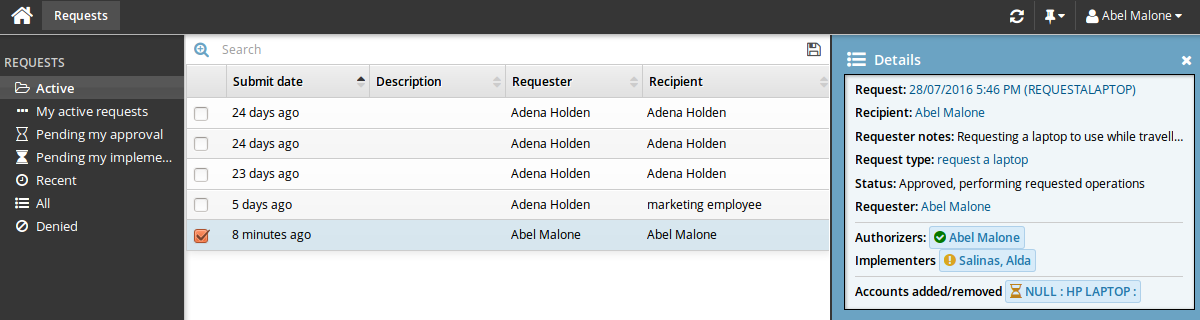
Assign the laptop
The implementer is notified that there is a request to be fulfilled.
Log into Bravura Security Fabric as the implementer.
Click You have 1 request(s) awaiting your implementation.
The Requests app opens and the request awaiting implementation appears in the Results panel .
Select the request.
Click Implementation tasks to view the required tasks.
Click Accept.
The Implementation tasks expand and the implementer can now select which laptop to reserve for the requester.
Select LAPTOP002 from the pull down menu.
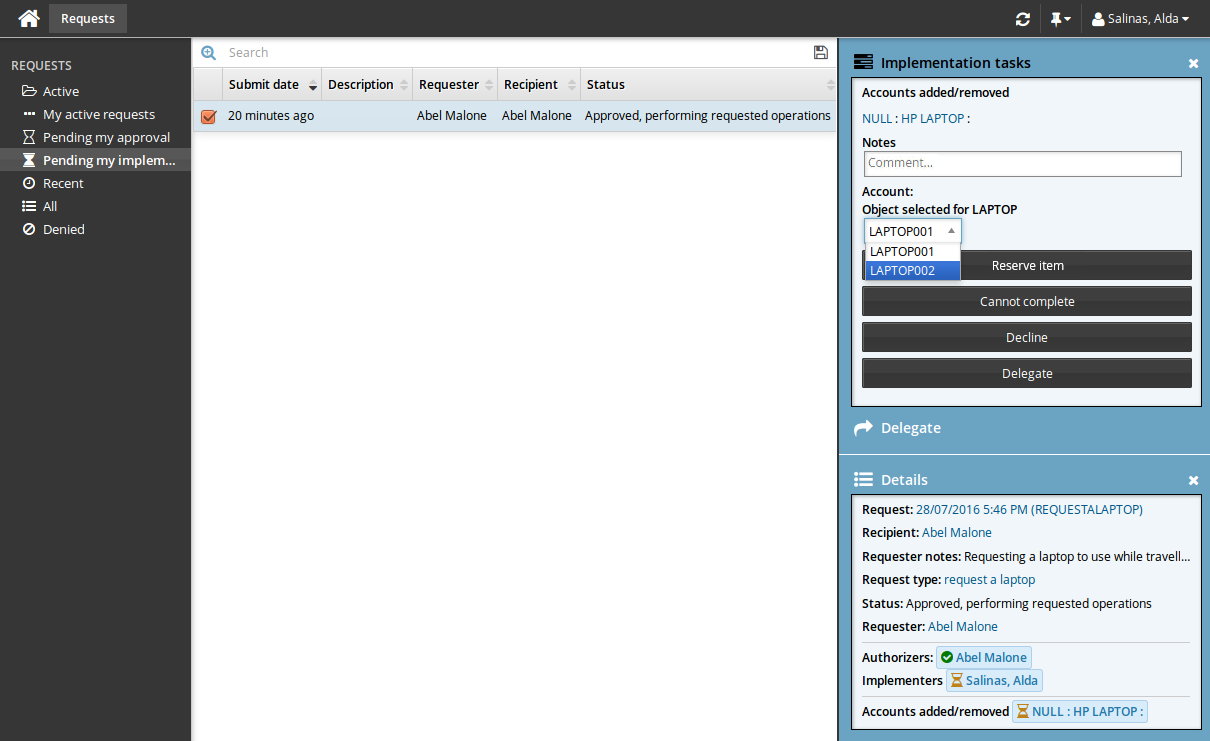
Click Reserve item.
The laptop is now reserved for the requester and is physically shipped to the user by the implementer.
Click Complete.