Enterprise (global) Team options
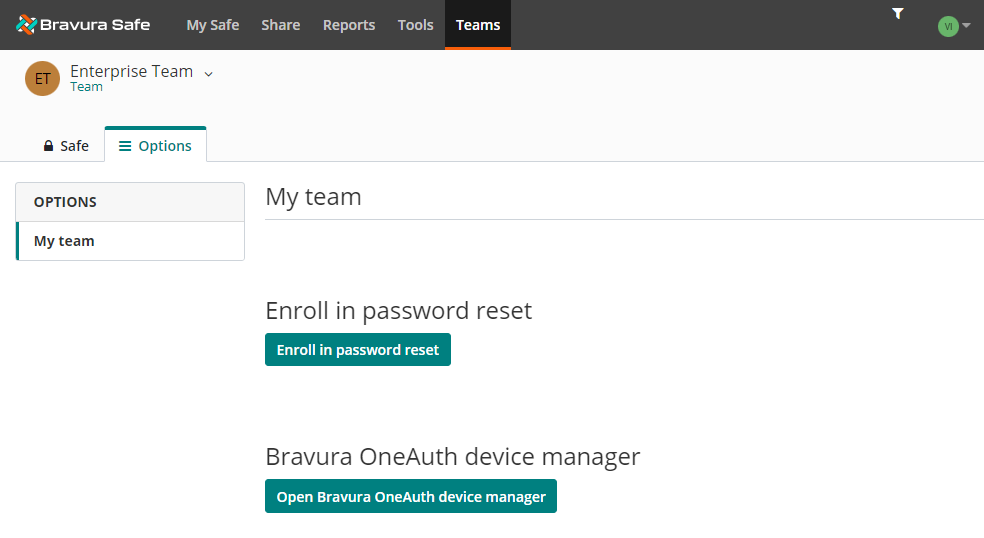
See also Link Bravura Safe account to SSO
Note
This task can be performed by all members of the Enterprise Team.
If your Enterprise Team owner or administrator has enabled the Master password reset policy (allowing an admin to reset your password if needed), and you have not been automatically enrolled, you will need to self-enroll before an admin can reset your password.
To enroll in password reset:
Log in to Bravura Safe via the web interface.
Click Teams.
From the Team drop-down, select the Enterprise Team.
Alternatively, from the My Safe view, select the Enterprise Team from the Teams drop-down.
Click the Options tab.
Click Enroll in password reset.
You are prompted for your master password.
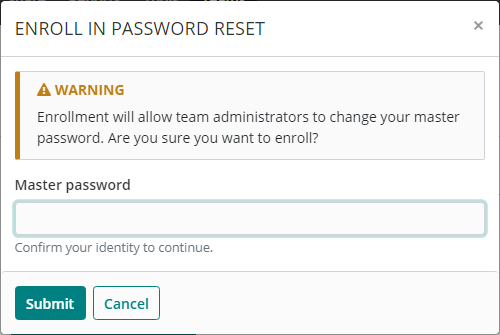
Enter your Master password.
Click Submit.
You are enrolled in master password reset; an Enterprise Team administrator can now reset your master password if needed.
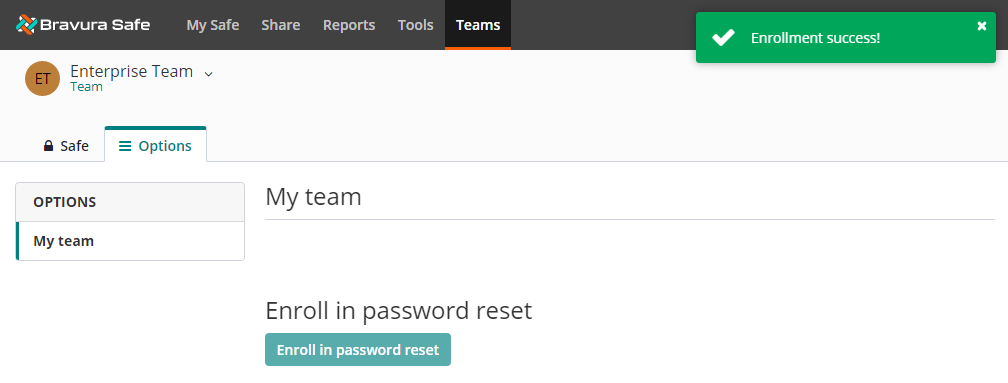
This topic shows you how to manage mobile devices that are registered/paired to your Bravura OneAuth account.
Access Bravura OneAuth Device Manager
To access Bravura OneAuth Device Manager from Bravura Safe:
Log in to the Bravura Safe web interface.
Click Teams.
Select the Enterprise Team from the Team drop-down (i.e., your main/global company team).
Click the Options tab.
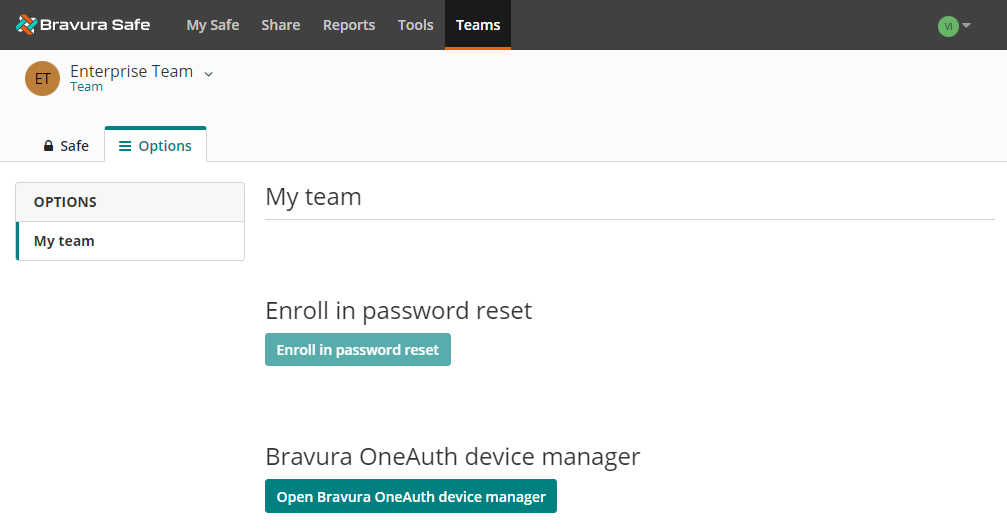
Click Open Bravura OneAuth device manager.
A confirmation message appears.
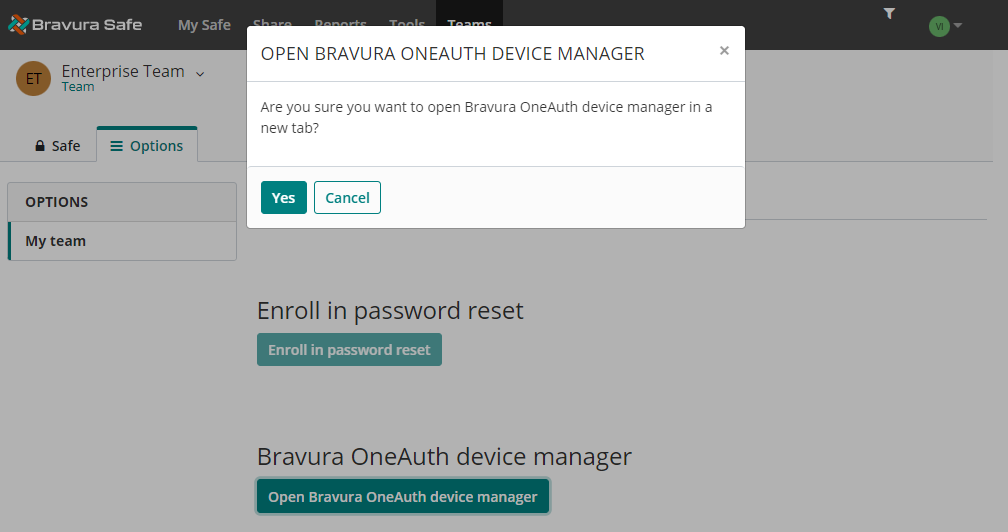
Click Yes.
The Bravura OneAuth Device Manager opens in a new browser tab showing all devices currently paired to your Bravura OneAuth account.
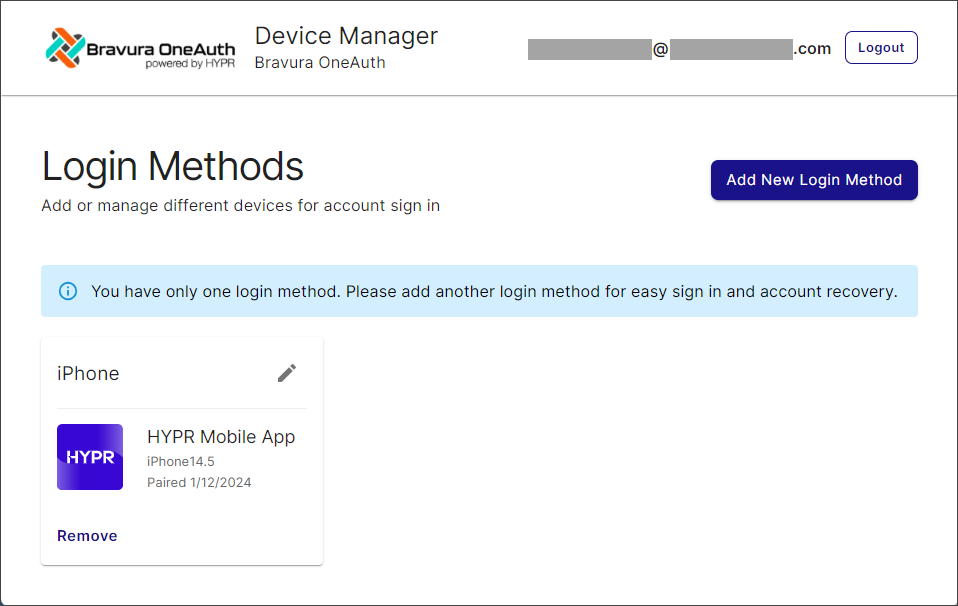
From here you can De-register/unpair a device and Register a new device.
De-register/unpair a device
To de-register/unpair a device:
Click Remove beneath the desired device.
A confirmation message appears.
Click Remove.
The selected device is de-registered/unpaired from your Bravura OneAuth account, removed from your Device Manager Login Methods list and removed from MY WEB ACCOUNTS in the Bravura OneAuth app on your mobile device.
If the removed registered device was your only one, the Device Manager UI displays "No Login Methods Found":
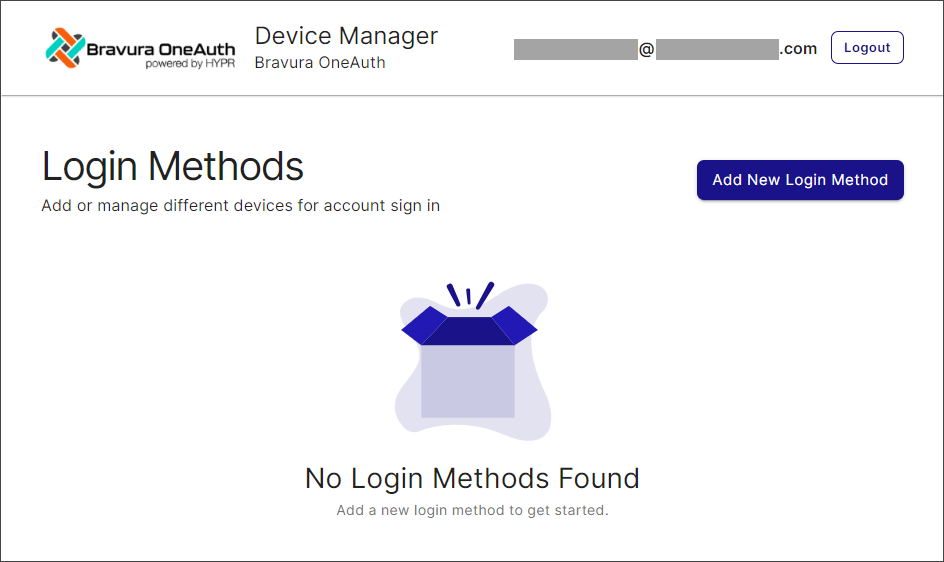
Register a new device
This procedure assumes you have installed the HYPR app on your new mobile device.
From the Bravura OneAuth Device Manager, click Add New Login Method.
A pop-up appears:
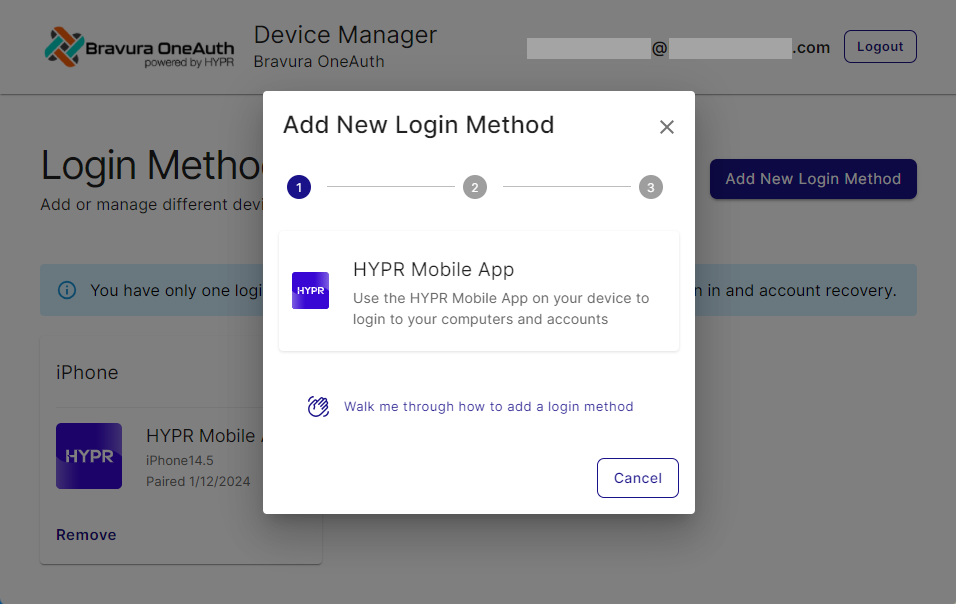
Tip
To see a walk-through of all steps included here, click Walk me through how to add a login method.
To proceed with adding a new login method, click HYPR Mobile App.
A QR code appears:
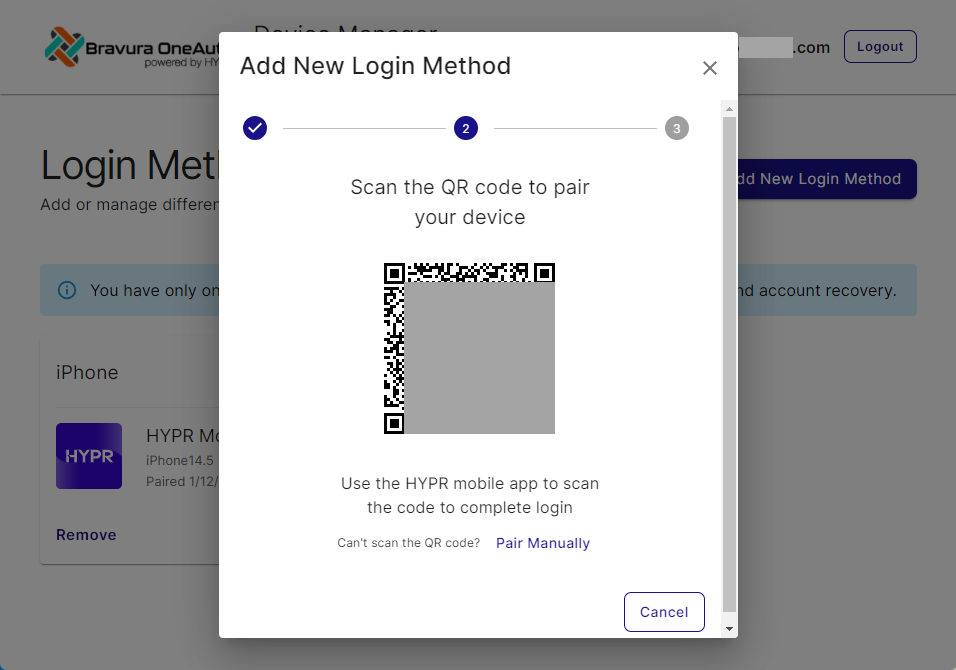
Follow on-screen instructions to pair your device.
Note
If you are having an issue scanning the QR code, click Pair Manually and follow the on-screen instructions:
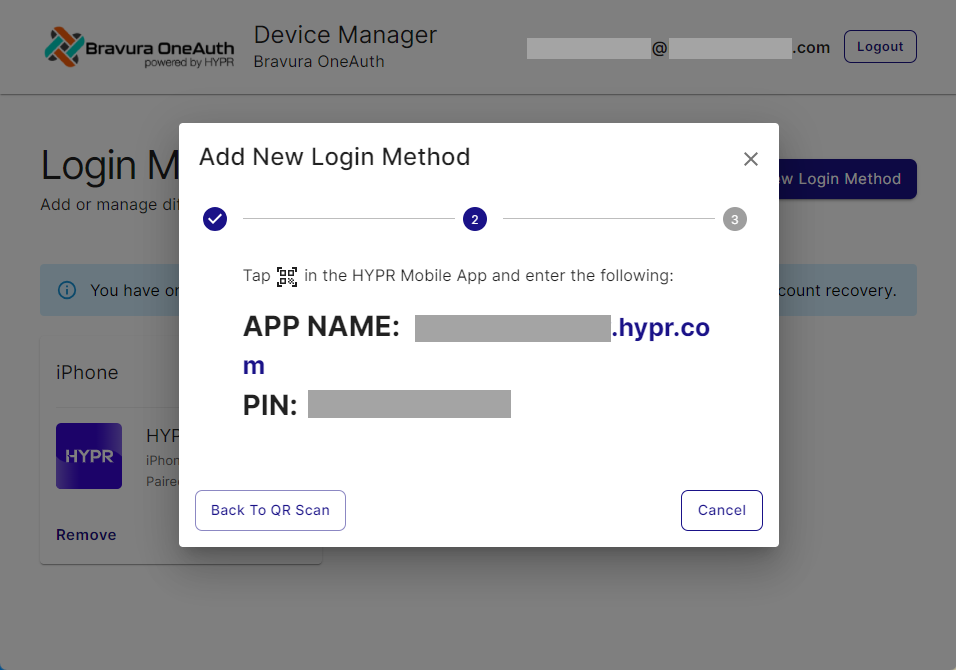
Once your mobile device is successfully paired to your Bravura OneAuth Device Manager displays the "Login Method Added Successfully!" message.
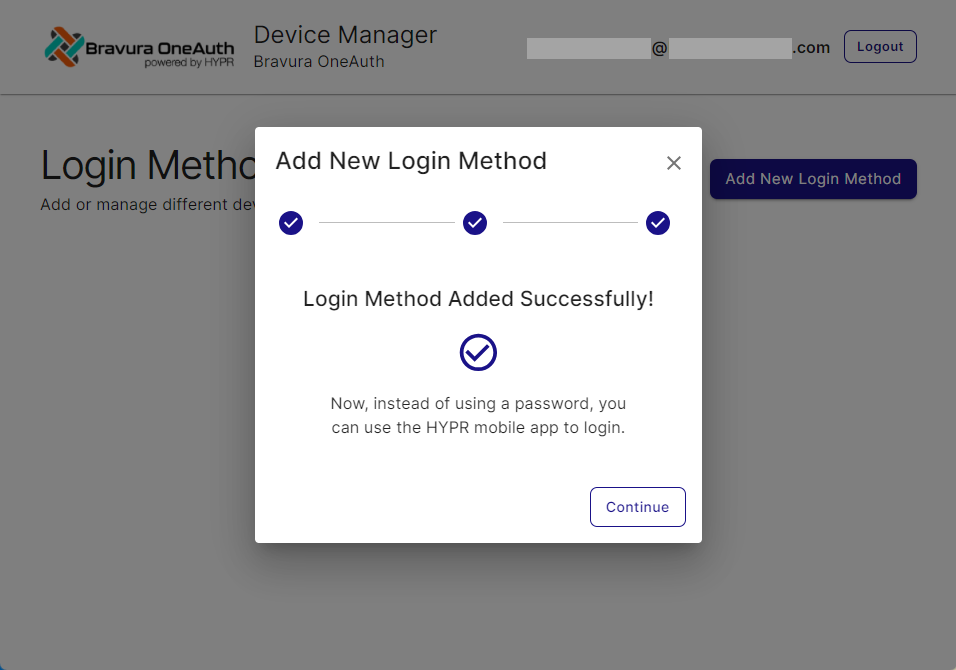
Once pairing is successful, your new device will appear listed under Login Methods. You may now use this device for passwordless authentication to Bravura Safe using Bravura OneAuth.