Unlock your safe
Note
Your safe can only be unlocked when you are already logged in; your data is already stored (encrypted) on your device. You do not need to be connected to the internet to unlock your logged-in safe. See Logging in and unlocking for more information.
When your web safe is locked, the logged-in user and server URL appear under the Master password field.
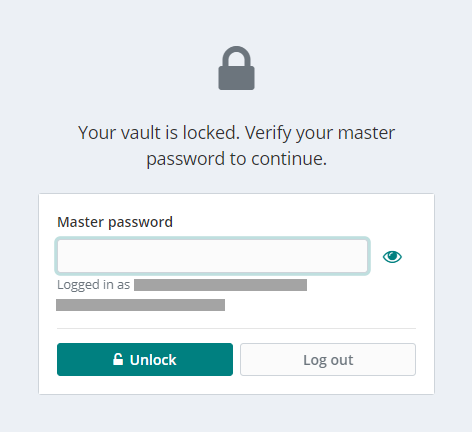
Enter your Master password.
Click Unlock.
Alternatively, click Log out.
When unlocking your safe, you are only required to enter your master password; not any active two-step login methods.
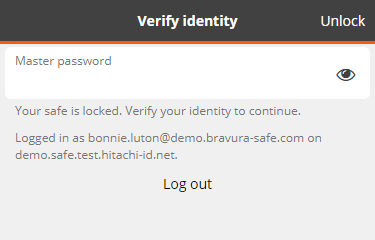
On the Bravura Safe lock screen, enter your Bravura Safe Master password for the displayed account/server.
Note
Optionally, with screen privacy ensured, click the Toggle visibility
 icon to verify the accuracy of entered text.
icon to verify the accuracy of entered text.Click Unlock.
Alternatively, click Log out to log off from Bravura Safe.
If the master password matches the displayed account/server, your safe is unlocked.
You can unlock your safe from a browser extension if this features is enabled.
Note
When unlocking your safe, you are only required to enter your PIN; not any active two-step login methods.
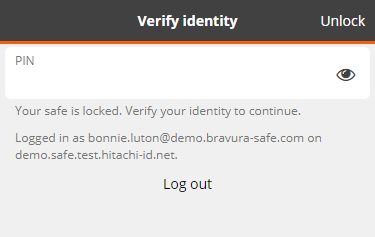
On the Bravura Safe lock screen, enter the current logged-in session PIN for the displayed account/server.
Note
Optionally, with screen privacy ensured, click the Toggle visibility
 icon to verify the accuracy of entered text.
icon to verify the accuracy of entered text.Click Unlock .
Note
Alternatively, click Log out to log off from Bravura Safe.
If the PIN matches the saved PIN for the displayed account/server's current logged-in session, your safe is unlocked.
Note
To unlock a Bravura Safe browser extension with biometrics (which requires the Bravura Safe desktop application), your desktop app needs to be logged in, but does not need to be unlocked.
Open the [locked] Bravura Safe browser extension.
Note
If you selected Prompt for biometrics on launch in Bravura Safe settings, the browser extension will prompt for your biometric immediately when opened. Show your face to your computer's camera or place your finger on your computer's fingerprint reader to proceed.
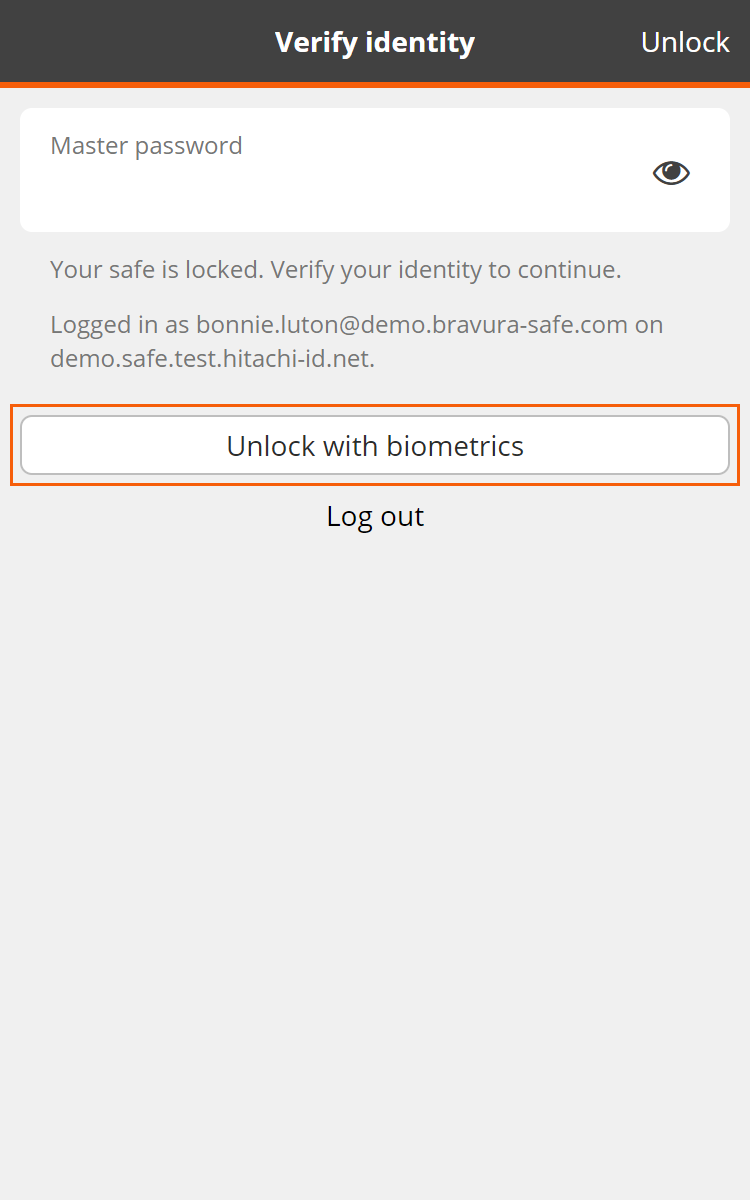
Click Unlock with biometrics.
You are prompted for your biometric (face or fingerprint).
Note
The example below is using Windows Hello Face (face ID).
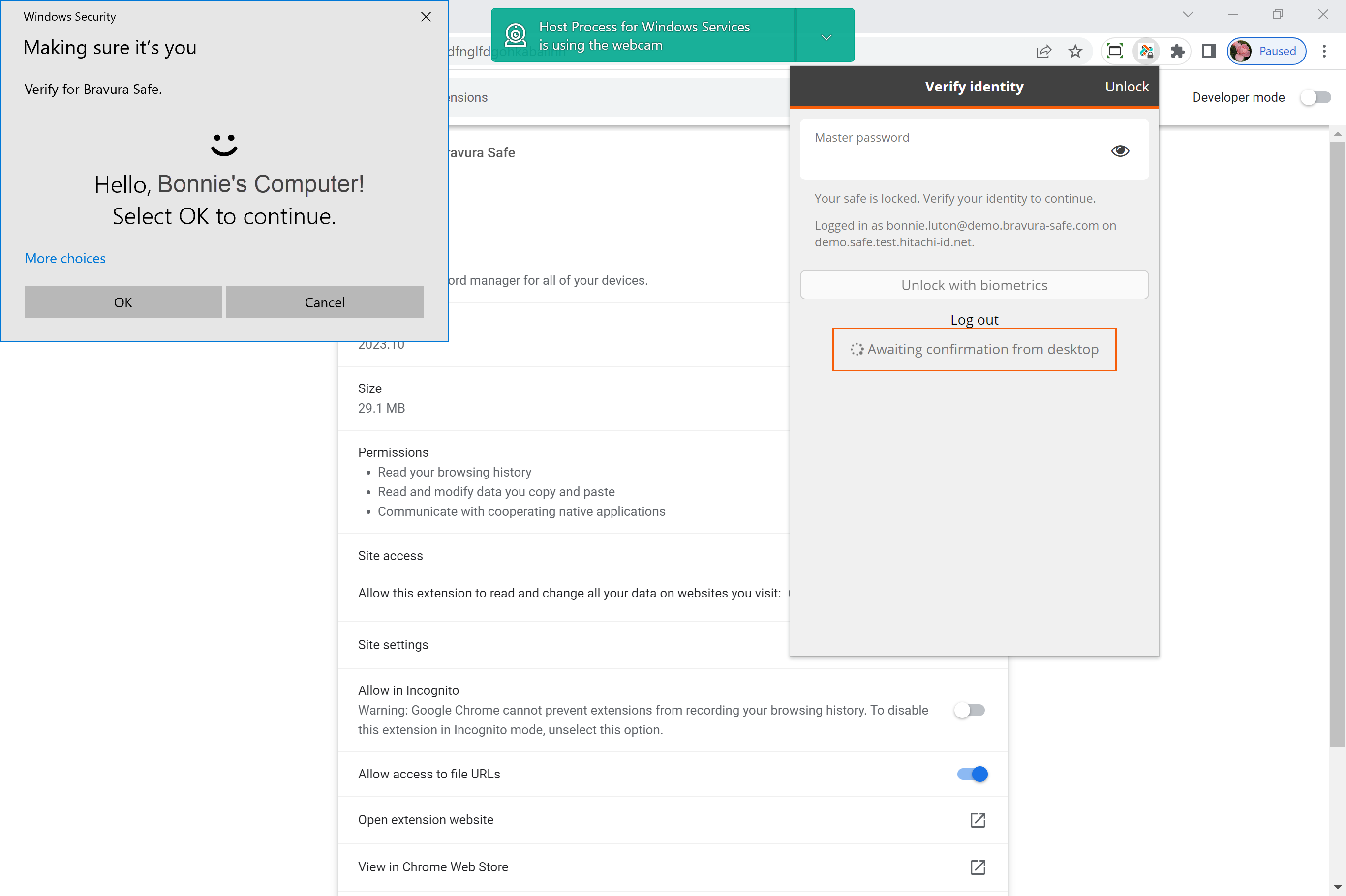
Show your face to your computer's camera (or place your finger on your computer's fingerprint reader).
Click OK.
If biometric authentication is successful, your Bravura Safe browser extension is unlocked.
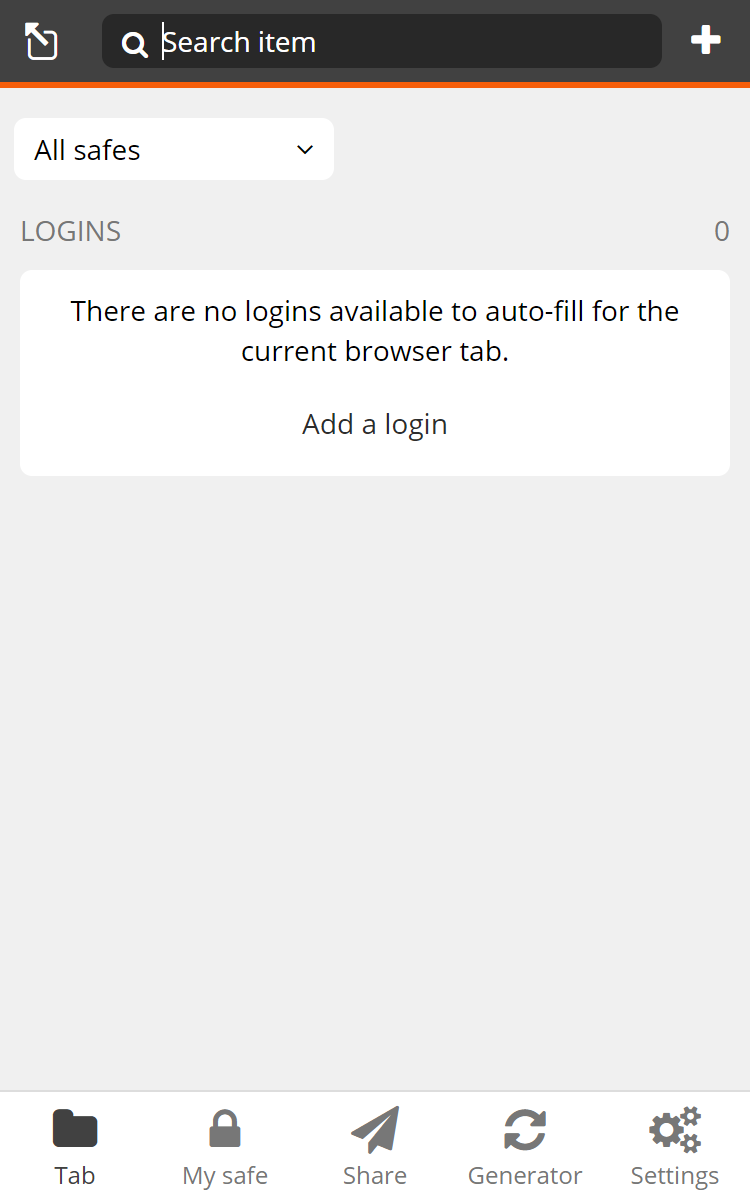
When your safe is locked, the lock screen appears.
If you have multiple Bravura Safe accounts (on different servers) logged in, note the "Logged in as..." email address and server URL displayed under the Master password field (to determine the applicable account master password).
If required, switch to the desired account (see Adding and switching accounts in a mobile app).
On the Bravura Safe lock screen, enter the Master password for the displayed account/server.
With screen privacy ensured, optionally tap the Toggle visibility
 icon to verify the accuracy of entered text.
icon to verify the accuracy of entered text.Tap Unlock.
Alternatively, tap the vertical ellipsis icon at top right and select Log out to log off from Bravura Safe.
If the master password is correct for the displayed account, your safe is unlocked.
See also Enable unlock with PIN mobile
If required, switch to the desired account (see Adding and switching accounts in a mobile app).
On the Bravura Safe lock screen, enter the current logged-in session PIN for the displayed account/server.
Optionally, with screen privacy ensured, tap the Toggle visibility
 icon to verify the accuracy of entered text.
icon to verify the accuracy of entered text.See also Unlock with master password (mobile).
Tap Unlock.
Alternatively, tap the vertical ellipsis icon at top right and select Log out to log off from Bravura Safe.
If the PIN matches the saved PIN for the displayed account's current logged-in session, your safe is unlocked.
Note
When your safe is locked and Unlock with Touch ID / Face ID is enabled, a Use fingerprint/face to unlock button is available on the lock screen.
If you have multiple Bravura Safe accounts (on different servers) logged in, note the current "Logged in as..." email address and server URL displayed under the Master password field (to determine the applicable biometric method).
If required, switch to the account you want to unlock with biometrics (see Adding and switching accounts in a mobile app).
Tap Use fingerprint/face to unlock.
Caution
Unlocking Bravura Safe with biometrics is set per-account. If you do not see the Use fingerprint/face to unlock button on the lock screen, Unlock with Touch ID / Face ID has not been enabled for the currently viewed account.
You are prompted to input your biometric (face or fingerprint).
Show your face to your device's camera or place your finger on your device's fingerprint reader.
If biometric authentication for the displayed account is successful, your safe is unlocked.
When your safe is locked, the following screen is displayed:
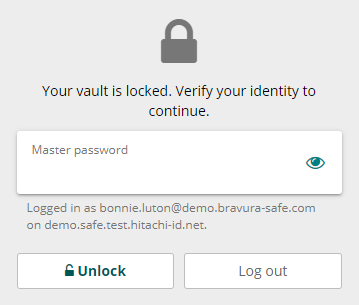
If you have multiple Bravura Safe accounts (on different servers) logged in, note the "
Logged in as..." email address and server URL displayed under the Master password field (to determine the applicable account master password). If required, switch to the desired account.On the Bravura Safe lock screen, enter the Master password for the displayed account/server.
With screen privacy ensured, optionally click the Toggle visibility
 icon to verify the accuracy of entered text.
icon to verify the accuracy of entered text.Click Unlock.
Alternatively, click Log out to log off from Bravura Safe.
If the master password is correct for the displayed account, your safe is unlocked.
See also
See also Enable unlock with PIN using the desktop app.
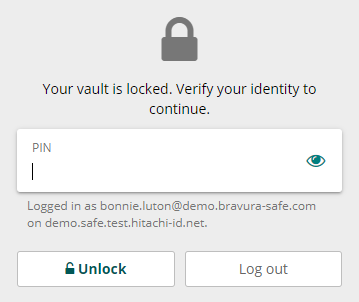
On the Bravura Safe lock screen, enter the current logged-in session PIN for the displayed account/server.
Note
Optionally, with screen privacy ensured, click the Toggle visibility
 icon to verify the accuracy of entered text.
icon to verify the accuracy of entered text.See also Unlock with master password.
Click Unlock.
Note
Alternatively, click Log out to log off from Bravura Safe.
If the PIN matches the saved PIN for the displayed account's current logged-in session, your safe is unlocked.
When your safe is locked and Unlock with Smartdevice is enabled, the following button is displayed:
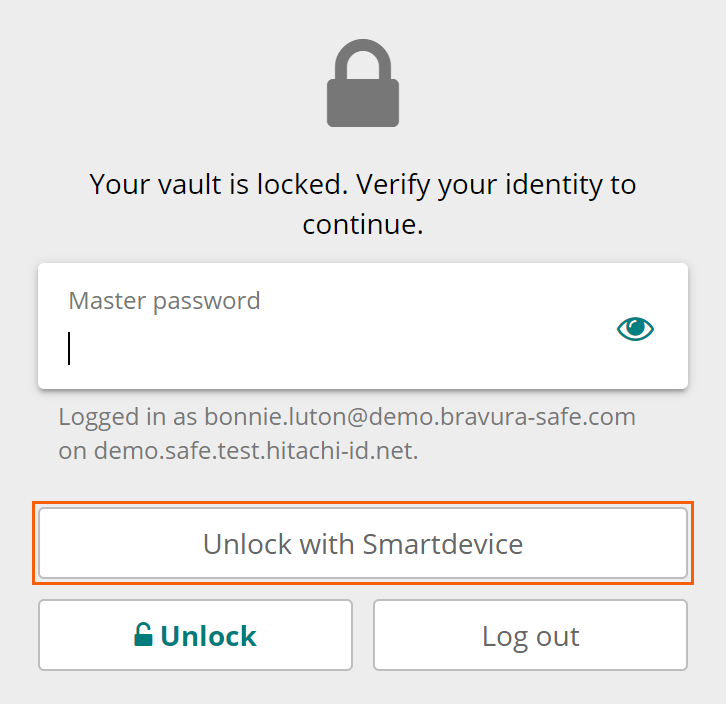
If you have multiple Bravura Safe accounts (on different servers) logged in, note the current "
Logged in as..." email address and server URL displayed under the Master password field (to determine the applicable biometric method). If required, switch to the desired account.Click Unlock with Smartdevice.
Caution
Unlocking Bravura Safe with biometrics is set per-account. If you do not see the Unlock with Smartdevice button, it has not been enabled for the currently viewed account.
Your computer will prompt you to input your biometric (face or fingerprint).
Note
The example below is using Windows Hello Face.
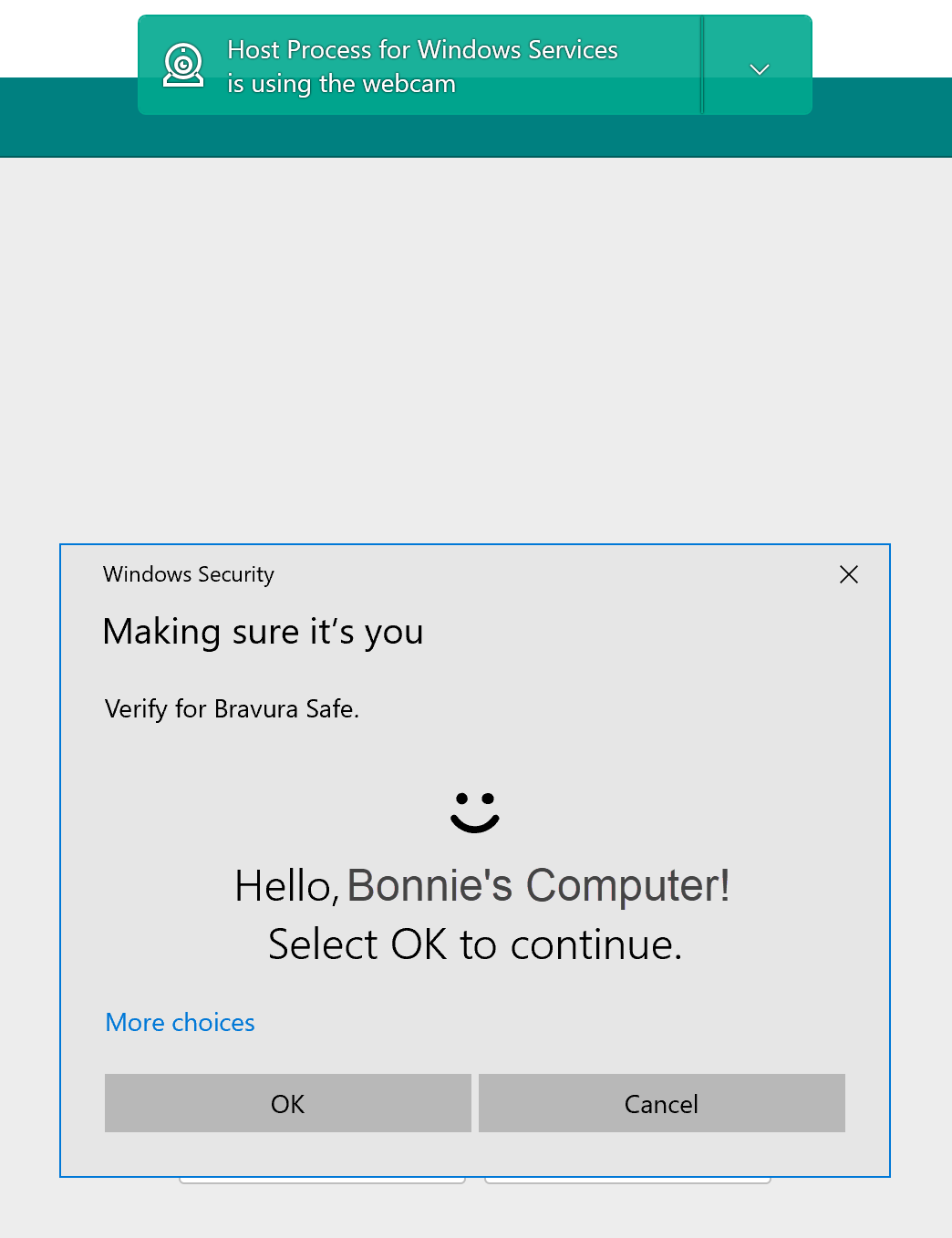
Show your face to your computer's camera (or place your finger on your computer's fingerprint reader).
Click OK.
If biometric authentication for the displayed account is successful, your safe is unlocked.
See also