Lock your safe
Locking your safe maintains your Bravura Safe data on the device and provides the ability to unlock your safe offline .
Note
To automatically lock your safe after a specified period of inactivity, see Safe/Vault timeout.
Click the profile menu (your initials/avatar) located at the upper right.
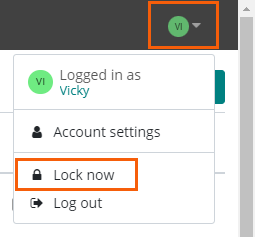
Select Lock now.
Your safe is locked.
Note
To auto-lock your safe after a specified period of inactivity, see Safe timeout via the browser extension.
From a Bravura Safe browser extension with an account(s) logged in:
Click your account avatar at top right.
The Switch accounts page appears.
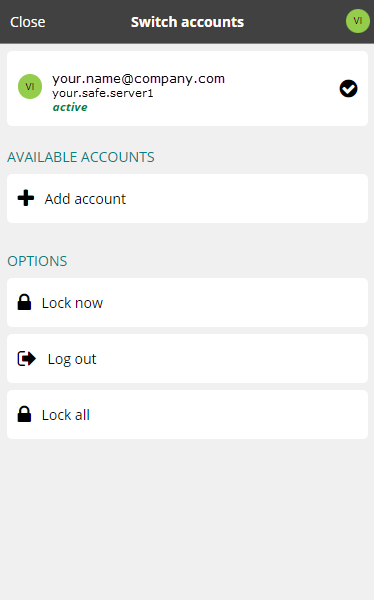
Under OPTIONS, click Lock now.
Your safe is locked. A lock badge appears on the browser extension icon
 .
.Note
If you are logged in to two or more accounts and want to lock all of them at once, click Lock all.
Open the Bravura Safe mobile app.
Note
If you are logged in to multiple Bravura Safe accounts, tap the account icon (initials) at top left and select the account you want to lock.
Tap Settings.
Under SECURITY, tap Lock now.
The current/selected safe is locked and the lock screen is displayed.
See also Vault timeout using the desktop app.
Lock a selected safe
From the Bravura Safe desktop menu:
For Windows, select File > Lock safe.
For macOS, select Bravura Safe > Lock safe.
Select the email address of the safe you want to lock.
Note
You may access more than one account using Bravura Safe. See Adding and switching accounts using the desktop app.
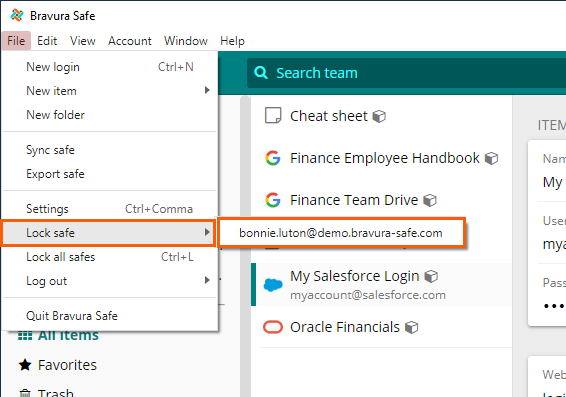
The following screen appears:
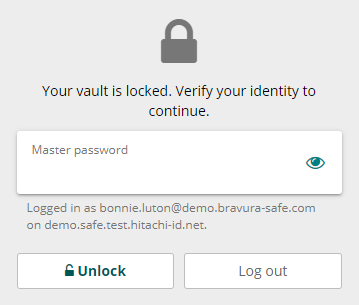
Note
The information provided under the Master password provides the logged-in account email address and Server URL.
From here, perform one of the following actions:
Enter your Master password and click Unlock to unlock your safe.
Click Log out to log out from your safe.
See also
Unlock with biometrics (desktop app)
Lock all safes
If you have multiple safes (on different servers), you may wish you lock all of them at once. To do so:
For Windows, select File > Lock all safes from the menu (or press the [Ctrl + L] shortcut keys on your keyboard).
For macOS, select Bravura Safe > Lock all safes from the menu (or press the [Cmd + L] shortcut keys on your keyboard).
All currently-logged-in safes will be locked.