Enable unlock with biometrics
Unlock with biometrics can be enabled for Bravura Safe browser extensions, desktop apps and mobile apps.
On your Windows computer:
Enable biometrics ( Windows Hello).
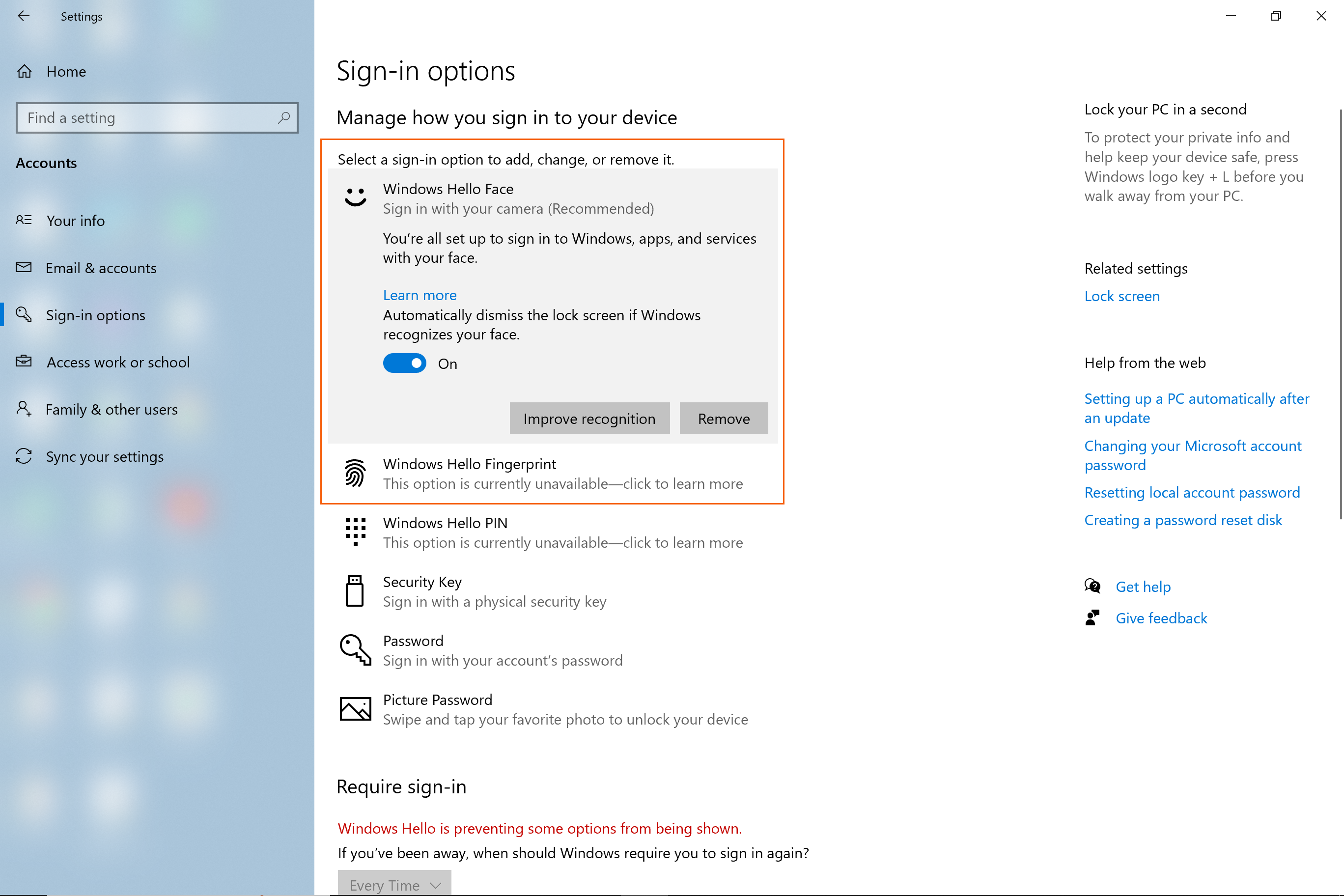
In your Bravura Safe portable desktop application:
Navigate to settings:
For Windows: Select File > Settings from the menu.
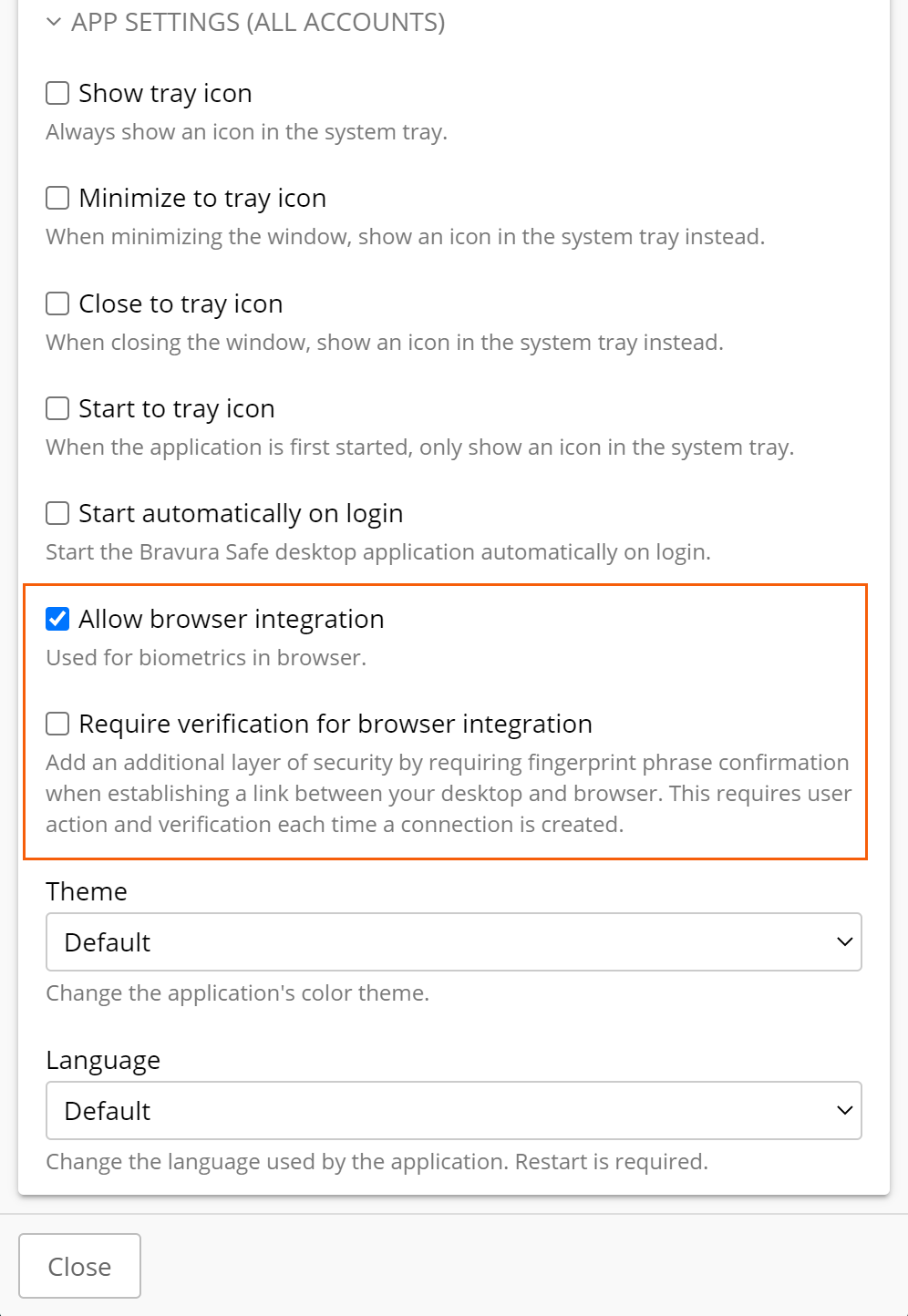
Under APP SETTINGS (ALL ACCOUNTS), select Allow browser integration.
Optionally, select Require verification for browser integration to require a unique fingerprint verification step when you activate the integration.
In your Chromium-based browser:
Navigate to the extensions manager; for example,
chrome://extensions or brave://extensions.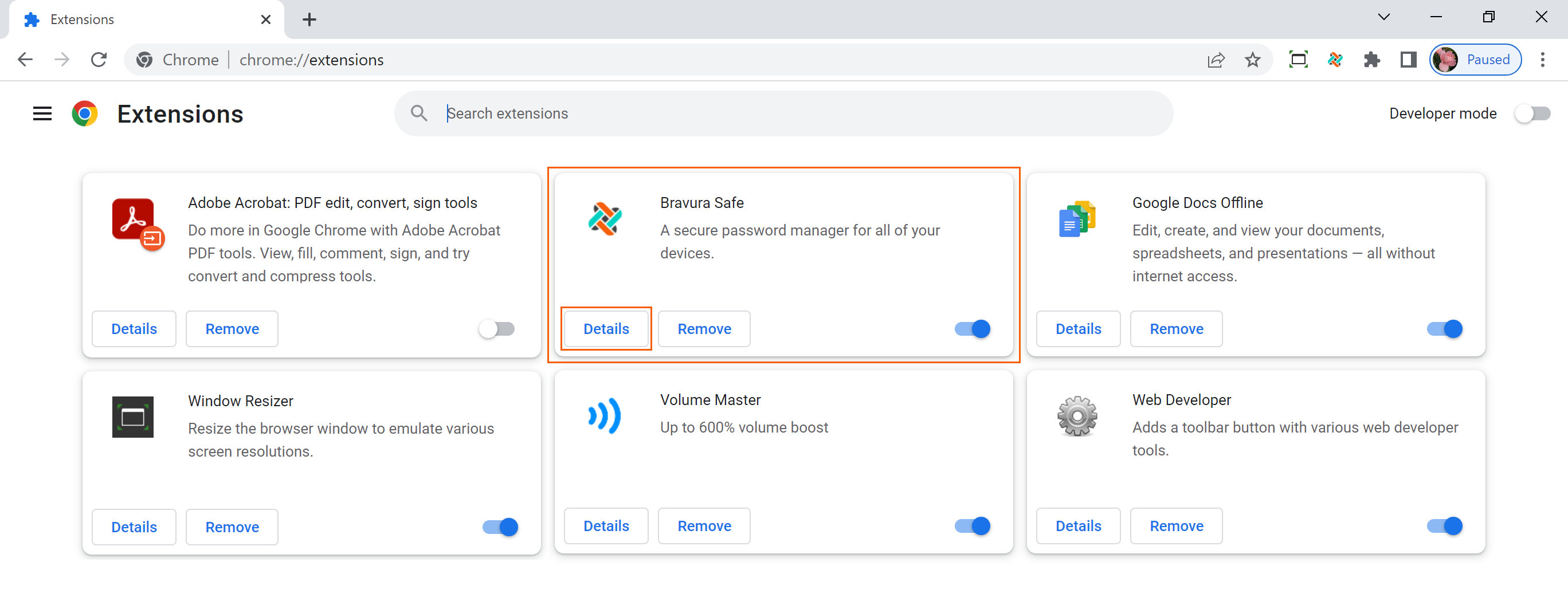
Open Bravura Safe (click Details).
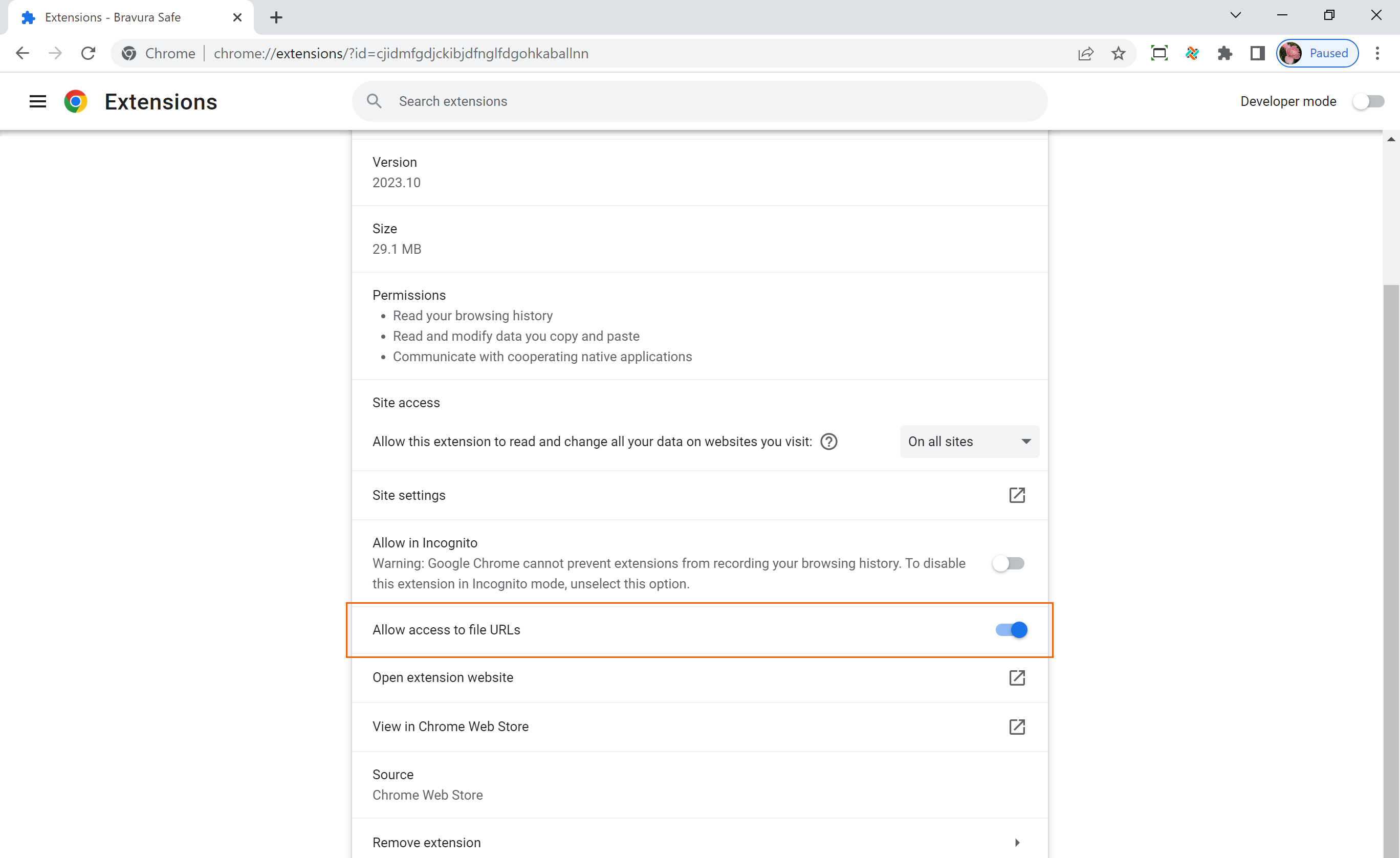
Toggle the Allow access to file URLs option to 'On'.
Note
Not all browsers require this step.
In your Bravura Safe browser extension:
Click Settings on the bottom menu.
Under SECURITY, select Unlock with biometrics.
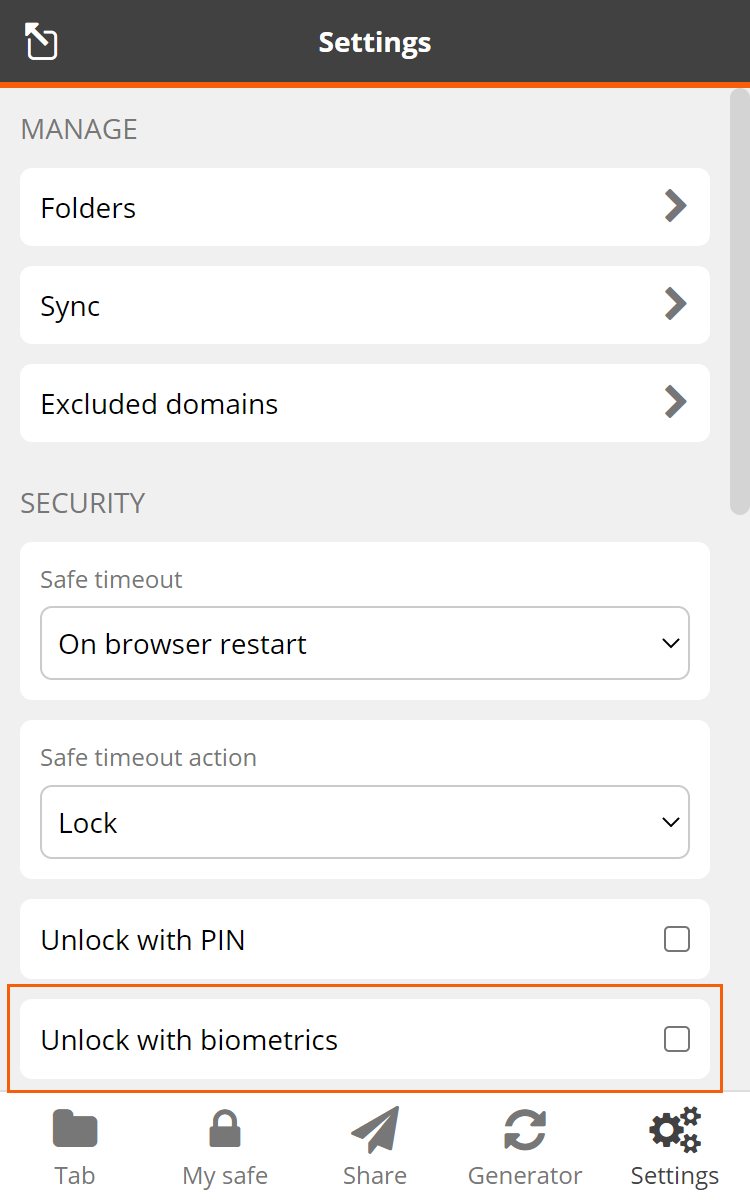
Note
If you are prompted to allow or deny Bravura Safe to "Communicate with cooperating native applications": This permission is safe, but optional. It enables the Bravura Safe browser extension to communicate with Bravura Safe desktop for the purpose of allowing unlock with biometrics. Click Allow to proceed.
You will be prompted by your desktop app to input your biometric.
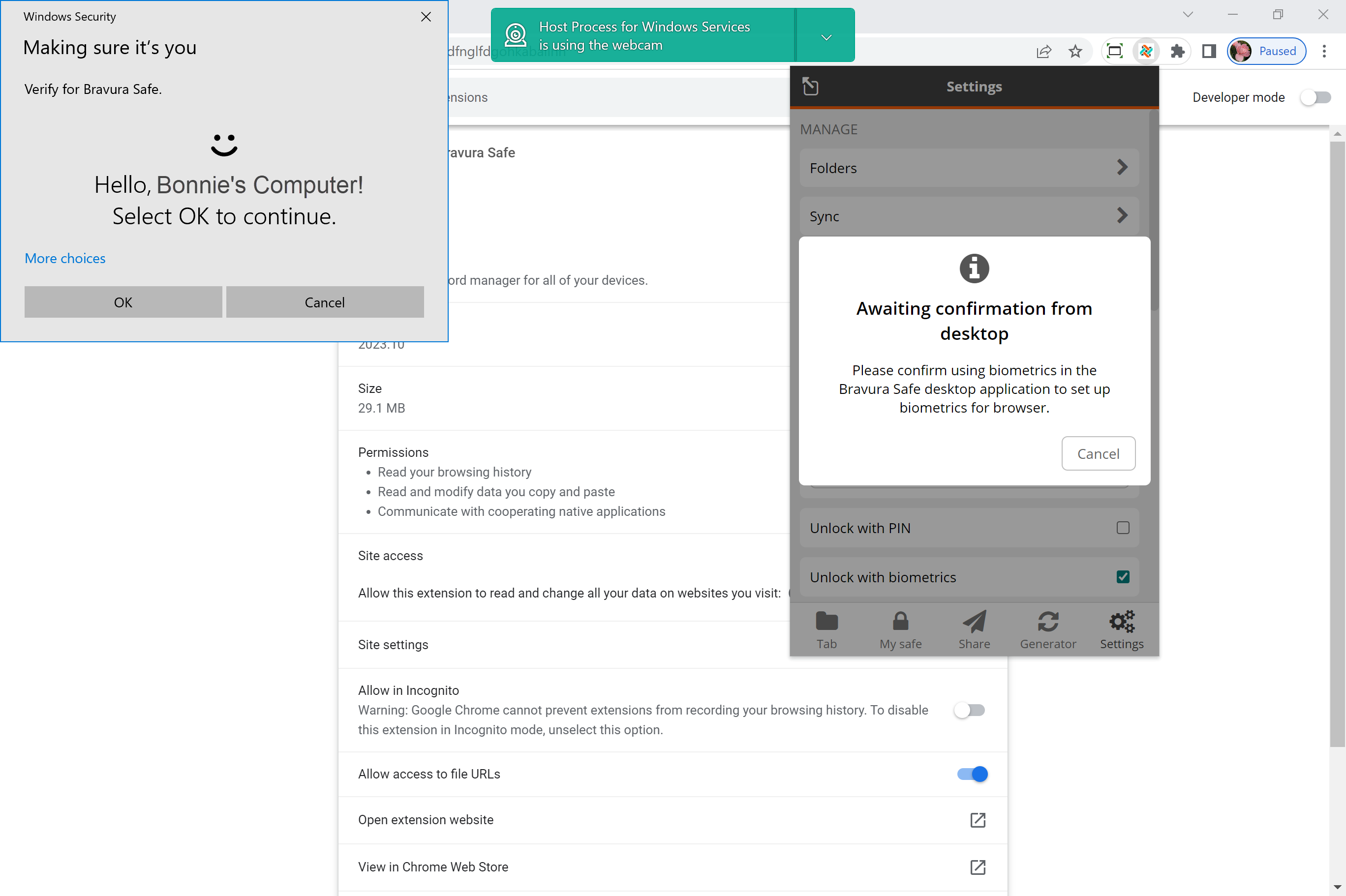
Show your face to your computer's camera (or place your finger on your computer's fingerprint reader). This will complete the initial setup procedure.
If you selected Require verification for browser integration (in step 2.c. above), you will need to approve a fingerprint validation check.
To have the browser extension prompt for your biometric input when it is launched, keep Prompt for biometrics on launch selected.
The browser extension will prompt for your biometric when opened.
Now that it is enabled you can unlock with biometrics.
See also
Note
If you have not set up Touch ID or Face ID on your mobile device, do that first.
To enable unlock with biometrics for the Bravura Safe mobile app:
Open the Bravura Safe mobile app.
Tap Settings.
Depending on which biometric methods have been set up on your device, tap:
Unlock with Touch ID
Unlock with Face ID
You are asked to verify with your biometric method (fingerprint or face) depending on your selection.
A green
"On"label appears next to the enabled method.
Once enabled, you can access the Bravura Safe app or auto-fill logins using a selected biometric method.
Unlock with Biometrics allows access to your Bravura Safe desktop app using Face/Fingerprint/PIN (if supported on your computer).
Note
Windows users may need to install the Microsoft Visual C++ Redistributable before Windows Hello can be turned on in Sign-in options.
To setup biometric unlock:
Caution
The security settings below are set per-account. Follow these steps to enable biometric unlock for each account.
Enable Windows Hello or Apple Touch ID (or other biometric method for Windows/macOS) on your computer.
On the same computer, open the Bravura Safe desktop application.
Navigate to settings/preferences:
From the Windows menu, select File > Settings.
From the macOS menu, select Bravura Safe > Preferences.
In the SECURITY section, an Unlock with Smartdevice option appears if a biometric method is supported and enabled on your computer.
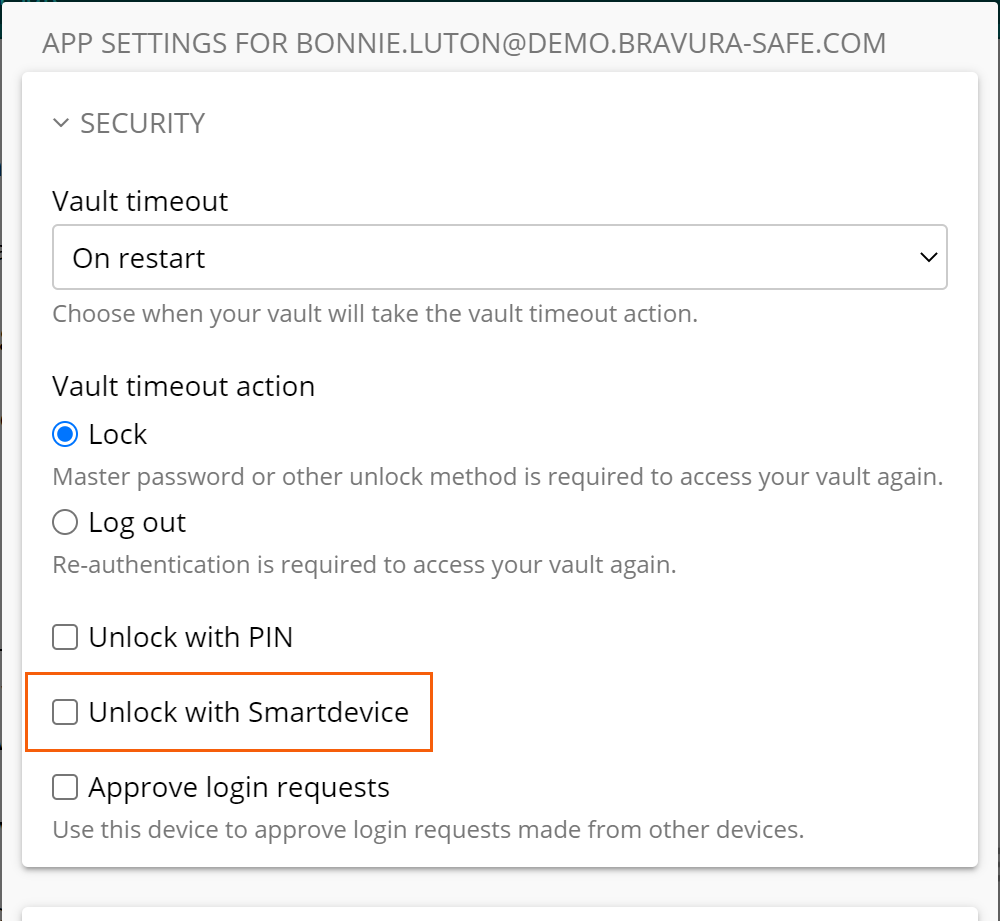
Select Unlock with Smartdevice.
Your computer will prompt you to input your biometric (face or fingerprint).
Note
The example below uses Windows Hello Face.
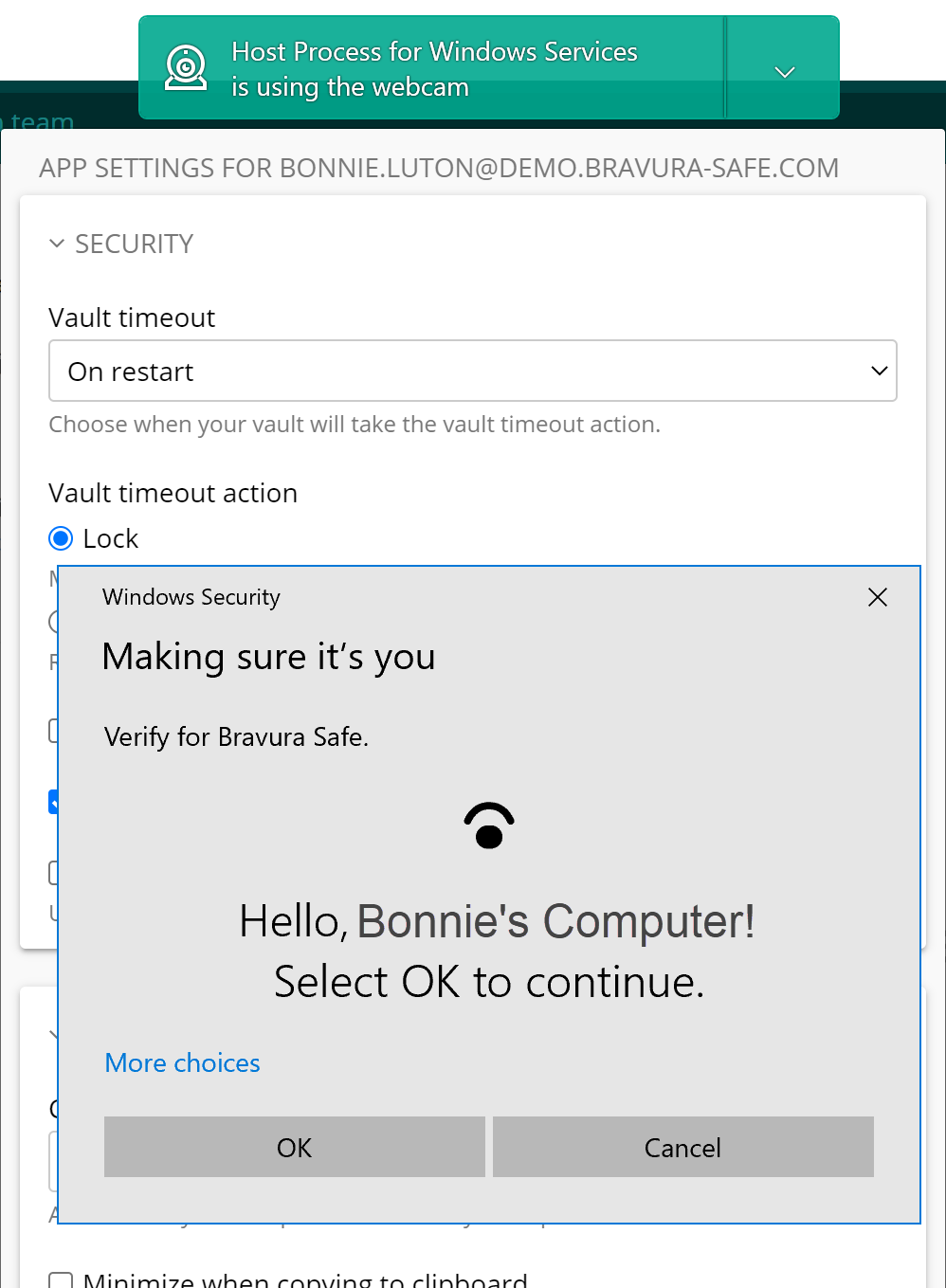
Click OK.
The following options are checked for you:
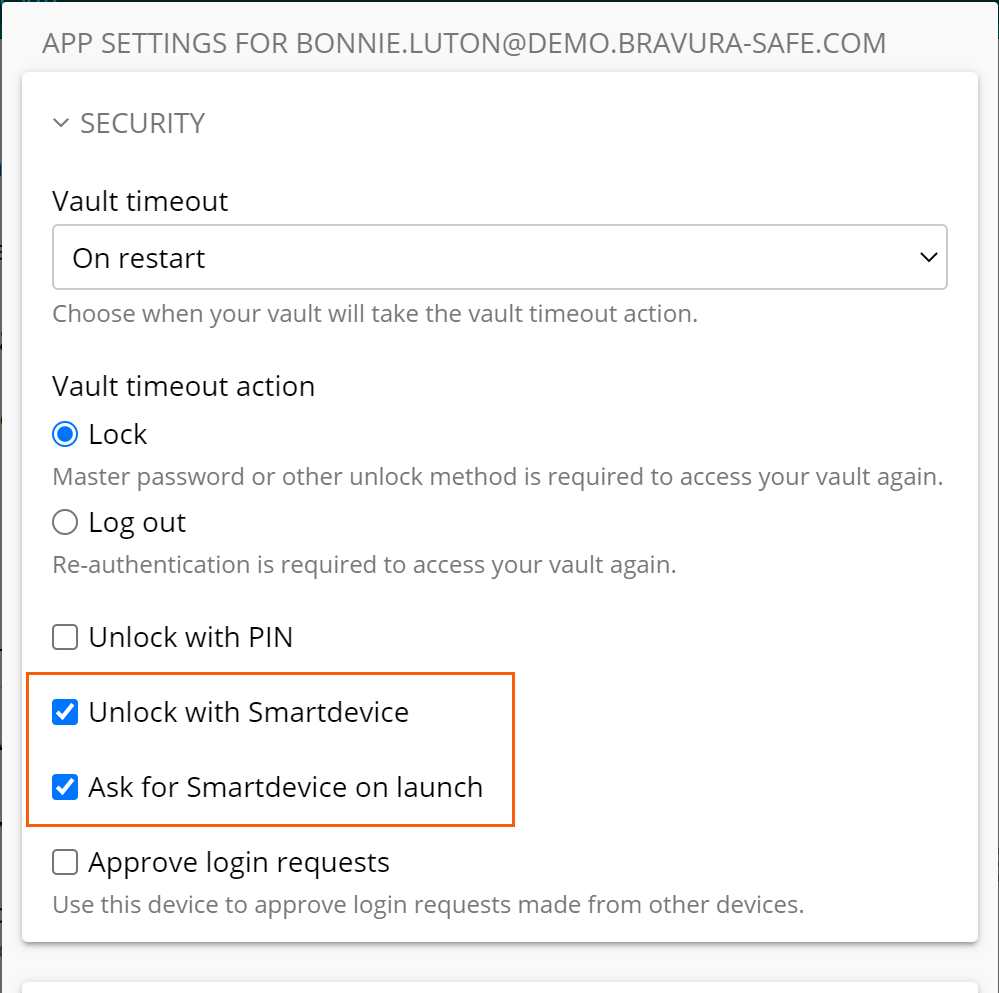
If desired, deselect Ask for Smartdevice on launch.
Once enabled, you can use the Unlock with Smartdevice button on the Unlock screen to unlock your safe.
Note
To disable this feature for Bravura Safe, deselect Unlock with Smartdevice. (The option will remain enabled on your computer.)
See also
Unlock with Biometrics allows access to your desktop app using Touch ID.
To setup biometric unlock:
Enable Touch ID on your computer. See Apple's Touch ID Documentation for help.
In the Security section, an Unlock with Touch ID option will appear if Touch ID is supported and enabled on your computer.
Select Unlock with Touch ID.
Your computer will prompt you to input your fingerprint to confirm.
Note
Security settings are set per-account. Follow these steps to enable biometric unlock for each safe account.
Once enabled, use the Unlock with Touch ID button on the Unlock screen to unlock your safe.
Unlock with biometrics can be used for Bravura Safe browser extensions by integrating with the Bravura Safe desktop application.
Note
Once enabled, browser extensions can use the same biometric methods as the desktop app; for example, Windows - Hello Face/Fingerprint (or other hardware meeting the Windows Hello biometric requirements), macOS - Touch ID.
For all browser extensions:
First enable unlock with biometrics (below) in the Bravura Safe desktop application.
Except for Safari, Bravura Safe desktop must be logged in and running to use unlock with biometrics for a browser extension.
Two considerations before enabling:
Additional permissions - Browser extensions (except Safari) will ask you to allow Bravura Safe to "Communicate with cooperating native applications". This permission is safe, but optional, and will enable the integration.
Note
If you decline this permission, you can use the browser extension as normal, but you will not be able to unlock with biometrics.
Supported browsers - Unlock with biometrics is supported for extensions on Chromium-based browsers (i.e. Chrome, Edge), Firefox 87+, and Safari 14+.
Unlock with biometrics is currently NOT supported for:
Firefox ESR (but Firefox v87+ will work).
Non-portable desktop apps (but a side-loaded/portable Windows desktop app, available here, will work).
Side-loaded macOS desktop apps (but an App Store desktop app, available here, will work).
See