Enable unlock with PIN
Unlock with PIN can be enabled for Bravura Safe browser extensions, desktop apps, and mobile apps.
Bravura Safe can be configured to accept a Personal Identification Number (PIN) as a method to unlock your safe.
You will still be required to use your master password and any enabled Two-step Login method when you log in. PINs can only be used to unlock your safe.
Note
The Bravura Safe app will automatically log out from your account after 5 failed PIN attempts.
To enable unlock with PIN for your browser extension:
Open the Bravura Safe browser extension.
Click Settings.
Under SECURITY, select Unlock with PIN.
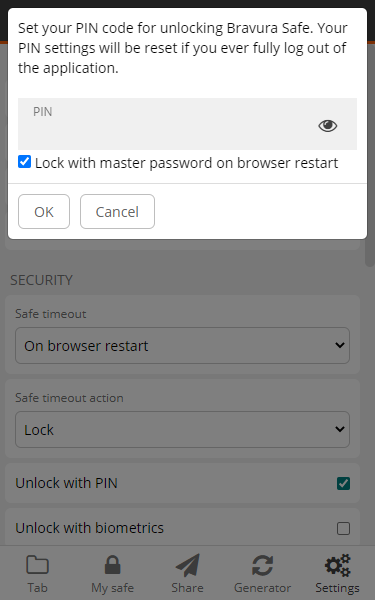
Enter the desired PIN code in the input box. Your PIN can be any combination of characters (a-z, 0-9, $, #, etc.).
Your Unlock with PIN settings will persist until you log out. When you log out of your browser extension, you will need to re-enable Unlock with PIN.
Note
To unlock with a PIN even after the browser restarts, uncheck the Lock with master password on browser restart option.
Caution
If you uncheck this option, sensitive data may not fully purge from application memory when entering a locked state. If you are concerned about your device's local memory being compromised, keep this option selected.
Change your PIN
Repeat the steps above, but first deselect then reselect the Unlock with PIN option.
You will be prompted to enter a new PIN.
See
To enable unlock with PIN code for your mobile app:
Note
When using this method to unlock, Bravura Safe requires the master password after 5 failed PIN attempts to protect against brute force attacks.
Open a Bravura Safe mobile app.
Tap Settings.
Under SECURITY, tap Unlock with PIN code.
You are prompted to enter a PIN code.
Enter a PIN code in the input box. Your PIN can be any combination of numbers (0-9).
Tap Submit.
A message appears asking whether you want to require unlocking with your master password when the application is restarted.
Tap Yes to require your master password instead of PIN when the app restarts.
Tap No for the ability to unlock with the PIN when the app restarts.
Your Unlock with PIN code settings will persist until you log out.
Note
When you log out of the Bravura Safe mobile app, you will need to re-enable unlock with PIN.
Change your PIN
Disable and re-enable Unlock with PIN code . You will be prompted to enter a new PIN.
PINs are used for unlocking your safe only. You will still need your master password (and 2FA) to log in.
Navigate to settings/preferences:
From the Windows menu, select File > Settings.
From the macOS menu, select Bravura Safe > Preferences.
Alternatively, press the [Ctrl or Cmd + comma] shortcut keys on your keyboard.
The Settings/Preferences dialog appears.
Under SECURITY, select Unlock with PIN.
The following pop-up appears:
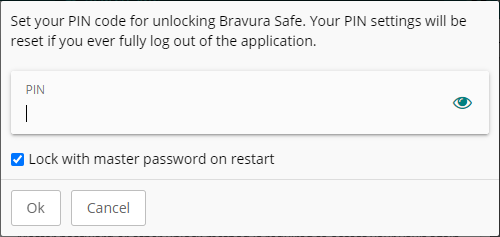
Enter a strong and memorable PIN using any combination of (a-z, 0-9, $, #, etc.).
Note
To view the entered PIN value, click Toggle visibility
 .
.Select Lock with master password on restart to require your master password (instead of PIN) after a restart. Deselect this option if you want to unlock with your PIN after a restart.
Note
With this option deselected (off), it is possible that Bravura Safe will not fully clear sensitive data from application memory upon locking. To reduce the risk of device local memory being compromised, keep the Lock with master password on restart option selected.
Click Ok to save your PIN for the current logged-in session.
Note
Logging out from the desktop app disables these settings and removes your PIN. Repeat the steps above for a new session.
To change your PIN for the current session, deselect and reselect Lock with master password on restart and repeat Step 2-Step 5 above.
Click Close (or click off the dialog box) to close Settings/Preferences.