Installing client components
Once the prerequisites are met, install the client components on each workstation. Client components are supported on Windows 7 and newer. This section shows you how to install the:
Notes Extension DLL
See The Notes Extension DLL for more information.
Lotus Notes SSO Support
This is required only when native Lotus Notes single sign-on is enabled. See Lotus Notes with single logon for more information.
Notes Extension EXE
This is required for Lotus Notes 8 and later. See Client programs with Lotus Notes login .
Notes Extension Shortcut (optional)
This allows you to manually run the Notes Extension EXE on the workstation via All programs > Startup > Notes Extension EXE.
The Notes Extension DLL is not supported on Windows Server 2008 systems.
Note
If you are installing for multiple users on Lotus Notes 6.5 client workstations, ensure that the directory for the nnotes.dll (usually C:\Program Files\lotus\notes\) is in the system PATH.
To manually install the Bravura Pass Lotus Notes Extension:
Copy the psns.msi installer package from the <addondir> directory to a scratch directory (C:\temp) on the local workstation, or to a publicly accessible share.
Launch the MSI.
The installer displays a welcome dialog.
Click Next to view the license agreement.
Accept the license agreement, then click Next.
The installer displays the Choose Setup Type dialog.
Click:
Typical to install typical components (Notes Extension DLL and Notes Extension EXE).
Custom to choose which components to install, including Lotus Notes SSO Support.
It is recommended that you do not change the installation location.
Set up the Notes Extension DLL on the Installation configuration page.
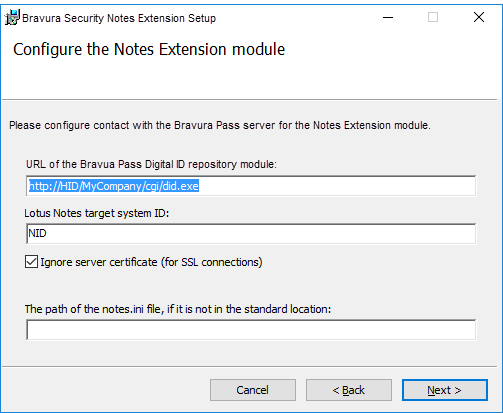
Type values for the:
URL of the Bravura Pass Digital ID repository module
For example:
https://HID/MyCompany/cgi/did.exeLotus Notes target system ID
This is unique identifier of the Lotus Notes target in Bravura Pass .
If your Bravura Security Fabric server uses SSL, and you want to ignore the server’s SSL certificate, select Ignore server certificate.
Click Next .
Click Install.
The wizard notifies you when the installation is complete.
Click Finish to exit the installation wizard.
Installation is now complete.
Automatically installing client components on multiple workstations
You can use the MSI installer package and other Windows Installer technologies to automate client component installation on multiple workstations (for example, using a group policy).
If you choose to configure installation options by applying a transform to psns.msi, modify the following properties as necessary:
psns.msi
Feature | Description |
|---|---|
PSNSFEATURE | Parent feature – Installs the Lotus Notes Extension. |
PSNSSCRIPTFEATURE | Installs the Lotus Notes Extension EXE. |
PSNSSCRIPTSHORTCUT | Installs a shortcut to the EXE in the Startup folder. |
PSNSCREDSERVICEFEATURE | Installs the Lotus Notes SSO synchronization service. |
Property | Description |
|---|---|
INSTALLDIR | The directory in which the Lotus Notes Extension will be installed. The default is |
INSTALLLEVEL | This parameter is used in a silent installation and is mutually exclusive with ADDLOCAL. Set to a value from 1 to 100 for a typical installation: PSNSFEATURE, PSNSSCRIPTFEATURE, PSNSSHORTCUT. Set to a value greater than 100 (up to 32767) for complete installation. The default is 1. |
CODEPAGE | Sets the code page for Lotus Notes API calls. The default is 850 – OEM Multilingual Latin 1; Western European (DOS). |
CGIURL | The URL to |
CGIIGNORECERT | 0|1 Set to 1 to ignore security certificates. |
NOTESTARGET | The Bravura Security Fabric target system ID for the Lotus Notes server. |
NOTESINIPATH | The path to the notes.ini file; for example, This argument is required when the Notes desktop shortcut has been modified to explicitly specify the path to the notes.ini file. If not specified on the command line, then |
Enabling WinInet
By default, the Notes Extension DLL uses WinHTTP to communicate with Bravura Pass . Create the following registry key to use WinInet:
HKLM\SOFTWARE\Bravura Security\Bravura Security Fabric\Notes Extension
Entry name WinInet
Value <0—1>
Data type REG_DWORD
Default value 1