Bravura OneAuth user experience
The following topics show you how to install the HYPR app that powers Bravura OneAuth, pair your phone to Bravura OneAuth during login, and manage paired devices.
The HYPR  mobile app allows you to securely authenticate to Bravura Security Fabric from anywhere.
mobile app allows you to securely authenticate to Bravura Security Fabric from anywhere.
Download and install the HYPR mobile app by using one of the following links:
The HYPR app for Android is available for download from Google Play.
The HYPR app for Apple iOS is available for download from the App Store.
Follow the instructions on your mobile device to set up biometric authentication (Touch ID or Face ID).
After you have installed the HYPR app on your device and set up biometric authentication (Touch ID or Face ID) you can pair your phone to Bravura OneAuth during Bravura Security Fabric login.
Go to the Bravura Security Fabric login page in your browser. See Front-end login.
Log in.
Bravura OneAuth automatically detects if you do not yet have a mobile device registered for authentication.
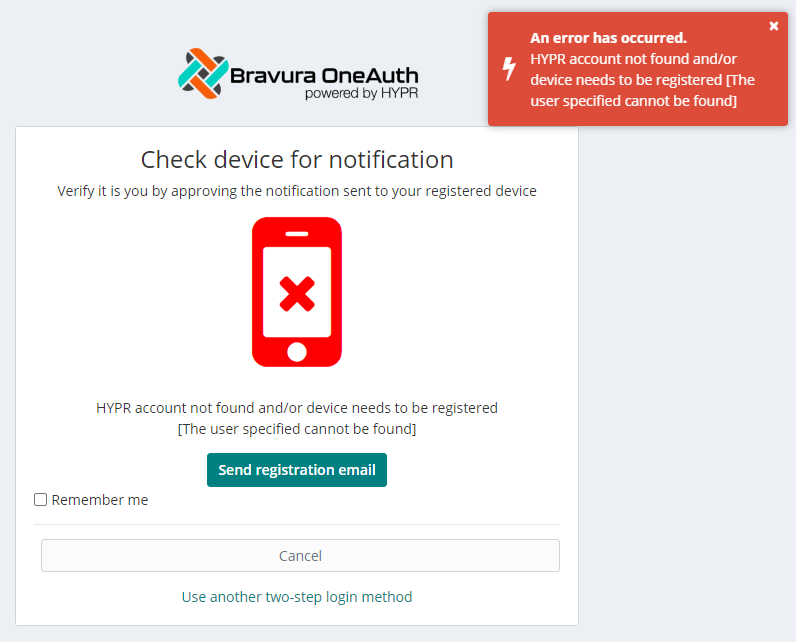
Click or tap Send registration email.
On your mobile device:
Open the Bravura Security Fabric " Bravura OneAuth device registration" email.
Tap Register Device.
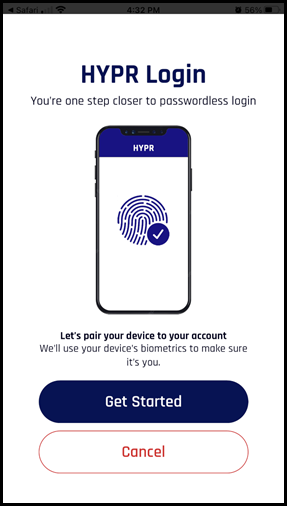
Tap Get Started.
A Bravura OneAuth web account is created using your email address, and your mobile device begins pairing:
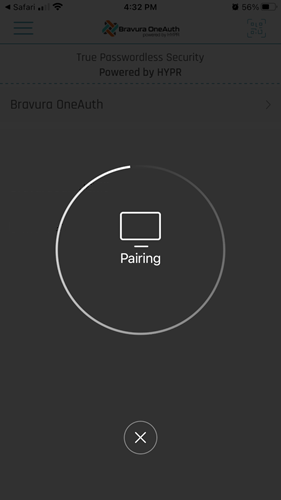
A prompt appears for biometric authentication:
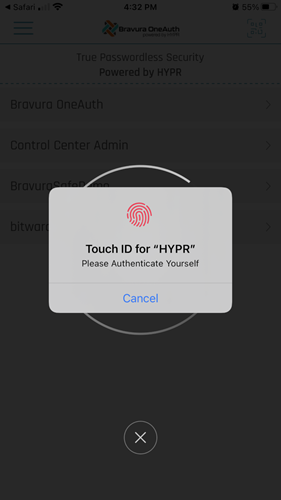
Note
In this example, the user has configured Touch ID. You may also use Face ID.
Authenticate to Bravura OneAuth using your mobile device's configured biometric method.
You may be prompted with PIN enrollment.
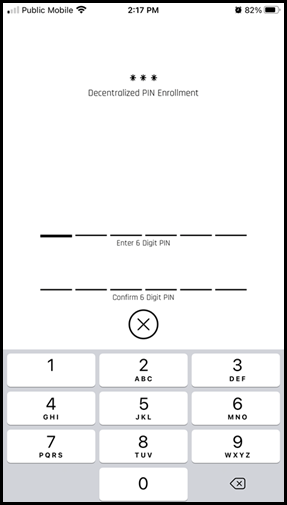
Enter and confirm a 6-digit PIN.
Pairing continues.
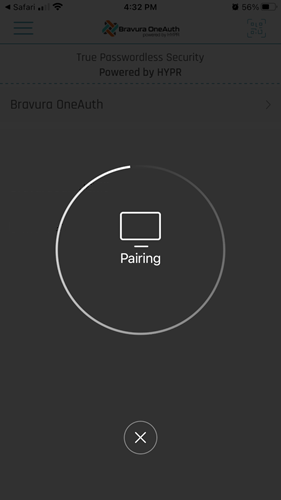
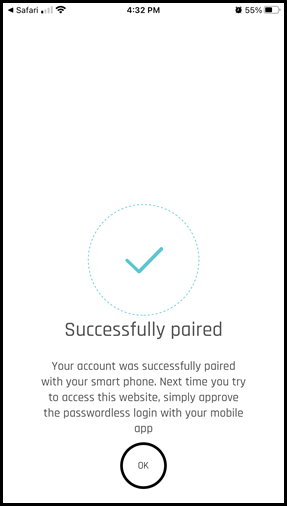
After successful biometric authentication, your device is successfully paired to your Bravura OneAuth web account.
Tap OK.
Bravura OneAuth displays your application web account.
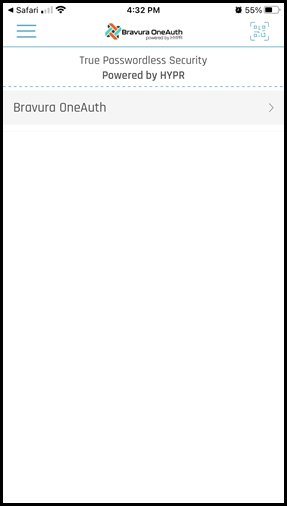
Tap the account row to view details; for example, the associated email address.
Note
You may register/pair multiple devices to your Bravura OneAuth web account via the Bravura OneAuth Device Manager.
You may now log in to Bravura Security Fabric using Bravura OneAuth and/or other authentication methods if configured by your product administrator.
After you have installed the HYPR app on your device and set up biometric authentication (Touch ID or Face ID) you can pair your phone to Bravura OneAuth via a magic link on your web browser. A magic link is usually sent by email from your product administrator.
On your computer:
Open your email to locate the message containing the magic link (URL) that was sent to you by your Bravura OneAuth administrator.
Click the link.
Bravura OneAuth opens.
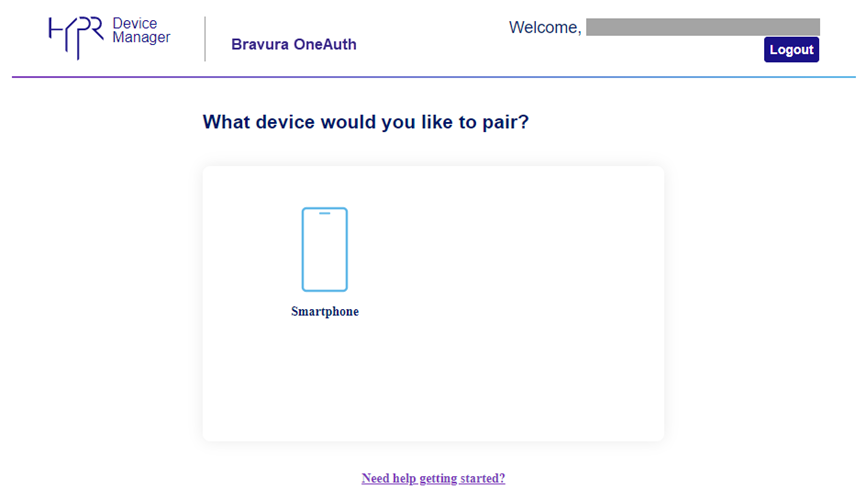
Under "What device would you like to pair?" click Smartphone.
A QR code and instructions are displayed.
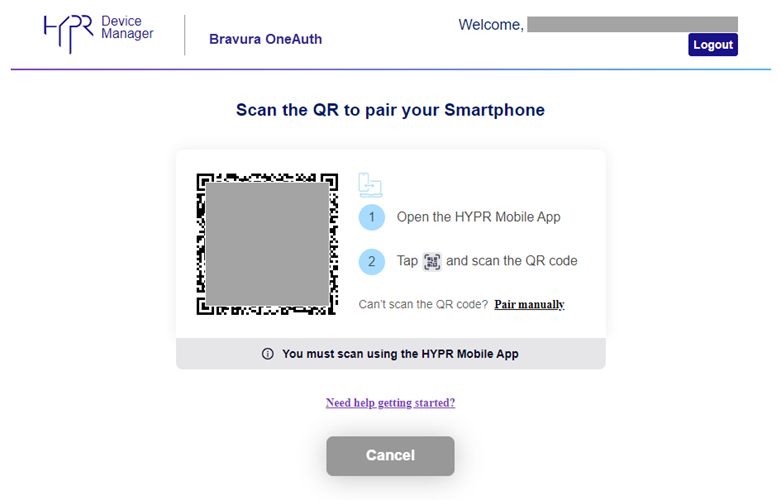
On your phone:
Open the HYPR
 app.
app.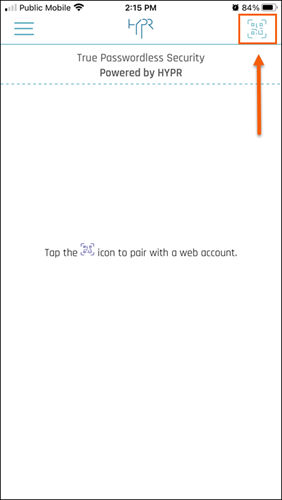
Tap the scan icon located at the top right.
Aim your phone's camera at the QR code on the computer screen.
Your phone will begin pairing to Bravura OneAuth and then prompt for biometric authentication.
Note
In this example, the user has configured Touch ID. You may also use Face ID.

Authenticate to the HYPR app using a biometric authentication method configured for your device (Touch ID, Face ID).
You may be prompted with PIN enrollment.
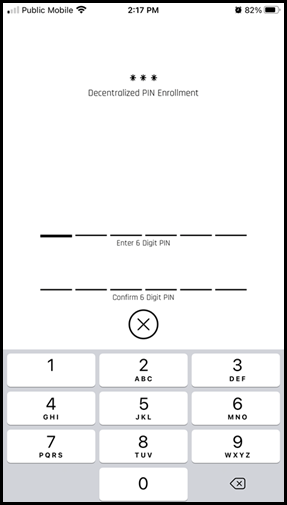
The HYPR app will indicate that your phone has been successfully paired to your Bravura OneAuth account.
Tap OK.
The HYPR app shows the paired application account. If your phone is paired to more than one Bravura OneAuth account, they will all be listed here.
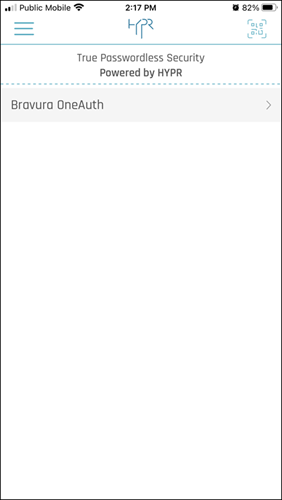
Click on an account to view details (such as your Username/email address).
Tip
You can delete an account from this screen.
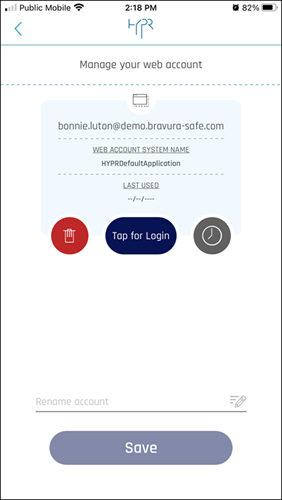
On your computer:
The Bravura OneAuth will display your paired device.
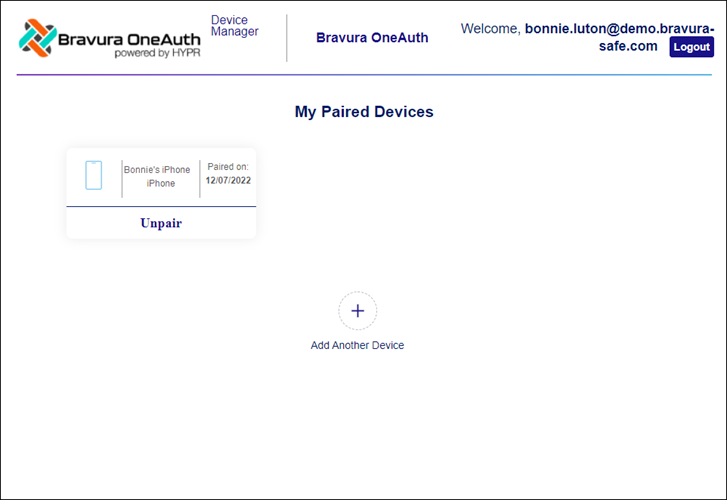
Tip
From this page, you can Add Another Device to your Bravura OneAuth account, or Unpair an existing device.
Click Logout to log out from Bravura OneAuth Device Manager and then close the browser tab.
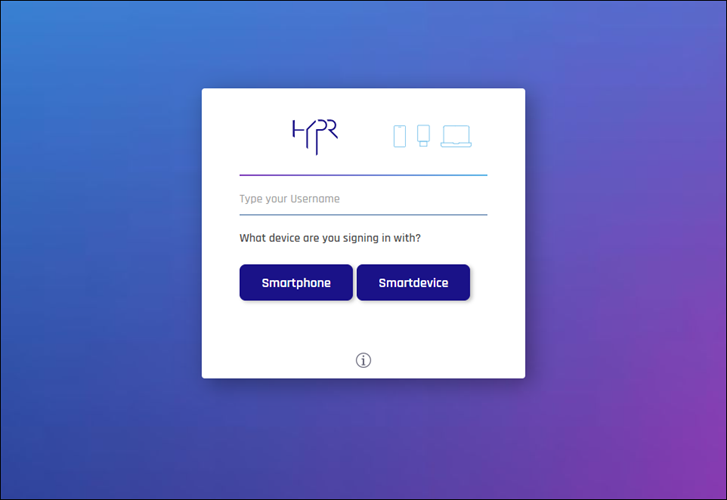
Once you have successfully paired your phone to your Bravura OneAuth account using the magic link, you will be able to use Bravura OneAuth as a second factor to authenticate to Bravura Security Fabric.
These instructions assume that Bravura OneAuth has been enabled for your enterprise and the following steps have been completed:
Set up biometric authentication (Touch ID or Face ID) on your mobile device
On your computer or mobile device
The steps that you take to identify yourself and authenticate and then carry out tasks can vary according to how your organization customizes the interface between Bravura Security Fabric , the corporate intranet, and other applications.
In general, the front-end login process works as follows:
Go to the URL for the Bravura Security Fabric Log in page in your browser.
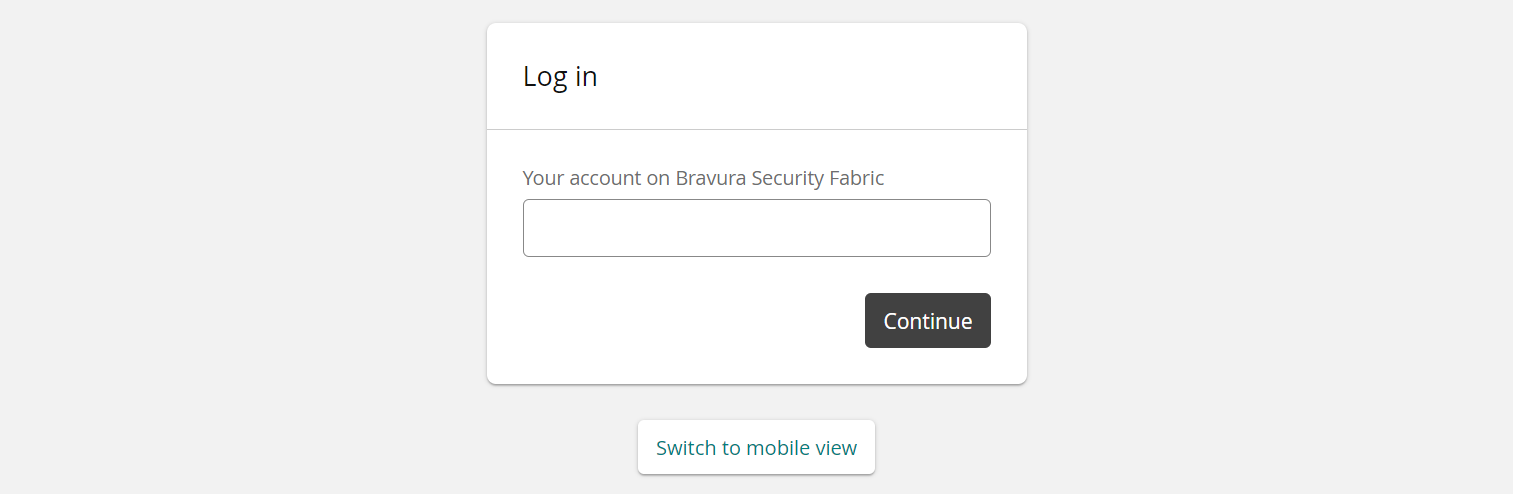
At the login page, type your:
Login ID on a system on which you have an account (for example, your Windows user name)
or
Profile ID (this is your unique ID in Bravura Security Fabric )
Depending on the configuration, you might be able to select a system from a drop-down list.
Click Continue.
Authenticate to Bravura Security Fabric .
Depending on configuration and your access privileges, Bravura Security Fabric may display a list of authentication methods to choose from, or direct you to a particular method.
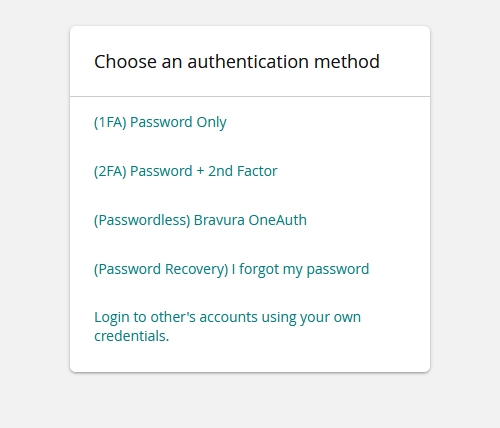
Click the Bravura OneAuth option.
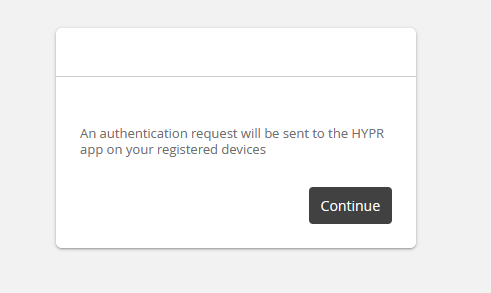
Click Continue.
The authentication request is sent to the HYPR app on your registered device.
If you have not yet paired your mobile device, see Pair your device to Bravura OneAuth during Bravura Security Fabric web login.
On your phone
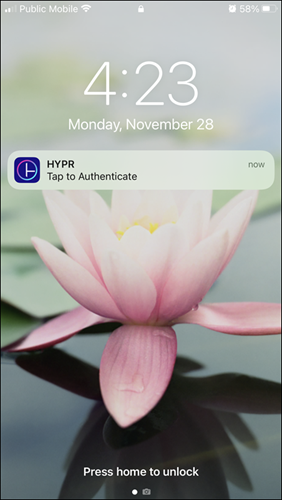
Tap the HYPR authentication notification; HYPR Tap to Authenticate.
If the notification appears on your phone's lock screen, open the HYPR app and unlock your phone to proceed.
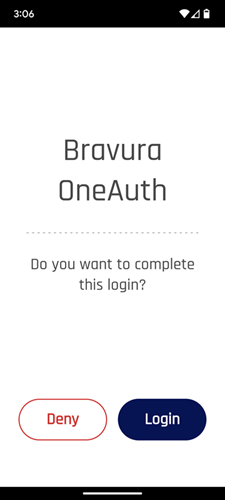
Tap Login.
To cancel, tap Deny.
You are prompted for biometric authentication (Touch ID or Face ID).

Authenticate to the HYPR app using a configured biometric method for your device.
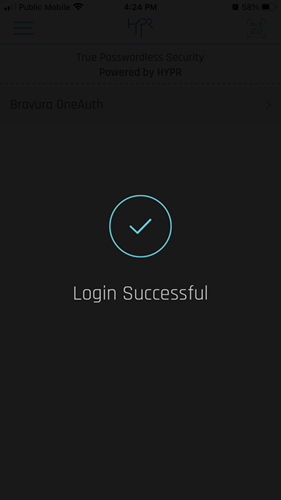
After successful multi-factor authentication including Bravura OneAuth, you are logged in to Bravura Security Fabric on your computer.
This topic shows you how to replace a device paired with Bravura OneAuth, either as a planned replacement or after an unplanned loss of the old device.
If you want to replace a mobile device and still have access to the old one, follow these steps.
Transfer all data from your old device to your new device. The exact procedure will vary depending on the operating system.
Set up biometric authentication (e.g. Touch ID, Face ID) on your new device.
This is typically done in device settings. Instructions vary by operating system.
If you have been using an authenticator app (e.g., Google Authenticator, Microsoft Authenticator, etc.) for two-step login (2FA), check that TOTP codes were automatically transferred to the new device.
If the codes were not automatically transferred to the new device, manually transfer/export authenticator accounts from your old phone to your new phone. Instructions vary based on the authenticator app(s) you are using. Perform this task for each authenticator, as required.
Access the Bravura OneAuth Device Manager to de-register your old device and register your new device:
You may register/pair multiple devices to your Bravura OneAuth web account.
If you want to replace a mobile device and do not have access to the old one, follow these steps.
Set up biometric authentication (e.g. Touch ID, Face ID) on your new device.
This is typically done in device settings. Instructions vary by operating system.
If you were using an authenticator app(s) for two-step login (2FA) on your old device; for example, Google Authenticator, Microsoft Authenticator, etc.:
Install the desired authenticator app(s) on your new device.
Set up authenticator accounts/ TOTP codes again for use in 2FA.
Log into Bravura Safe using another two-step login method.
Warning
If do not have an EMAIL option and any previously used AUTHENTICATOR APP accounts/TOTP codes were not successfully transferred from your OLD device to your NEW device, you will not be able to log in to Bravura Security Fabric . Please contact Bravura Security Support. A manual change to the Bravura Security Fabric database is required to restore Email PIN as an available two-step login (2FA) method, after which you can select EMAIL.
Access the Bravura OneAuth Device Manager to de-register your old device and register your new device:
You may register/pair multiple devices to your Bravura OneAuth web account.
This topic shows you how to manage mobile devices that are registered/paired to your Bravura OneAuth account.
Access Bravura OneAuth Device Manager
Access the Bravura OneAuth Device Manager. If you have access to Bravura Safe, use the following procedure. If you do not have access to this feature, contact your product administrator to send you a magic link to register a device.
To access Bravura OneAuth Device Manager from Bravura Safe:
Log in to the Bravura Safe web interface.
Click Teams.
Select the Enterprise Team from the Team drop-down (i.e., your main/global company team).
Click the Options tab.
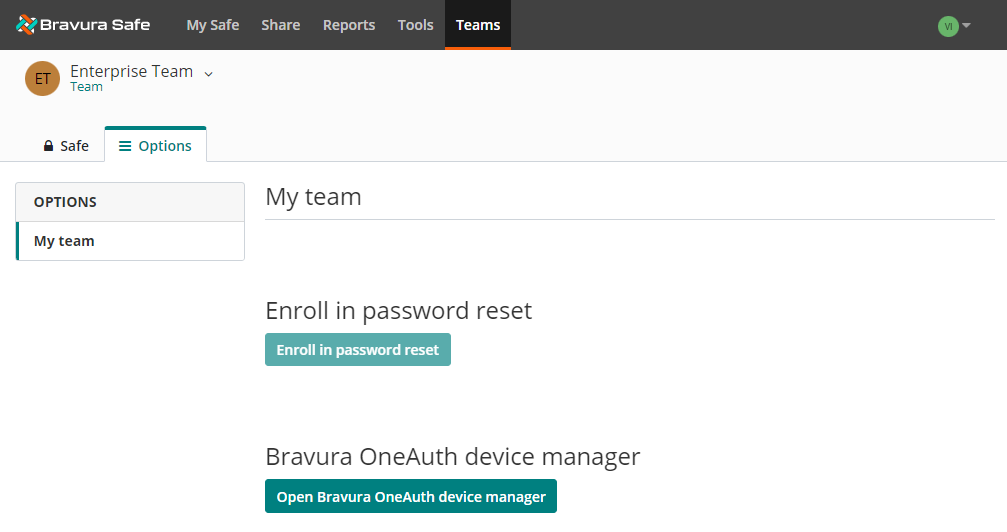
Click Open Bravura OneAuth device manager.
A confirmation message appears.
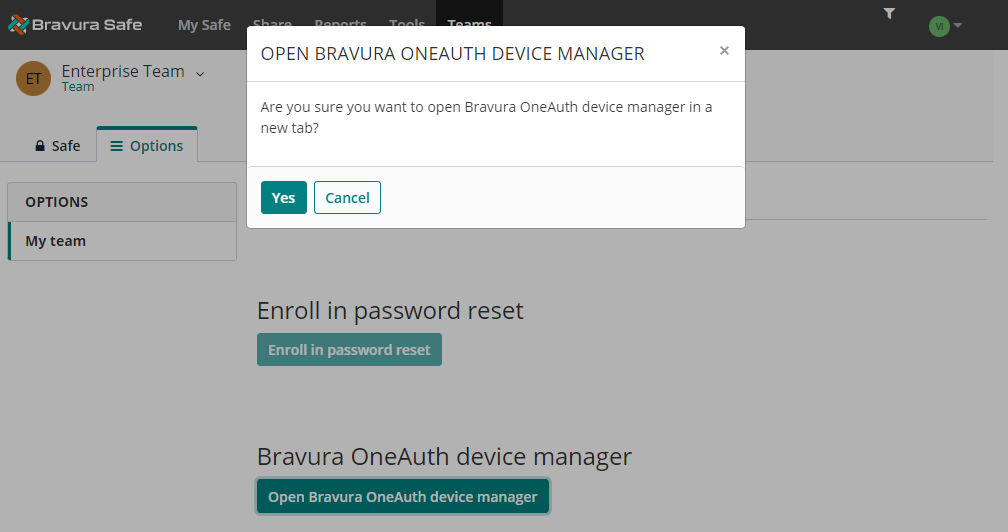
Click Yes.
The Bravura OneAuth Device Manager opens in a new browser tab showing all devices currently paired to your Bravura OneAuth account.
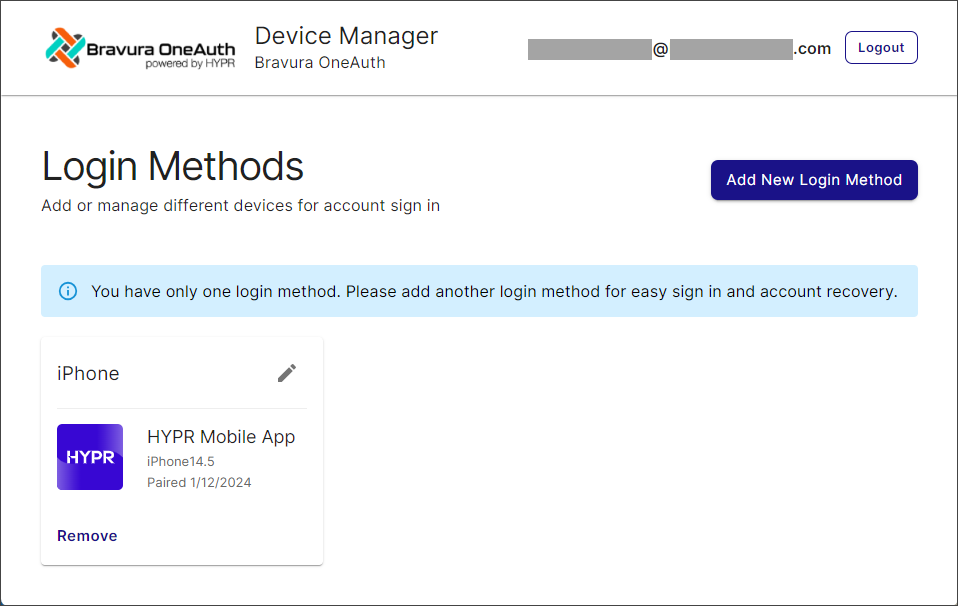
From here you can De-register/unpair a device and Register a new device.
De-register/unpair a device
To de-register/unpair a device:
Click Remove beneath the desired device.
A confirmation message appears.
Click Remove.
The selected device is de-registered/unpaired from your Bravura OneAuth account, removed from your Device Manager Login Methods list and removed from MY WEB ACCOUNTS in the Bravura OneAuth app on your mobile device.
If the removed registered device was your only one, the Device Manager UI displays "No Login Methods Found":
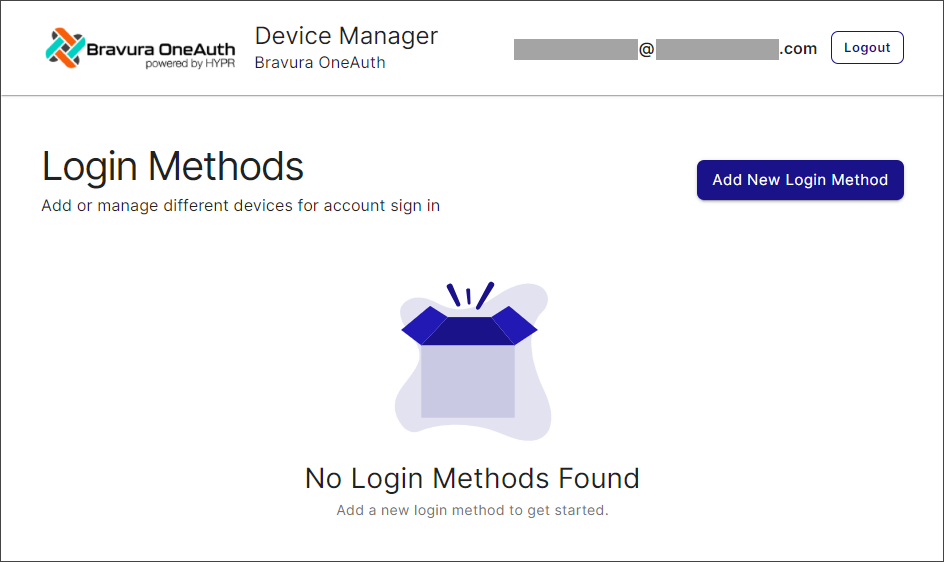
Register a new device
This procedure assumes you have installed the HYPR app on your new mobile device.
From the Bravura OneAuth Device Manager, click Add New Login Method.
A pop-up appears:
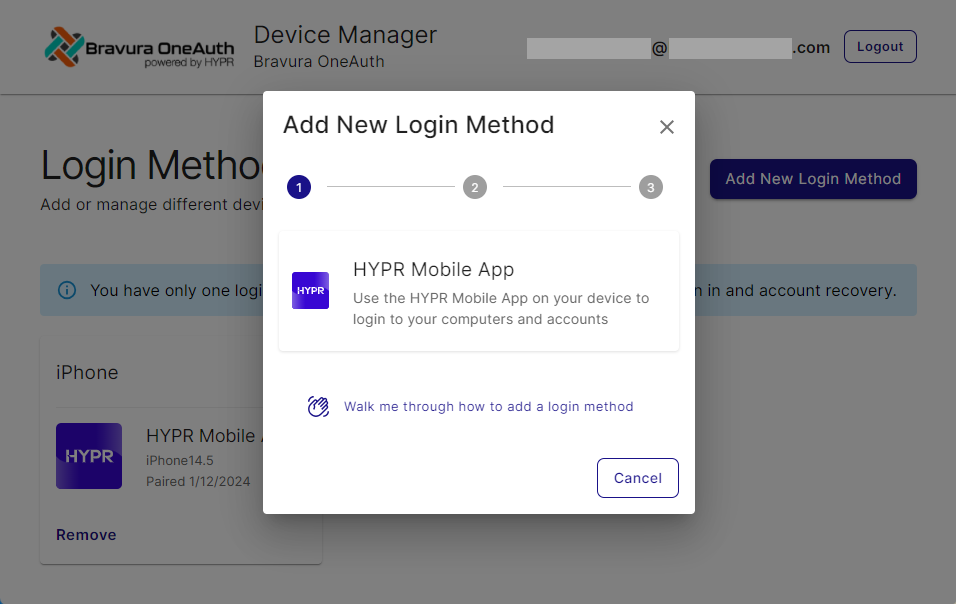
Tip
To see a walk-through of all steps included here, click Walk me through how to add a login method.
To proceed with adding a new login method, click HYPR Mobile App.
A QR code appears:
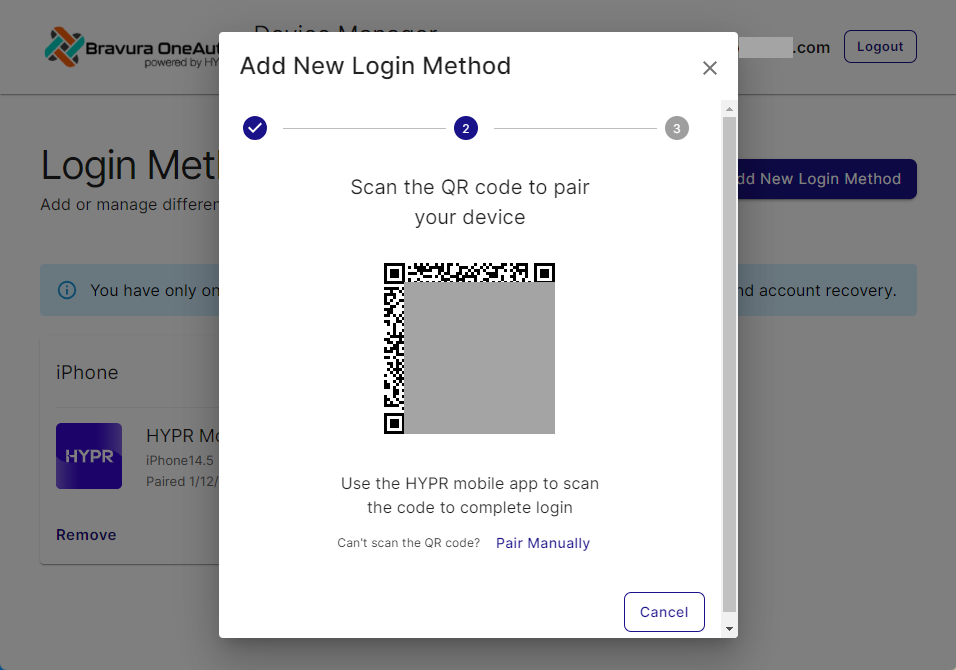
Follow on-screen instructions to pair your device.
Note
If you are having an issue scanning the QR code, click Pair Manually and follow the on-screen instructions:
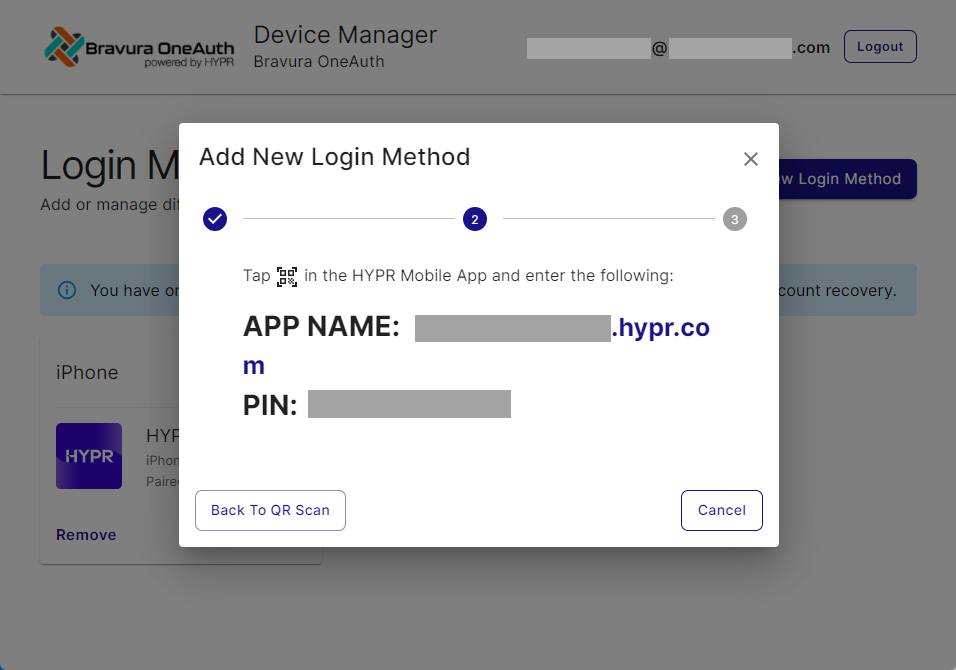
Once your mobile device is successfully paired to your Bravura OneAuth Device Manager displays the "Login Method Added Successfully!" message.
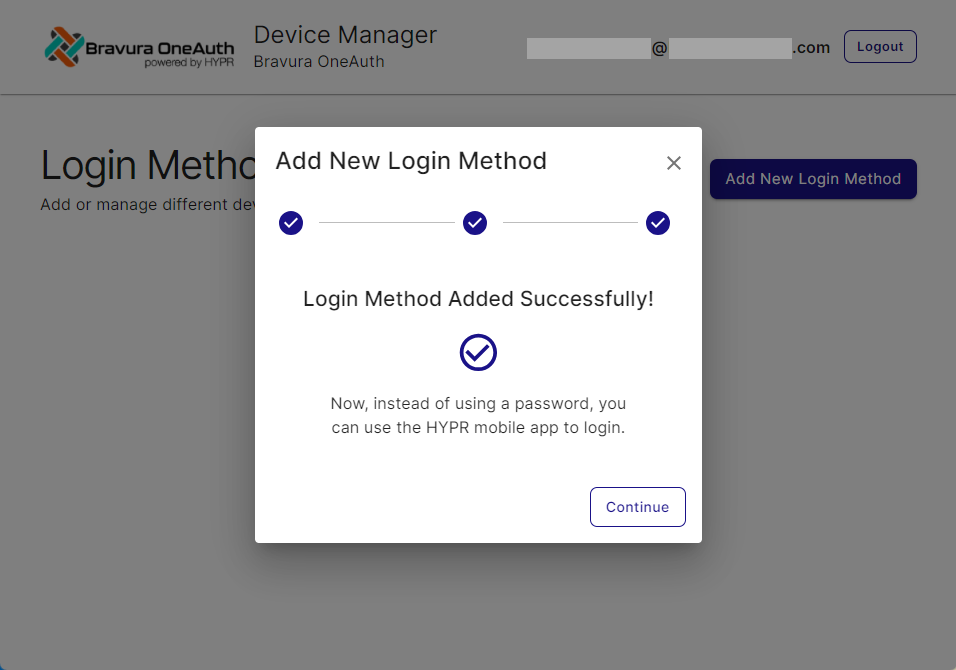
Once pairing is successful, your new device will appear listed under Login Methods. You may now use this device for passwordless authentication to Bravura Safe using Bravura OneAuth.