Example: Update a managed account to use the web app privileged sign-on disclosure configuration
This example demonstrates how to update a managed account that is currently using the secure browser method to use the web app privileged sign-on method.
Additional requirements
This example assumes that:
A managed account has been onboarded.
The managed account is configured to use the secure browser method.
Update a managed account
Log in to Bravura Security Fabric as a team trustee.
Click Manage Resources.
Select Account: Update.
Select a Managed Account.
Click Next .
Remove the disclosure configuration from Website disclosure configuration for secure browser.
Add a disclosure configuration to Website disclosure configuration for web app privileged sign-on.
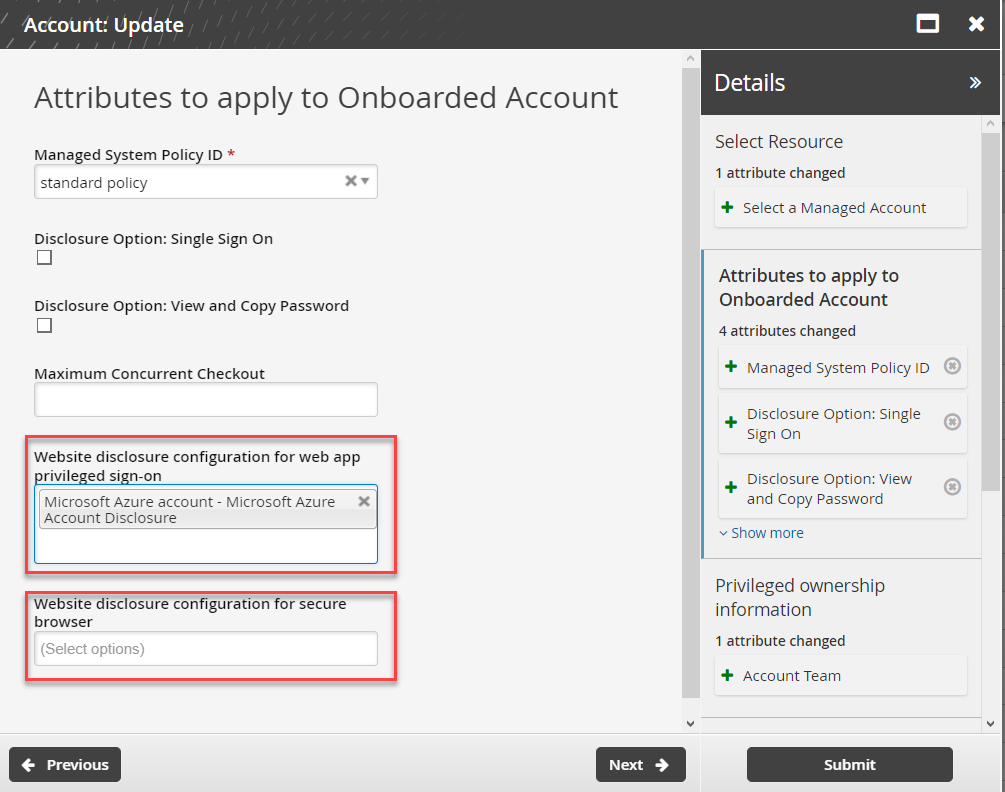
Click Submit.
The request should be automatically approved if submitted by the team’s trustee; otherwise the appropriate trustee will need to approve the request.