Transfer subordinates
To transfer subordinates, on the Subordinates <user ID> page:
Select the subordinates on the Subordinates <Manager> page, then click Transfer.
Click Find new managers to continue.
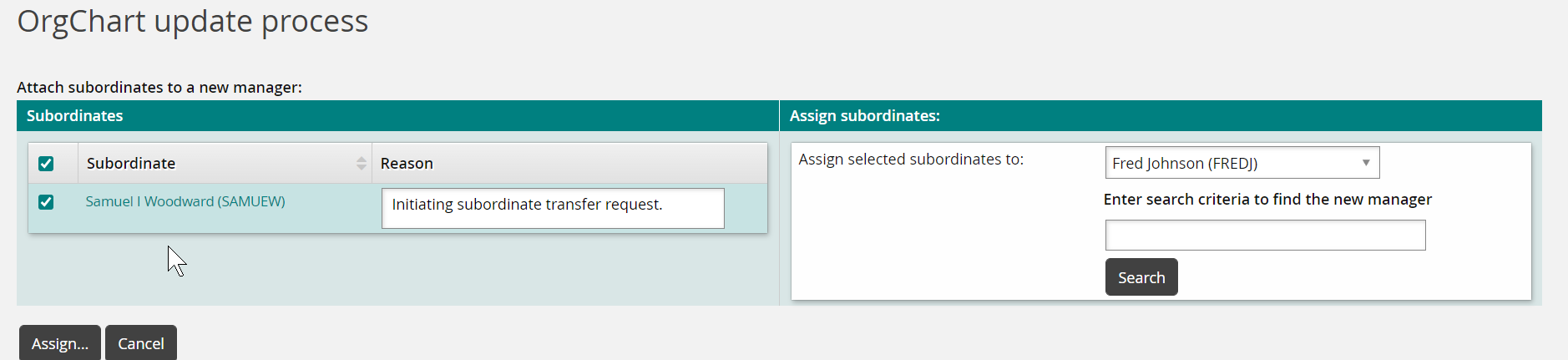
Select the subordinates to transfer, and select a new manager from the drop-down list. The drop-down list contains the following users:
Your direct manager
Your direct manager’s subordinates
Your subordinates
Alternatively, use the search function to select a new manager.
Click Assign... to view the transfers.
Repeat Steps 3-4 until you have assigned all the subordinates to a new manager.
Click Confirm to transfer the subordinates.
Bravura Security Fabric displays the text "Transfer pending" in the Status column.
The manager who is receiving the subordinates is required to accept or deny the transfer before any changes are made. However, if the new manager is your direct or indirect subordinate, then the request is auto-approved.
If you later change your mind, you can cancel the request by clicking Cancel as long as the transfer has not been completed.
Note
If the transfer will create a cycle in the organization chart, your request will not be submitted and an error message will be given. For example, if the new manager is a subordinate of the subordinate being transferred.