Use case: Install the Bravura One app and register a profile
This use case shows you how to install the Bravura One app on a mobile device, and then register a profile with the app.
Requirements
This use case assumes that:
Bravura Security Fabric and the Connector Pack are installed.
An Active Directory target has been configured.
A Bravura One mobile proxy server is running and its corresponding service within Bravura Security Fabric is configured.
A target system has been added as a source of profiles with individual email addresses.
The user is an end user intending to use the publicly released version of the Bravura One app .
User self-service rules within the instance have been set to allow mobile registration.
Download and install the Bravura One app
Before you install the Bravura One app , ensure that your mobile device is compatible. The Bravura One app is available for both Android (11.0 or higher) and iOS (12.0 or higher).
Open the app store on your device, either the Google Play Store or the Apple Store as appropriate.
Search for the Bravura One app in the store using the search bar.
Choose to install the application.
Register and active a mobile device
To add the first profile to your device:
Log in to Bravura Security Fabric on a desktop browser as an end user.
Click the Register mobile devices link.
Click the Register button to display a QR code.
On your mobile device open the Bravura One app .
Tap SKIP INSTRUCTIONS and then the + button on Android or the Register Device button on iOS.
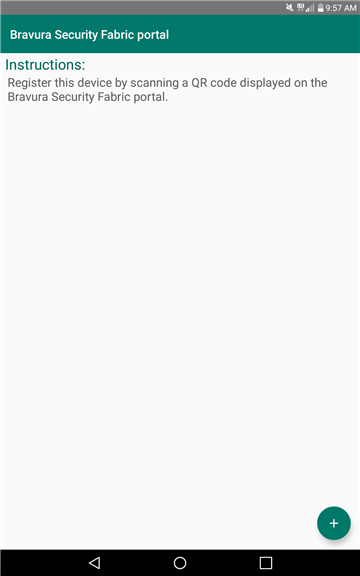
In the case of a device that already has a profile saved, add a new profile:
Tap the rocket icon.
Select the profile name at the top left of the main screen to access the profile list.
Select ADD SERVER.
Tap the + button on Android or the Register Device button on iOS.
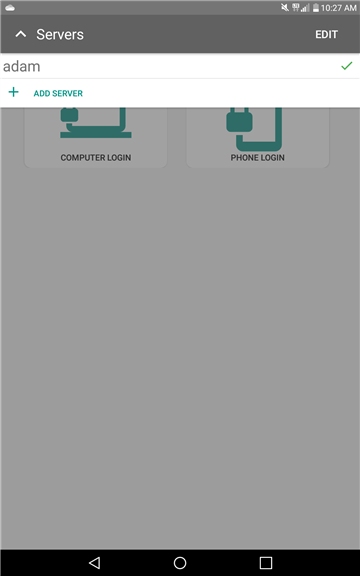
Tap OK to allow Bravura One to access the camera.
Aim the device’s camera at the unobstructed QR code being displayed on the desktop monitor.
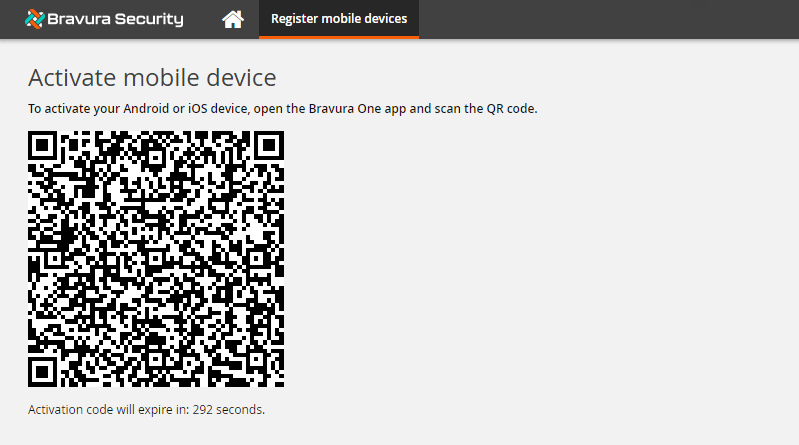
Once the code has been recognized, tap Save.
Enter a Connection profile name and tap OK.
The Bravura One mobile proxy communicates back to the Mobile Worker Service on the Bravura Security Fabric instance and authenticates the activation code.
The Bravura One app passes in the userid of the registered user and opens the page for the user’s available authentication methods to log in.
You can also use the menu at the top left of the main screen to switch between profiles on the device.