Changing your passwords
This topic shows you how to change your passwords using the Bravura Security Fabric web interface.
In the simplest scenario, your passwords for all the accounts you own are automatically synchronized when you change your password using the Bravura Security Fabric web interface.
Bravura Security Fabric can be set up to apply different password strength and synchronization rules to different groups of accounts. You choose the group of accounts on which you want to change passwords with Bravura Security Fabric .
To change or synchronize your passwords using the Bravura Security Fabric web interface:
From the main menu , click Change passwords.
If different password policies are applied to groups of accounts, Bravura Security Fabric displays the groups of accounts on which you can change your password.
Select the group and the accounts that you want to change the passwords for
If you are able to choose more than one account on which to synchronize your password, you select the target systems by enabling the checkboxes. All target systems are selected by default. Click Clear all to clear the checkboxes.
If you must synchronize passwords within a group of accounts, all checkboxes are automatically selected.
If you are required to have different passwords within a group of accounts, you select one of those accounts by clicking a radio button.
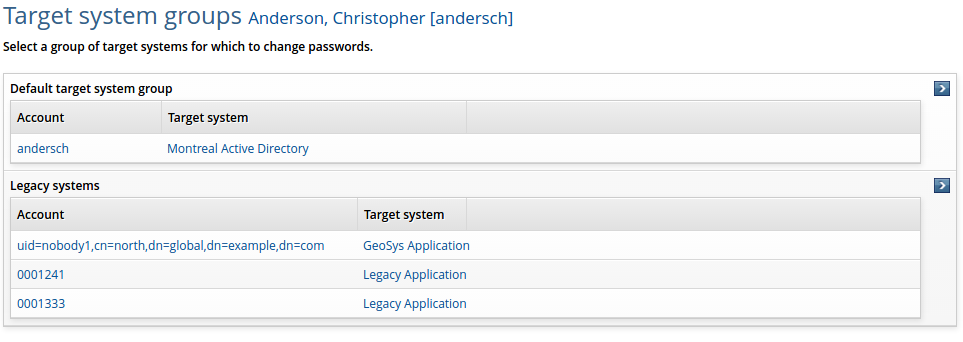
.
Type the new password in the New password and Confirm fields.
Password strength rules and suggested passwords are shown below the password fields. The maximum allowable length for a password is 127 characters.
Click Change passwords.
If the changes were successful, close your browser.
You should log out of your workstation, then log in again.
If the changes were not successful, try again later.