Searching within a page
When you perform a task that requires you to select an object, such as a user, group, or target system, you may need to narrow down the list to find the object you are looking for.
When accessed from a report page, some searches behave somewhat differently from the rest of Bravura Security Fabric. See Native Reports for details.
Basic searching
You can narrow down the list of objects using a basic search. To do this, use the Search field to include only objects that contain the string of characters.
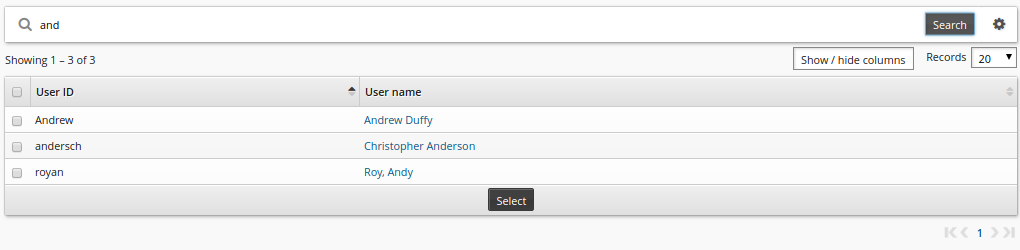
Click Show / hide columns to select or deselect columns for display.
Select the Embedded links checkbox to optionally enable object links for quick navigation.
When performing a basic search:
Bravura Security Fabric can match on more than one column.
All matches are case-insensitive (unless otherwise indicated).
Use the drop-down menu next to Records to change how many records are displayed on each page.
If a checkbox is available in the header row, you can use this to 'Select all' records displayed on the page.
You can perform an advanced search to locate objects with values or properties that are not displayed on the page.
Advanced searching
You can submit an advanced search query by combining up to five search expressions. The query can be configured to match any or all search expressions.
The advanced search engine displays a list of relevant search criteria. Depending on the initial criterion selected, conditional drop-down boxes provide a second list of possible comparators, such as ”contains” or ”starts with”. You can combine these lists to form complex search expressions.
Additionally, the advanced user search engine can search on:
User ID – the ID for one or more users
User name – the user name for one or more users
Target system ID – list of users that have an account on one or more matching target system IDs
Group ID – list of users that have group membership for one or more managed groups
Role ID – list of users that are assigned to one or more roles
Direct manager – users that have the specified user as a direct manager in the OrgChart
Direct and indirect managers – users that have the specified user as a direct or indirect manager in the OrgChart
Profile attributes – list of users that have a specific attribute set to a matching value
The advanced field search form is a query builder form; query fields and their values are dynamically generated and become available for selection depending on previously selected fields.
To create an advanced search query:
On the object list page, click the advanced search icon
 next to the Search button.
next to the Search button.Select an attribute from the first drop-down list.
Select a comparator from the second drop-down list.
If applicable, enter a value in the input field.
This could mean typing text for integers and strings, selecting from a drop-down list, or selecting a date from a calendar. There is no third field for boolean (true/false) input types.

Click the ”Add condition” icon
 .
.Repeat steps 2 through 5 if you want to add more search expressions.
If you have multiple search expressions, select whether the query should match Any or All search expressions.
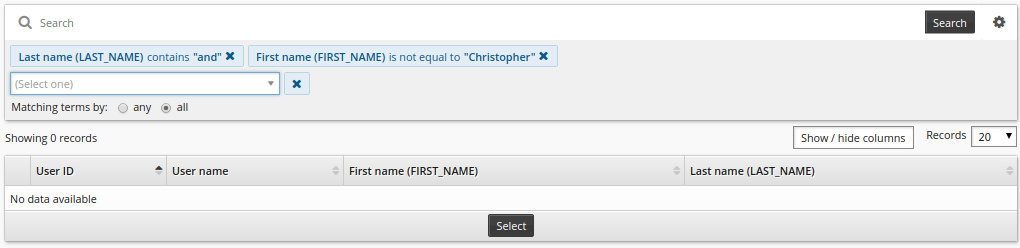
See also
You can also save your search criteria to use later. See Saved searches for details.
Notes on search terms
Some fields can only match a list of restricted values. Fields with restricted values are presented in drop-down menus.
Search attributes that are built-in / shipped and use the !!! tags cannot be searched on using the displayed values for these attributes and may only be searched on using the tag name.
If a search term is invalid (for example, a required comparison method or search value is missing), then that term will be removed and will not be included in the advanced search.
If a search attribute (such as an optional profile attribute for example) does not have a value defined, then that search attribute will not appear in the advanced search results when using comparison methods such as: ”is less than”, ”is less than or equal to”, ”is greater than”, and ”is greater than or equal to”. For this case, the ”is empty” comparator must also be specified.
Configuration notes
The number of matches displayed is limited to 10,000 by default. If there are more matches, Bravura Security Fabric warns users to refine their search criteria. You can change this limit by modifying Manage the system > Modules> Options > SEARCH MAX RESULTS.
You can change the default options for Records per page by modifying Manage the system > Modules> Options > RECORDS PER PAGE LIST.
RECORDS PER PAGE must be one of the values in RECORDS PER PAGE LIST. For example; the default RECORDS PER PAGE LIST is 10, 20, 50, 100 and the default RECORDS PER PAGE is 20. This provides 20 records per page and the option to show 10, 20, 50 or 100 search result records per page.
The profile and request attributes option Allow in advanced search criteria controls whether or not the attribute shows in the advanced search attribute list. See Defining profile and request attributes.
‘ORGCHART_MANAGER’ is not included in the list of profile attributes listed in Advanced search. Use ‘Direct manager’ and ‘Direct and indirect managers’ instead.
Regular users can normally use advanced search capabilities to find existing users on request pages.
By default, if Bravura Security Fabric finds more than one match for the search terms, it displays a list and allows the requester to make a selection.
You can disable this behavior if you want to prevent Bravura Security Fabric from displaying a list of users or accounts, and if you want Bravura Security Fabric to only match on exact search terms. To disable advanced search capabilities, enable the following options in Manage the system > Modules > Options:
View and update profile (IDR) > IDR DISABLE ACCOUNT SEARCH
View and update profile (IDR) > IDR DISABLE USER SEARCH
Requests > IDP DISABLE USER SEARCH
Requests > IDS DISABLE USER SEARCH
Requests > IDV DISABLE USER SEARCH