Start setup
Ensure that you carry out preparation steps before launching setup.
Click below to view a demonstration of a basic local install of an instance named "default".
To install Bravura Security Fabric products and features on a primary server or replicated server:
Log in to the host Windows server as a member of the Administrators group.
Caution
If you plan to use a preconfigured database using windows authentication, you must install Bravura Security Fabric using the same account ID that will run the Bravura Security Fabric services.
If required, download and unzip the Bravura Security Fabric distribution folder.
Contact your Bravura Security account representative for details.
Launch
setuplocated at the root of the distribution folder.If you already have a Bravura Security Fabric instance installed on the Windows server,
setupdisplays the page.Click Install New to proceed.
A list of available products is displayed.
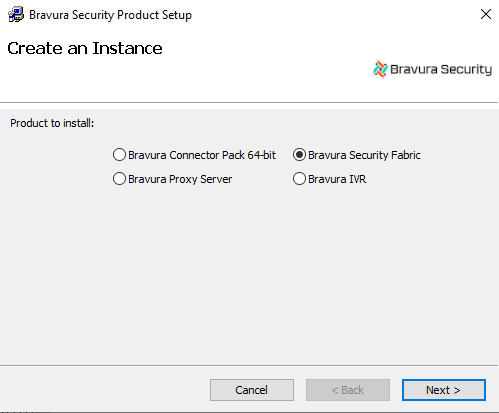
Select Bravura Security Fabric , then click Next .
The
setupprogram displays a page to gather initial instance information.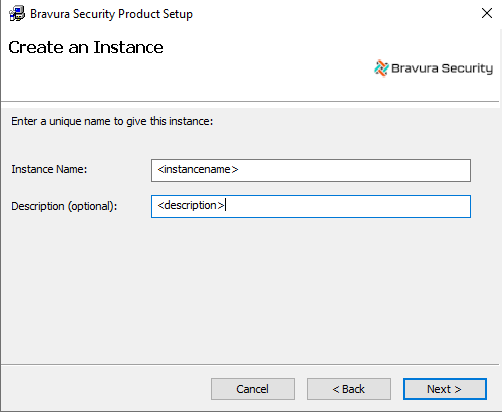
Type a unique instance name; this creates a dedicated database instance for the product. Optionally, enter a description.
Caution
If the instance name exceeds 30 characters, installation will fail.
All replicated servers must have the same instance name.
Instance names cannot contain whitespace or the following characters:
% \ / : ; ~ ' ` , * ? " < > | & $Click Next .
The
setupprogram performs a pre-installation check and verifies all of the requirements for installation.The installer checks for Visual C++ Runtime (x64) and Visual C++ Runtime (x86). If either are missing,
setupattempts to install them. See Primary server requirements for more information.If any of the pre-install checks produce warnings or errors, click:
Report for details on all pre-install checks
or
Messages... for details on a specific pre-install check
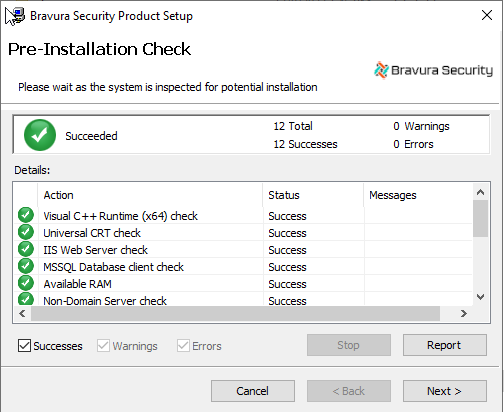
You can ignore warnings about requirements for .NET Framework and WSE . That is potentially required only if targeting an application that provides a SOAP web service.
See Troubleshooting for additional troubleshooting information.
If all checks are successful, click Next to proceed with the installation.