Advanced searching
You can submit an advanced search query by combining up to five search expressions. The query can be configured to match any or all search expressions.
The advanced search engine displays a list of relevant search criteria. Depending on the initial criterion selected, conditional drop-down boxes provide a second list of possible comparators, such as ”contains” or ”starts with”. You can combine these lists to form complex search expressions.
Additionally, the advanced user search engine can search on:
User ID – the ID for one or more users
User name – the user name for one or more users
Target system ID – list of users that have an account on one or more matching target system IDs
Group ID – list of users that have group membership for one or more managed groups
Role ID – list of users that are assigned to one or more roles
Direct manager – users that have the specified user as a direct manager in the OrgChart
Direct and indirect managers – users that have the specified user as a direct or indirect manager in the OrgChart
Profile attributes – list of users that have a specific attribute set to a matching value
The advanced field search form is a query builder form; query fields and their values are dynamically generated and become available for selection depending on previously selected fields.
To create an advanced search query:
On the object list page, click the advanced search icon
 next to the Search button.
next to the Search button.Select an attribute from the first drop-down list.
Select a comparator from the second drop-down list.
If applicable, enter a value in the input field.
This could mean typing text for integers and strings, selecting from a drop-down list, or selecting a date from a calendar. There is no third field for boolean (true/false) input types.

Click the ”Add condition” icon
 .
.Repeat steps 2 through 5 if you want to add more search expressions.
If you have multiple search expressions, select whether the query should match Any or All search expressions.
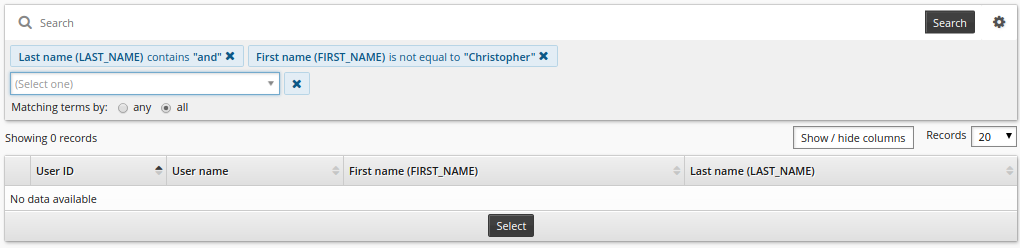
See also
You can also save your search criteria to use later. See Saved searches for details.
Notes on search terms
Some fields can only match a list of restricted values. Fields with restricted values are presented in drop-down menus.
Search attributes that are built-in / shipped and use the !!! tags cannot be searched on using the displayed values for these attributes and may only be searched on using the tag name.
If a search term is invalid (for example, a required comparison method or search value is missing), then that term will be removed and will not be included in the advanced search.
If a search attribute (such as an optional profile attribute for example) does not have a value defined, then that search attribute will not appear in the advanced search results when using comparison methods such as: ”is less than”, ”is less than or equal to”, ”is greater than”, and ”is greater than or equal to”. For this case, the ”is empty” comparator must also be specified.