Accept tasks
You must use Bravura Security Fabric to accept a task.
To accept a task:
Click on the task link or Requests from the main menu to launch the Requests app.
Click Pending my implementation from the Filter panel.
Select the task you want to accept from the Results panel.
See Reviewing requests for information about reviewing requests in the Requests app.
Click Implementation tasks from the Actions panel.
Click Accept.
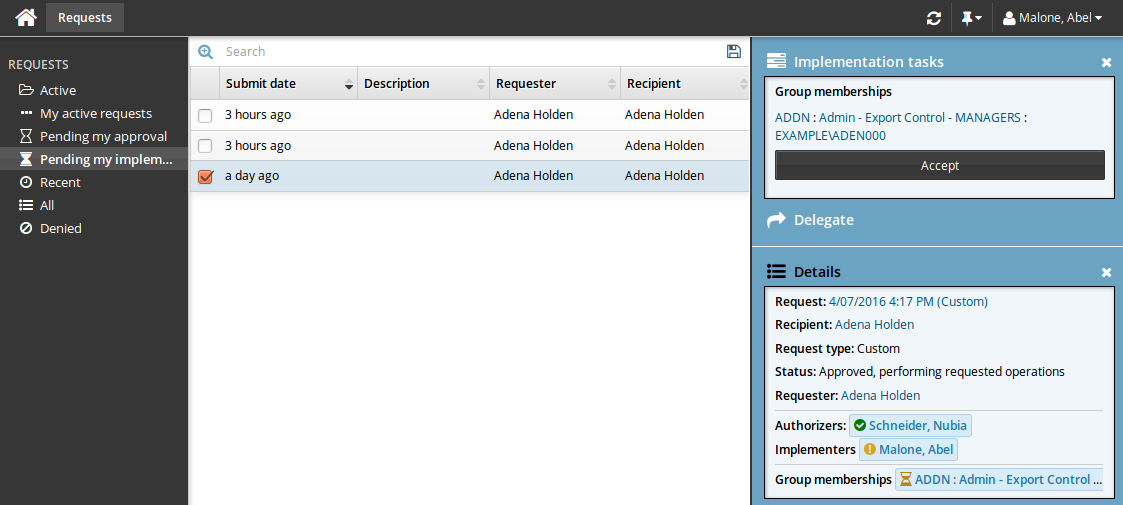
Once you have accepted a task, you can:
View the password for account creation tasks. You have limited time to view the password. Whenever you are viewing secure passwords, ensure that no-one else can see the screen. It is recommended that the recipient changes the password once the account is created.
Select an item for inventory provisioning tasks, if you are an inventory manager and an item was not automatically assigned.
Once you have acted on a task, click:
Reserve – An inventory item is selected by the implementer but not yet delivered to the requester.
Release – An inventory item has been selected but cannot be delivered to the requester. Another item can be selected.
Complete – The request is fulfilled; for example, the resource is set up.
Decline – Do nothing and allow another implementer to accept it.
Cannot complete – The request cannot be fulfilled. Notes are required by default.
Delegate – Delegate the task to another user.
If you choose to delegate, on the page, set the delegation options.
.