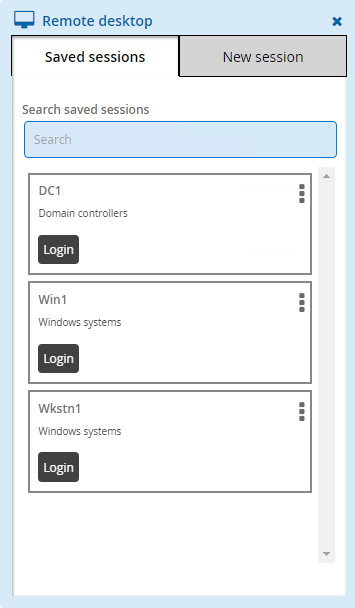Saving sessions
If you are able to modify attributes on a disclosure plugin, you can save your preferences to save time and avoid errors next time you want to access a managed account.
This capability is not available for Copy, Display, and Run command plugins.
To save session settings:
Select the access disclosure plugin from the Actions panel.
If attribute override is allowed, you can edit values.
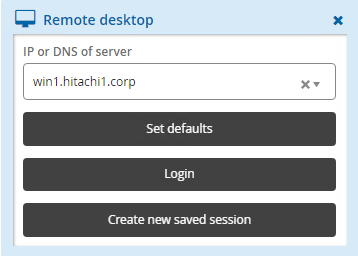
Click:
Set defaults to save values as default for the next time you use this plugin.
Login to launch the plugin and save the values for the next time you use this plugin. This option is only available for in-browser disclosures or where a browser extension or ActiveX control is installed.
Create new saved session to create a named saved session.
If you chose to create a saved session:
Type a New saved session name.
Select an existing category or type a new category.
Type Notes about your settings.
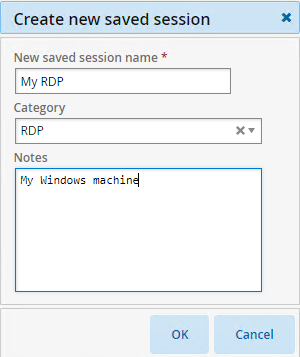
Click OK.
The saved session is added to the menu in the Filter panel.
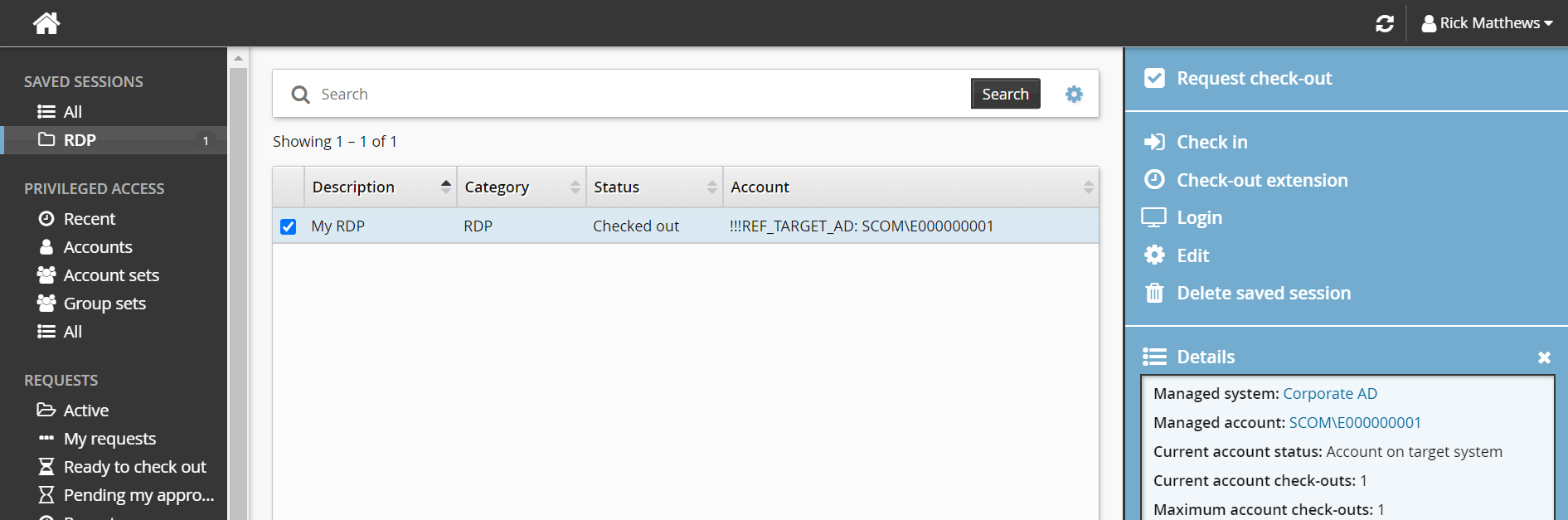
When you select the saved session, options are presented in the Actions panel:
Request check-out You can request access to the managed account the saved session was created for, if it is available.
Check in
Check-out extension
Login This launches the disclosure plugin using the saved attribute values.
Edit You can edit information and attributes, and save as the current session or create a new one.
Delete saved session You can delete one or more saved sessions.
Using saved sessions
Click Privileged access on the home page.
Click All or a category group under the SAVED SESSIONS heading in the Filter panel.
The Results panel will list the available saved sessions.
Select a saved session.
Click Request check-out to request access to the managed account the saved session was created for.
Click Check out.
Click Login.
The disclosure plugin will be launched using the saved attribute values
Click Edit to edit information and attributes, and save as the current session or create a new one.
Click Privileged access on the home page.
Request and check out privileged account access.
Select an available access disclosure plugin.
Click the Login button on the saved session you want to use.