Request access to a folder (single group)
This use case demonstrates the process a user would follow to request access to a shared Public Relations folder.
A network resource has been set up to allow the user to request access to the shared Public Relations folder. By default, a user can request access to several groups at a time. In this use case however, the IDR NETWORK RESOURCE SELECT ONE GROUP system variable has been enabled, restricting the users to requesting access to one group at a time. In this case, the user can choose between a group that has read-only access or read and write access.
Before a user can request access to the Public Relations folder, the following is required:
A folder named Public Relations is shared on a Microsoft Windows file server.
Groups have been used on the share to apply security, and those groups are managed by Bravura Security Fabric .
An Active Directory DN target has been added, and is configured to manage network resources.
Authorization has been set on the groups.
The share is added to Bravura Identity as a network resource.
Configure the IDR NETWORK RESOURCE SELECT ONE GROUP system variable
Log in to the front-end as superuser.
Click Manage the system > Modules > View and update profile (IDR).
Enable the IDR NETWORK RESOURCE SELECT ONE GROUP variable.
Enabling this variable will restrict the users to requesting one group/resource at a time.
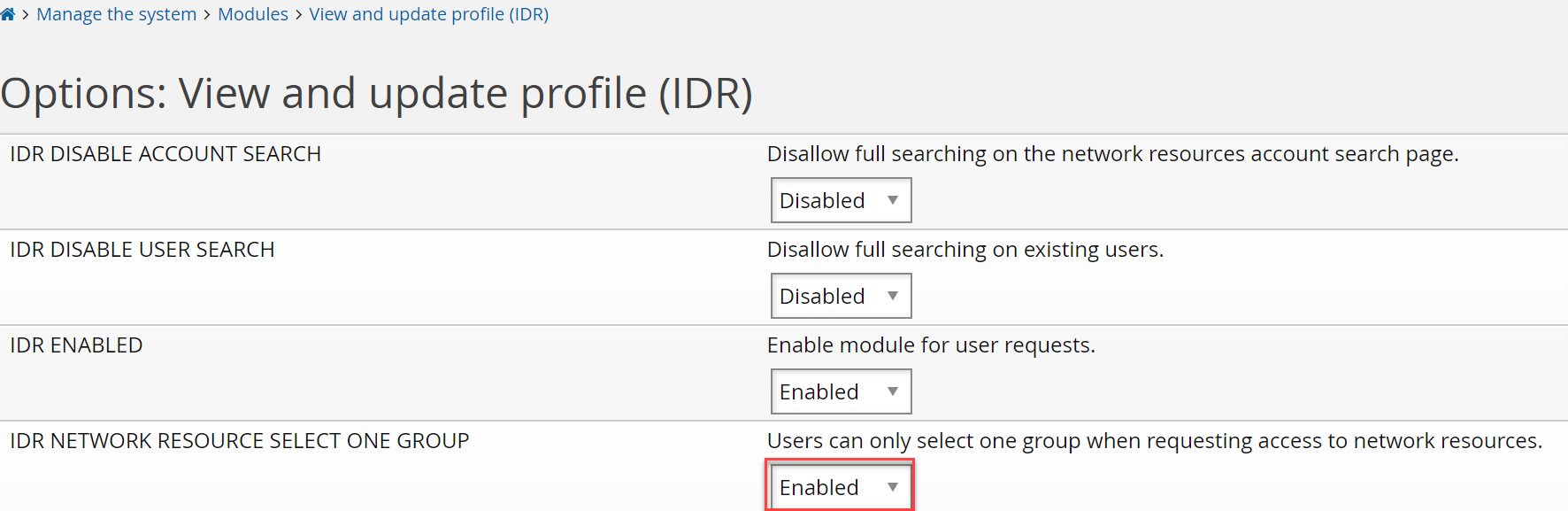
Click Update.
To request access to the Public Relations folder:
From the main menu, click Request access to network resources in the My profile section.
Click Shares/Folders.
Select the Marketing folder.
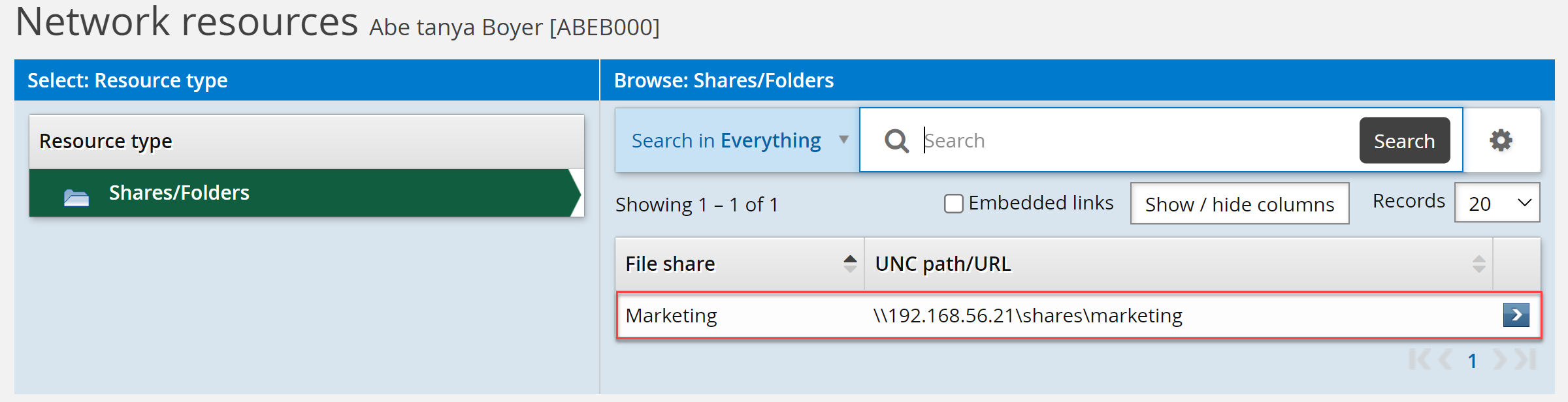
Click the Public Relations folder.
The groups that provide the privileges to the Public Relations folder are listed on the right hand side.
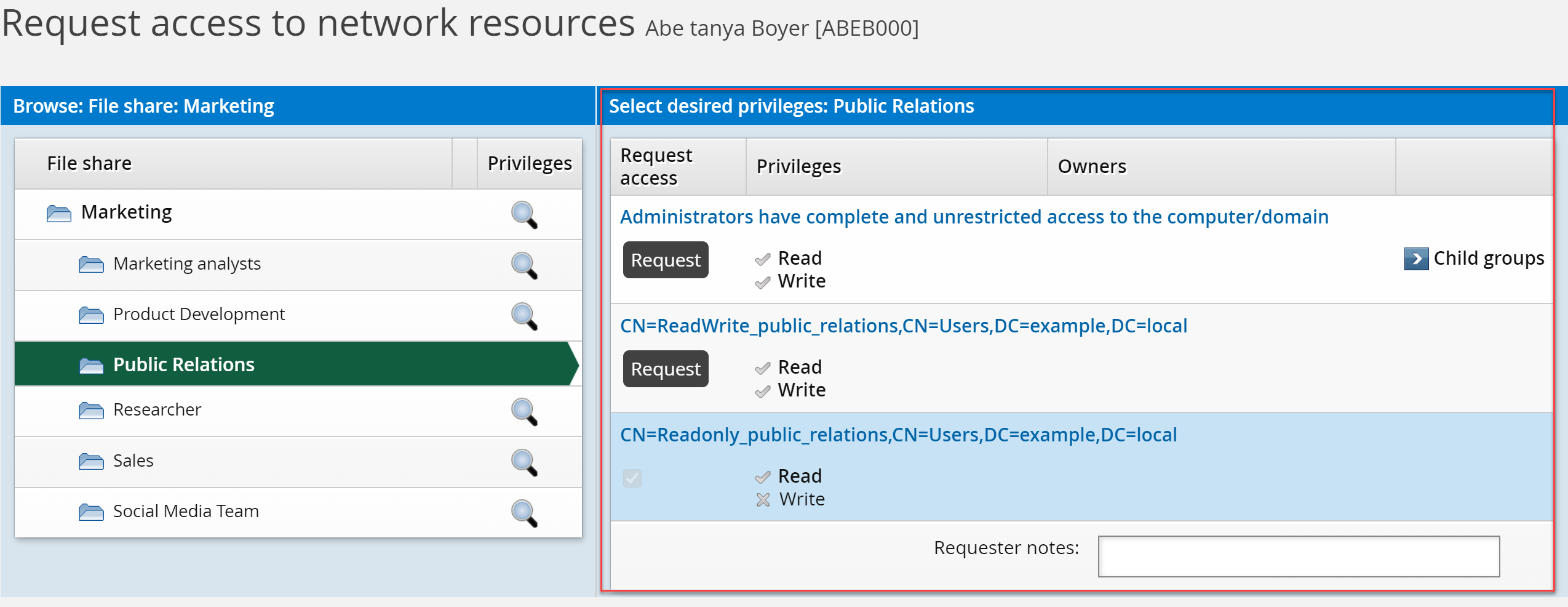
If required, type Requester notes.
Requester notes are required if the IDR REQUIRES REASON NEWREQUEST option is enabled.
Click Request in the appropriate group row.
Bravura Security Fabric enters the request to join this group into the authorization workflow.
Joining this group will provide the user with read and write access to the Public Relations folder.
The Workflow Manager Service routes the request to the selected group owner for authorization. After authorization is complete the Transaction Monitor Service runs a connector program that adds the user to the selected group on the target system and the user will have access to the Pubic Relations folder.