Change role membership
The following procedure describes how to update profile information using the standard Change role membership request. To update role membership:
Click Change role membership in the requests section.
Bravura Security Fabric displays the request wizard.
The list of provided entitlements is collapsed by default. To expand the list of entitlements use the "expand"/"collapse"
 icon in the "Required entitlements" column.
icon in the "Required entitlements" column.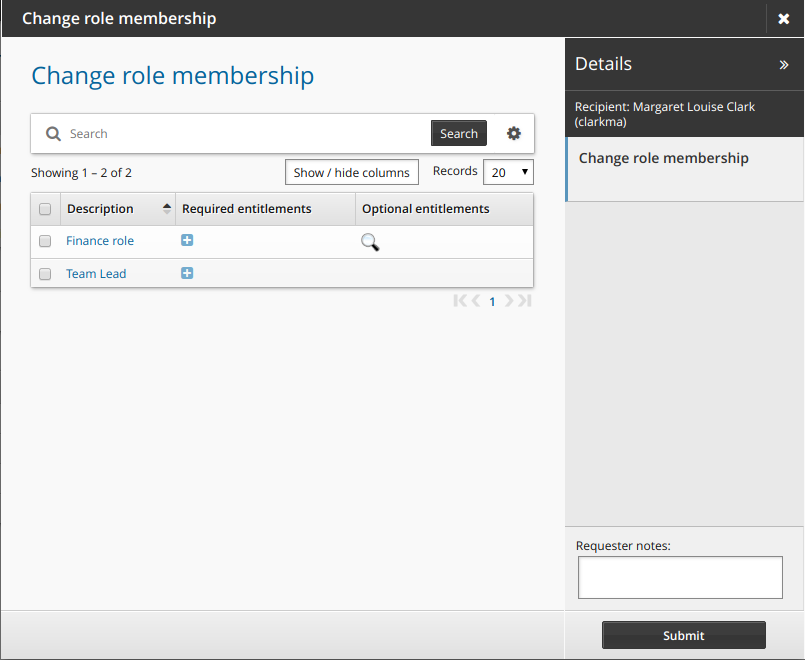
Select or deselect the checkboxes for the roles that you want to join or leave.
If the role includes optional entitlements, click the magnifying glass
 icon to open the Optional entitlements pop-up box.
icon to open the Optional entitlements pop-up box.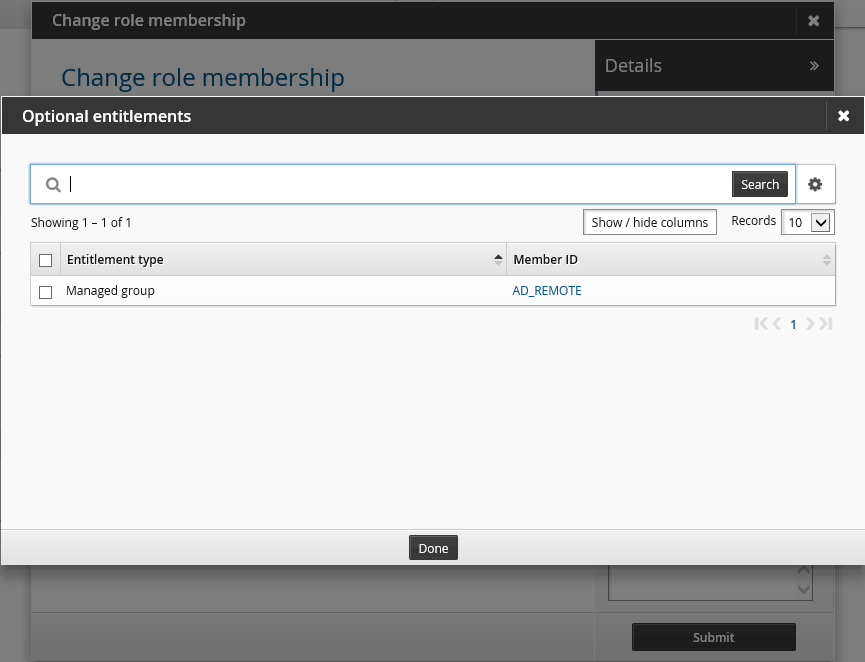
Select checkboxes for the entitlement that you want to include in the request, then click Done .
Selected entitlements are noted in the Details panel.
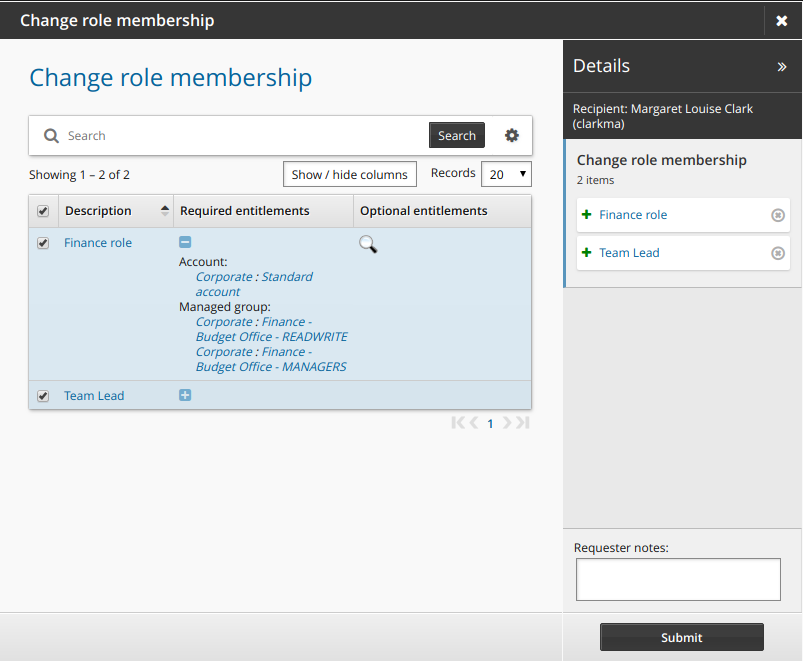
If required, resolve enforcement violations .
If the selected accounts cause new SoD violations, resolve SoD violations .
Click Submit.
Relevant authorizers are notified to review the request if necessary. See Tracking and updating requests to learn how to track your request.