Example: General usage of saved search
The following examples demonstrate how users can create a saved search, delete a saved search as well as add more filters to an existing saved search and save as a new saved search.
Create a saved search
To create a saved search:
As an end user, from the main menu , click View and update profile under Other users .
On the page, click the advanced search icon
 next to the Search button.
next to the Search button.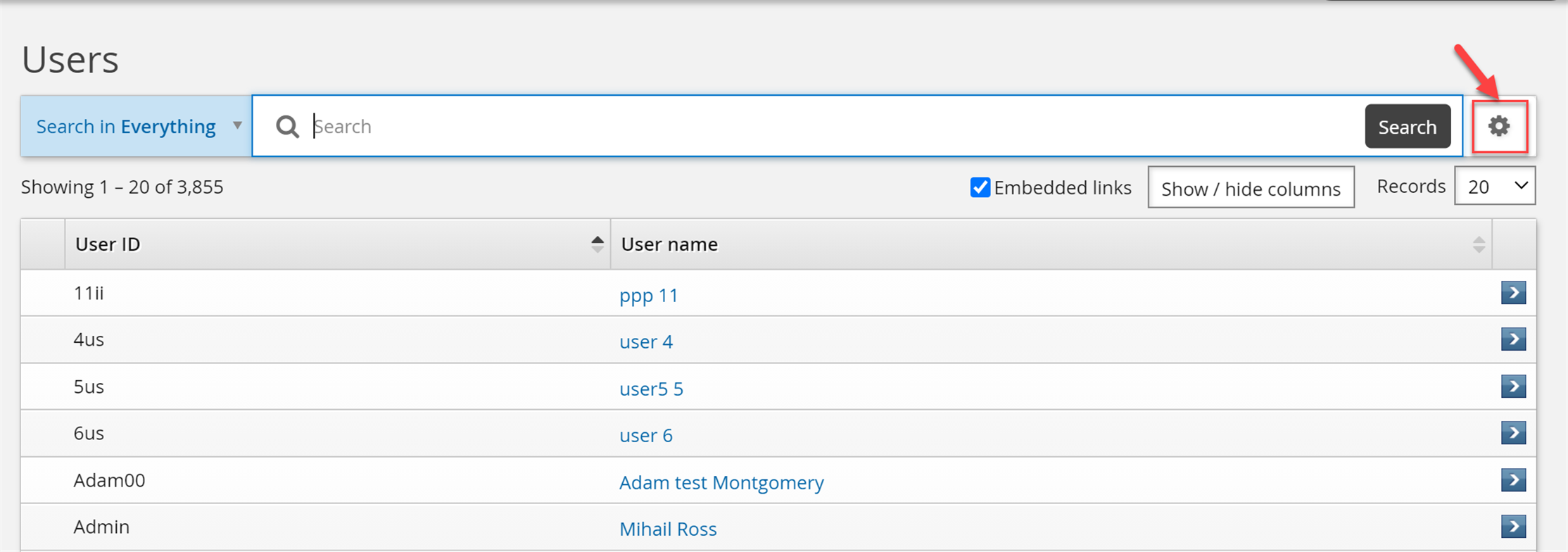
Create some search filters.
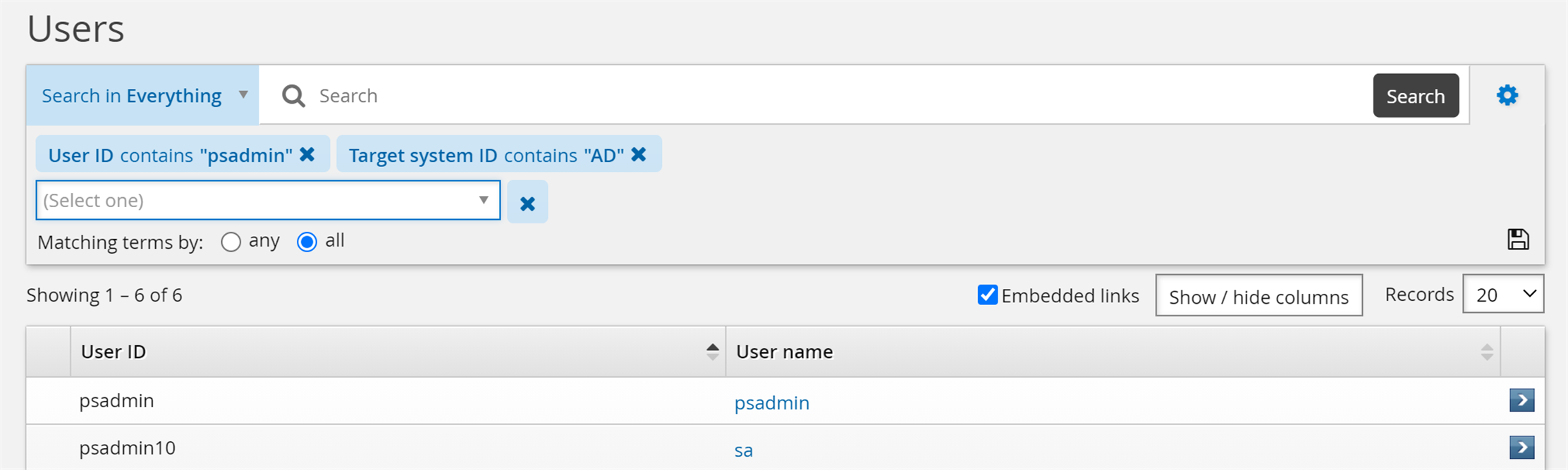
Click Save search and enter a name for saved search.
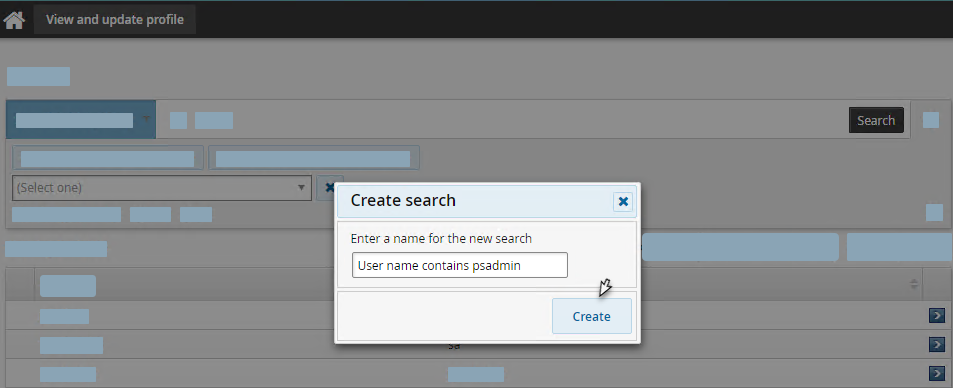
Click Create.
The saved search named User name contains psadmin is created.
Delete a saved search
To delete a saved search:
As an end user, from the main menu , click View and update profile under Other users.
Select the drop-down list and click the ”trash can” icon
 .
.
Click the OK button.
The save search is deleted.
Modify a saved search
To add more filters to an existing saved search and save as a new saved search:
As an end user, from the main menu click View and update profile under Other users.
Select a saved search.
Click the advanced search icon
 .
.Add more filters to the search.

Click Save search.
Click Save as and enter a name for saved search.
Click Create.
To add more filters to an existing saved search and save as current saved search:
As an end user, from the main menu , click View and update profile under Other users.
Select a saved search.
Click the advanced search icon
 .
.Add more filters to the search.
Click Save search.
Click Update.
To create a saved search and override an existing one:
As an end user, from the main menu click View and update profile under Other users.
On the page, click the advanced search icon
 next to the Search button.
next to the Search button.Create some search filters.
Click Save search and enter the name of a existing saved search which you want to override.
Click Create.
Click Yes.