Use case: Running a script via an account set
The following use case shows a typical scenario, where a network administrator needs to complete the same task on many servers. The administrator has written a script called maintenance.cmd and stored it in a shared folder on the network. In this scenario the account set already exists because the same accounts are used regularly.
Requesting access to an account set
To request access to a previously-created account set:
Click Account sets under the PRIVILEGED ACCESS heading to see available account sets.
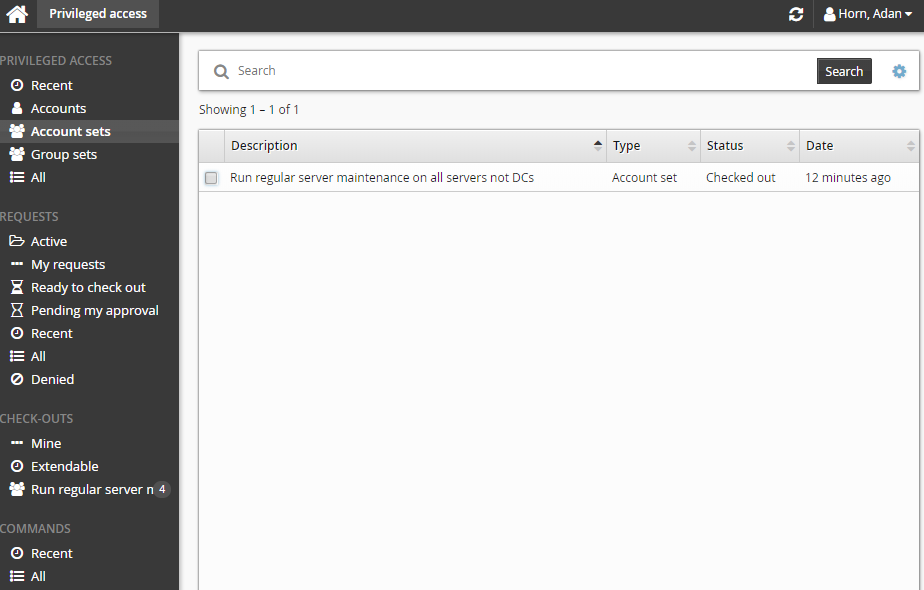
Select an account set from the Results panel.
Click Request check-out in the Actions panel to open the request details form.
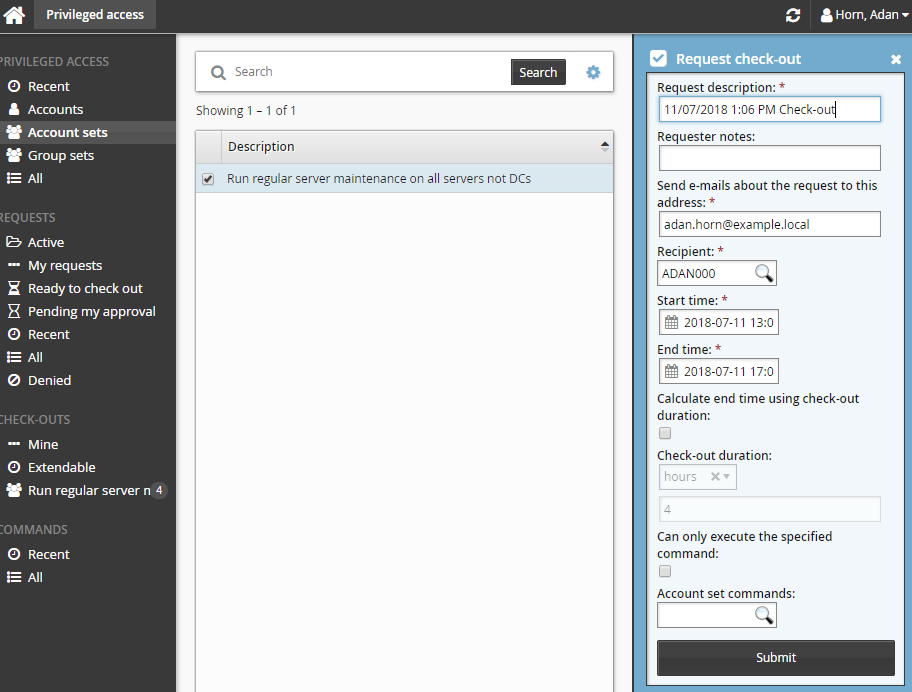
Enter request details:
Enter Requester notes to be displayed to the authorizers.
Enter notification details if needed.
Specify the period that you want the access to be available for check-out.
Select the Start time and End time.
or
Click the Calculate end time using check-out duration check box, select a duration unit and type the number of days, hours or minutes.
The duration is affected by the configured maximum and minimum check-out intervals. It must start later than the current time. .
Click the Submit button at the bottom of the request details form.
Bravura Security Fabric issues the request, notifies appropriate authorizers, and displays a summary of the request.
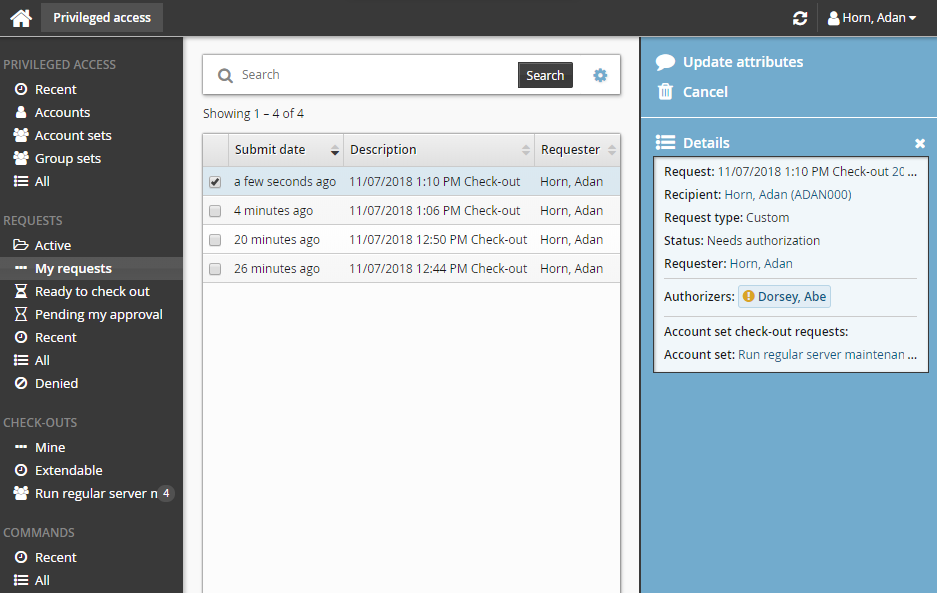
Checking out account set access
Once you have approval you can check out the account set, as long as the number of allowable simultaneous check-outs has not been exceeded.
To check out the account set:
Click Ready to check out under the REQUESTS heading.
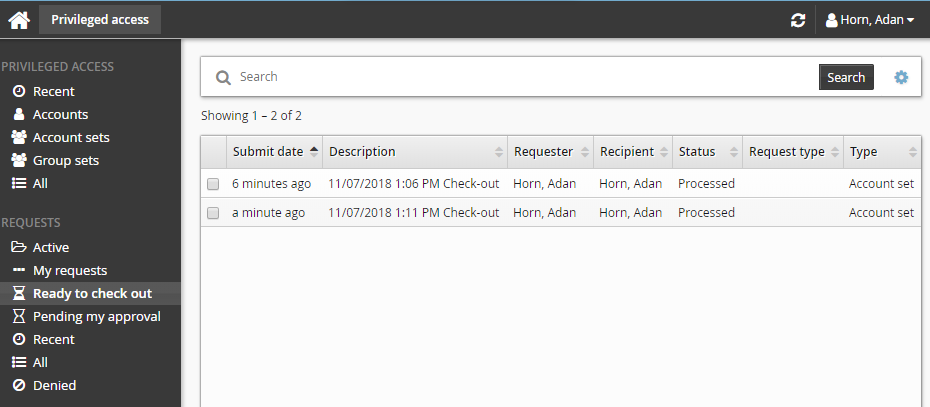
After you click Check out, a filter for the account set is saved under the CHECK-OUTS heading in the Filter panel.
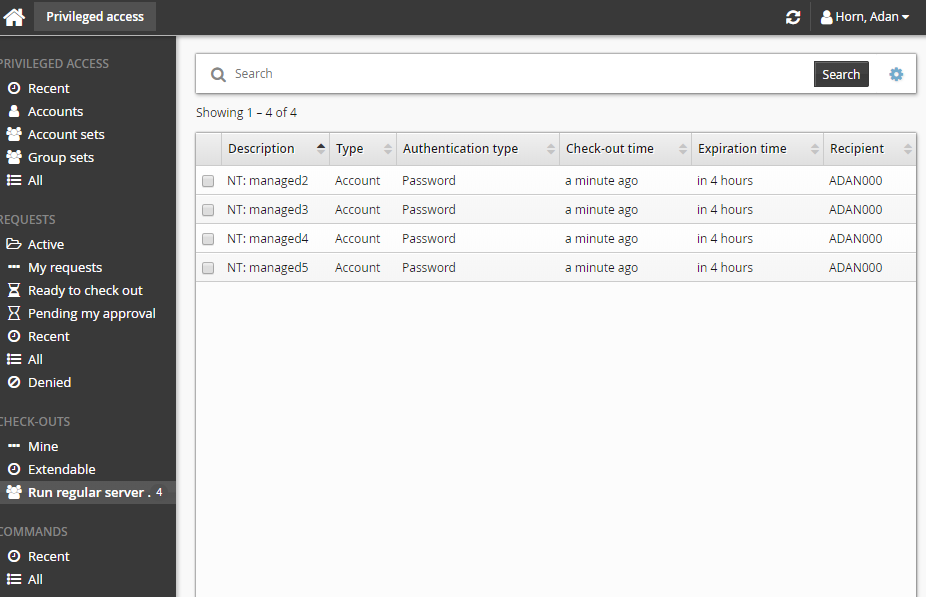
Runn the commands
To specify and run commands after checking out the account set:
From the CHECK-OUTS heading in the Filter panel, click the link for the account set you want to access.
The individual accounts attached to the account set will be displayed in the Results panel.
Select the accounts you want to run the commands on.
Click >_Run command.
Click the search icon
 .
.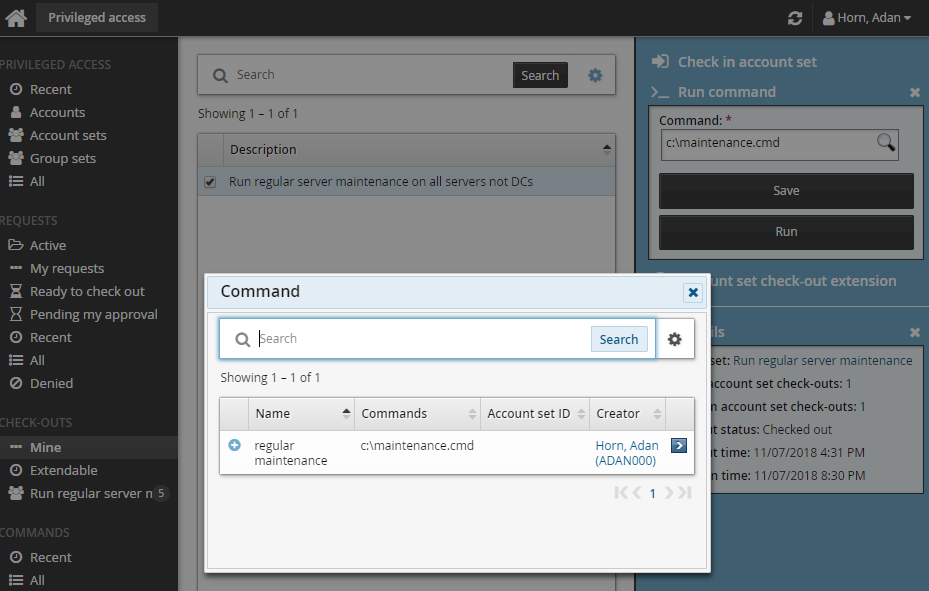
Select the required command. In this case the command is a script.
Click Run.
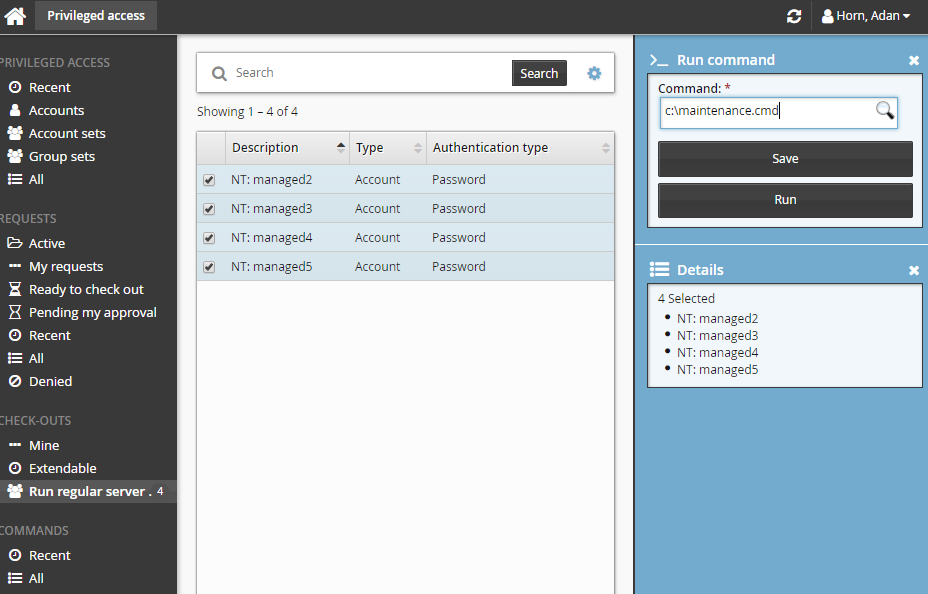
Viewing command execution status
A COMMANDS category is added to the Filter panel when at least one command execution is attempted.
To view a run commands execution status:
Click the link on the pop-up confirmation message, click Recent from the Filter panel and search for the command under COMMANDS.
Select your command.
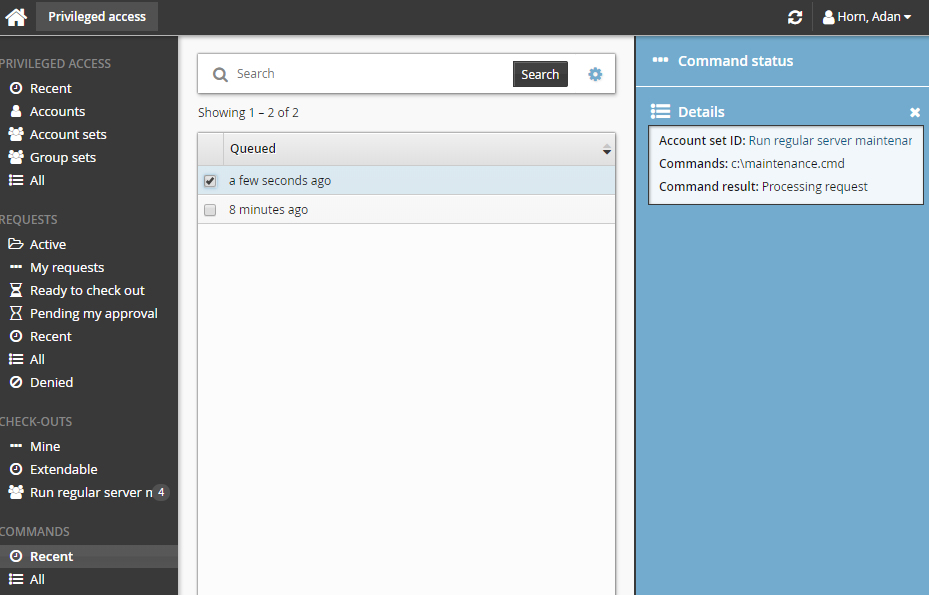
Click Command status.
When the command has been processed, and an output file is save and you can click Download to download the file.
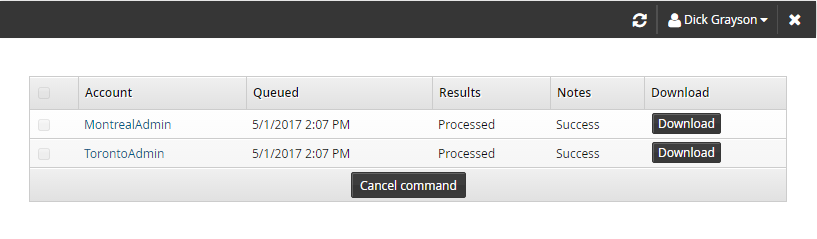
Checking in account set access
To check the account set back in:
Click Mine under CHECK-OUTS from the Filter panel.
Select the account set you want to check-in from the Results panel.
Bravura Security Fabric displays the details in the Actions panel.
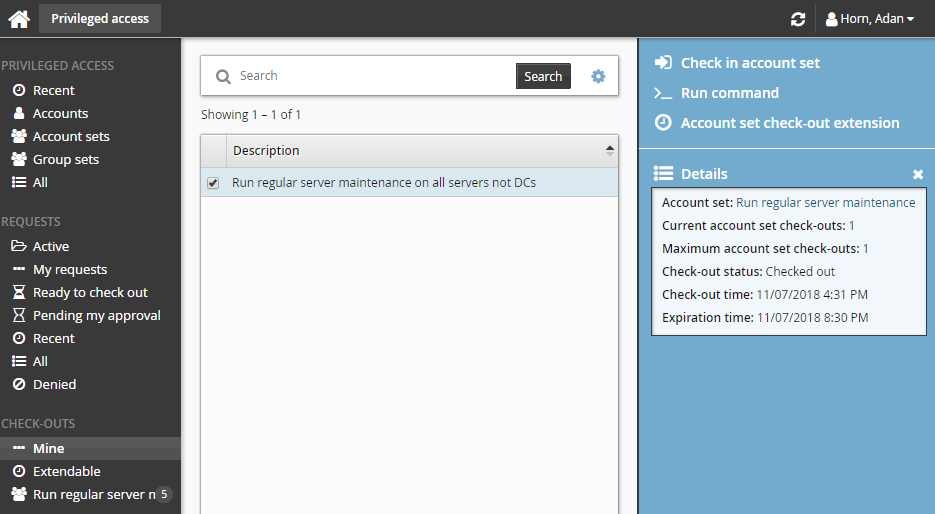
Click Check in account set when you no longer need the account set.