Requesting single account access
Unless you have pre-approval to check out privileged account access, you must submit a request to be reviewed by authorizers. If you are pre-approved, you can skip to Pre-approved access .
To request permission to check out privileged single account access:
Click Accounts under the PRIVILEGED ACCESS heading in the Filter panel.
The Results panel will list the available accounts and their current status.
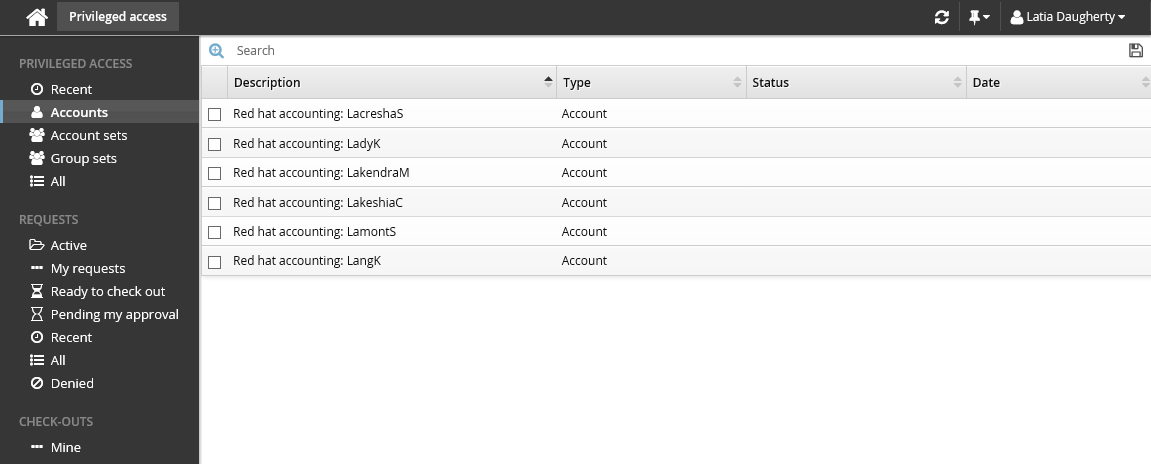
Alternatively, you can click Recent to see privileged accounts you have requested before.
Select an account.
Select the account you want to view details about, request check out, or check out access (if you have been granted access). Depending on the configuration, you may be able to view account access status details and check-out details. Various options may be available in the Actions panel, such as:
Request check-out if account access can be requested
View request if you have an existing request awaiting approval
Check out if there is an existing approved request for this account
Configured disclosure plugins if you already have this account checked out
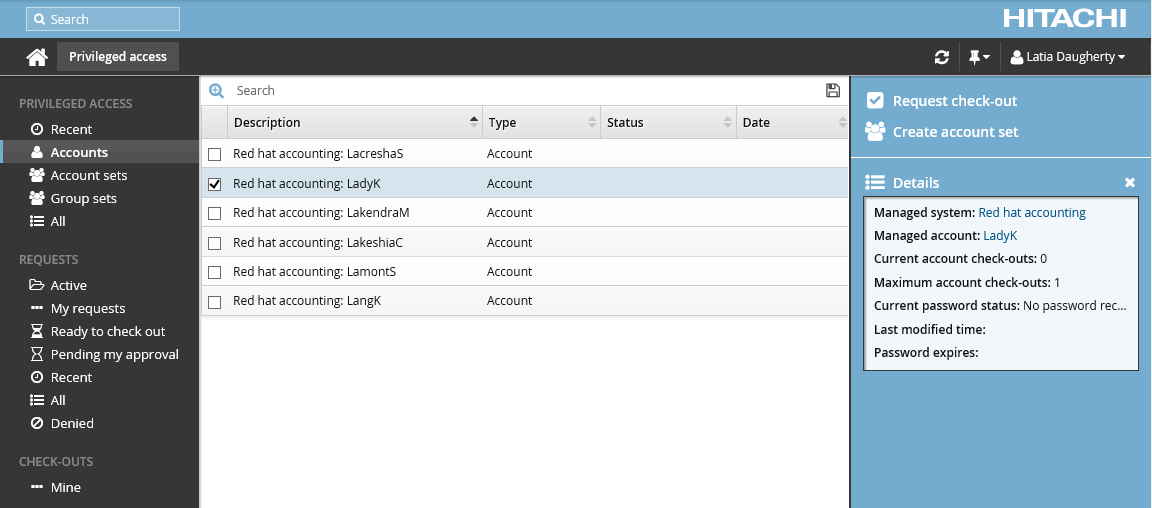
Click Request check-out in the Actions panel to open the request details form.
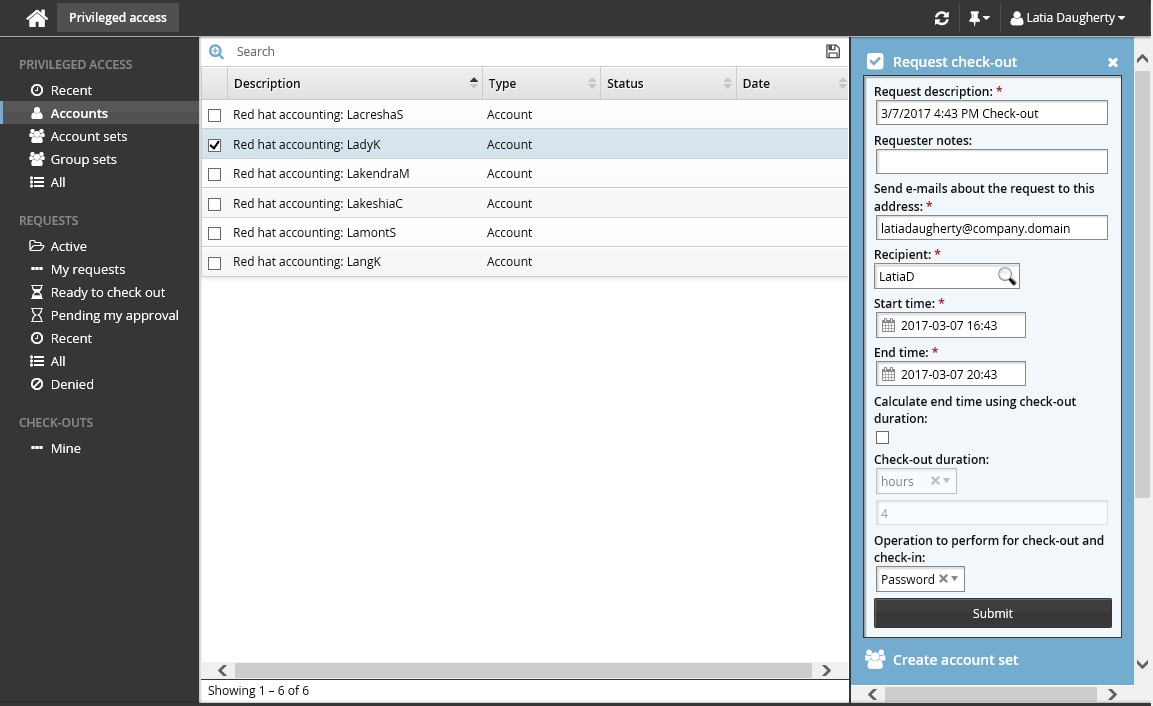
Enter request details:
Optional : Edit the default Request description.
Enter Requester notes to be displayed to the authorizers.
Enter notification details if needed.
If the request is for another user, click the search icon
 under Recipient to search for the recipient’s ID.
under Recipient to search for the recipient’s ID.Specify the period that you want the access to be available for check-out.
Select the Start time and End time.
or
Select the Calculate end time using check-out duration checkbox, choose a duration unit and type the number of days, hours or minutes.
The duration is affected by the configured maximum and minimum check-out intervals. It must start later than the current time.
Select an Operation to perform for check-out and check-in.
Depending on configuration, these authentication types are available for you to choose:
Select Password to connect to the account using password authentication.
Select SSH key to connect to the account using SSH authentication. If selected, you must also specify a SSH public key (from your profile) to use for SSH public key to add to account.
Enter values for other request attribute fields as required.
Click the Submit button at the bottom of the request details form.
Bravura Security Fabric issues the request, notifies appropriate authorizers, and displays a summary of the request.
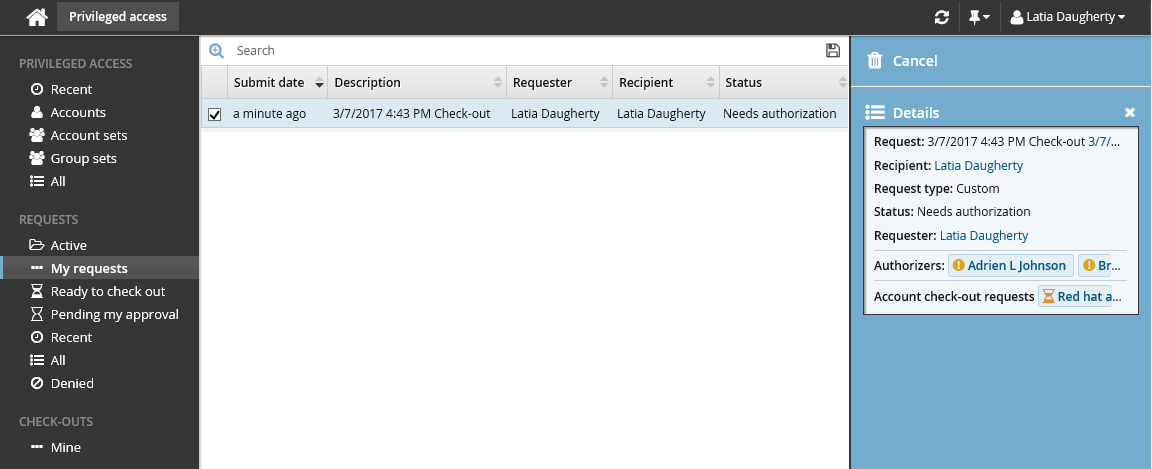
If you are assigned as an authorizer capable of approving account access check-out requests, the request may be automatically approved, depending on which managed systems you are assigned.