Checking out group set access
Once you have approval to access a group set, you can check out the group set, as long as the number of allowable concurrent check-outs has not been exceeded.
Requested and approved access
To check out a group set after your request is approved:
Click Ready to check out under the REQUESTS heading.
Alternatively, click the Your privileged access request has been approved link on the main menu.
Select the group set if necessary from the Results panel.
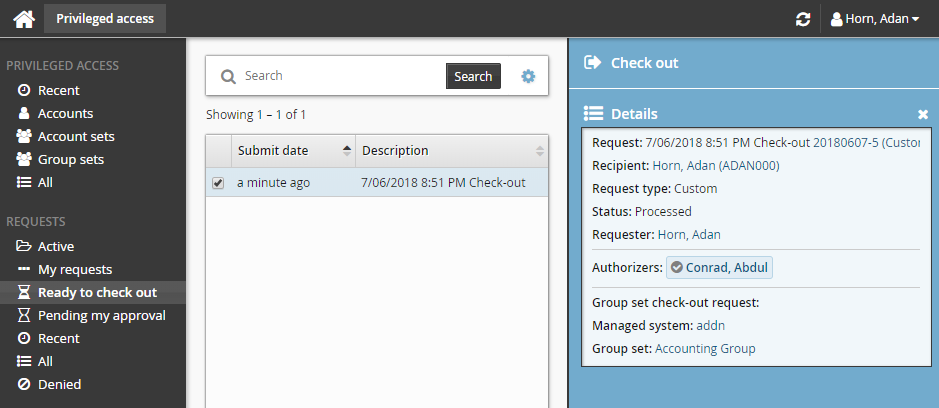
Click Check out.
Bravura Security Fabric records that you have checked out the group set.
By default, any of the groups in the group set that fail to have membership applied to it will be ignored. You can configure this behavior to rollback previous changes or abort any remaining changes in the event of a failure.
You may need to click Refresh
 during the Checking out phase to get the current check-out status. You can also click the view icon
during the Checking out phase to get the current check-out status. You can also click the view icon  under the View details section to view the group membership result.
under the View details section to view the group membership result.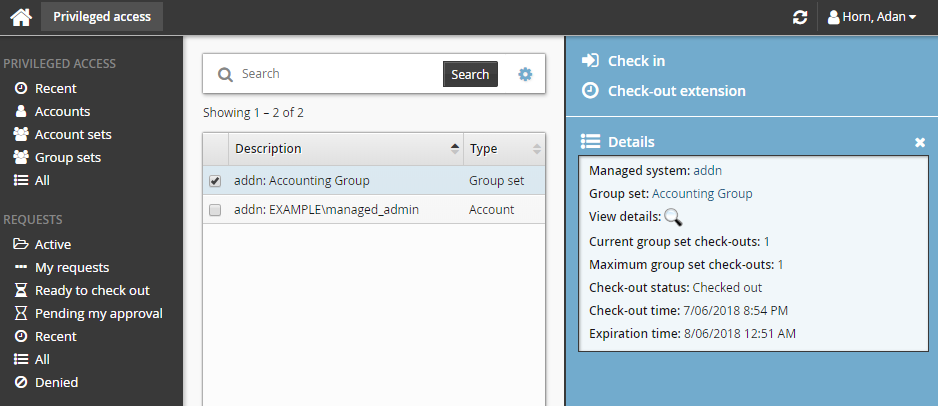
The amount of time it takes to check out a group set depends on the type of managed system used to request group set access. Check-out of group sets created in a push-mode managed system policy should occur immediately. However, check-out of group sets created in a local service mode managed system policy will not be performed until the next time the Privileged Access Manager Local Workstation Service (hipamlws) polls the Bravura Privilege server.
If none of the groups in the group set are successful in having group membership added to it, the check-out will not continue. You will then need to check out at a later time.
If the group set has already been checked out by another user and the check-out limit has been reached, Bravura Security Fabric notifies you by email when the access is available for check out again.
Alternatively, if you already have approved access, you can also:
Search for the group set you want to check out under the PRIVILEGED ACCESS heading.
Select the group set you want to check out.
Click Check out.
Pre-approved access
To check-out pre-approved access to a group set:
Click Group sets under the PRIVILEGED ACCESS heading from the Filter panel.
Select a group set from the Results panel.
Click Check out in the Actions panel to open the check-out details form.
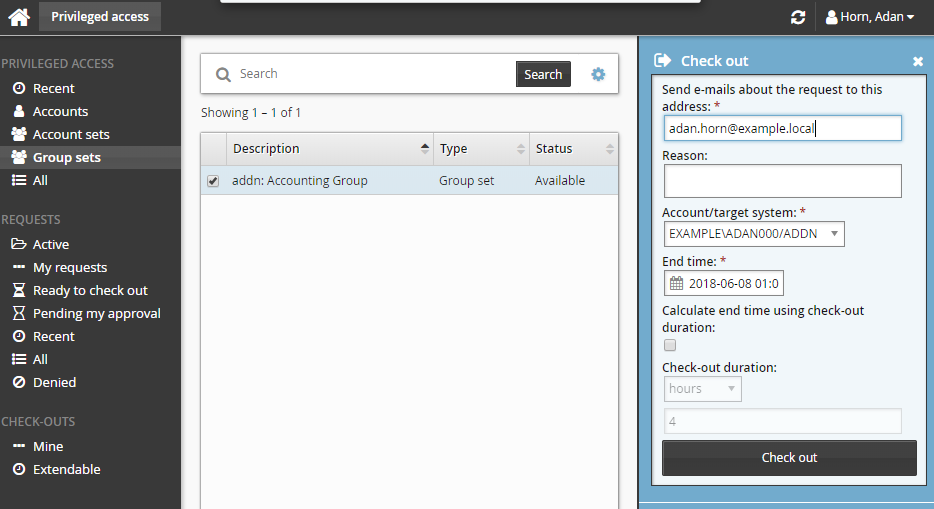
If you want notification sent to an address other than the one shown, change the value in Send emails to this address with information about the request.
Click the Check out button.