Checking in account set access
If you have more than one account set checked out you can view a summary with additional information including the check-out age and time remaining for outstanding check-outs. The summary also displays alerts and warnings of check-out age and time remaining.
To view the current check-out summary for account sets:
Click Mine under CHECK-OUTS from the Filter panel.
Select the account set you want to view from the Results panel.
Bravura Security Fabric displays the details in the Actions panel.
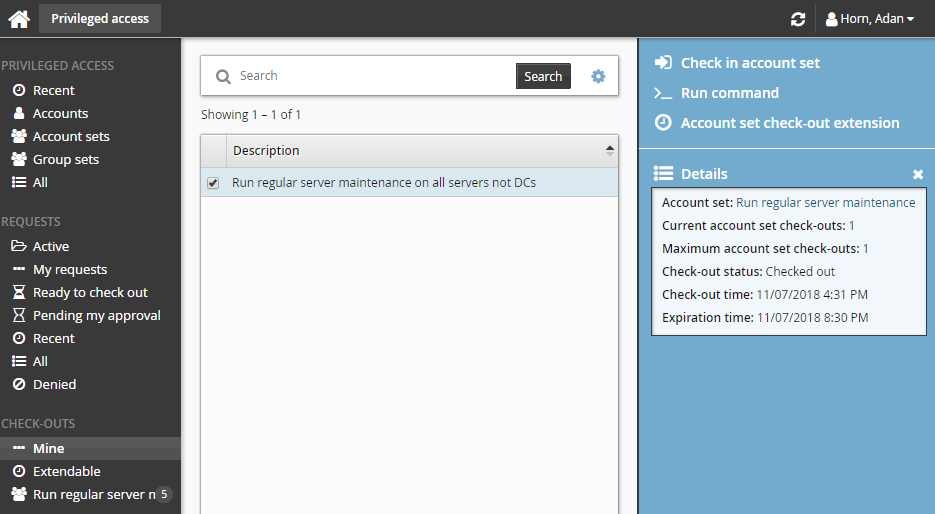
To check on the expiry time and check in an account set:
From the CHECK-OUTS heading in the Filter panel, click the link for the account set you want to access.
The individual accounts attached to the account set will be displayed in the Results panel.
To view the details of the check-out, select an account from the Results panel.
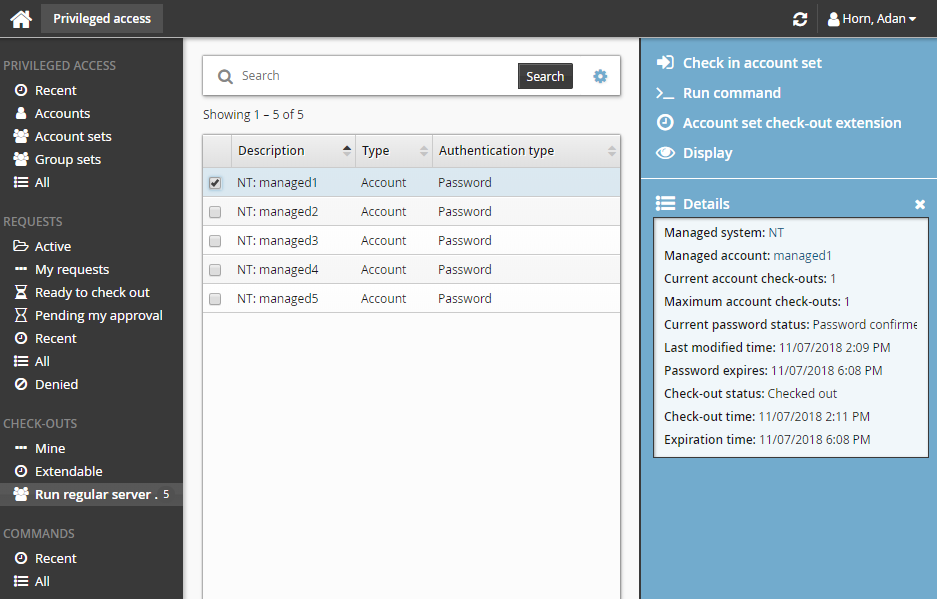
Alternatively, select the account set from Mine.
The Privileged access app displays details and available controls in the Actions panel to the right.
Click Check in account set when you no longer need the account set.
If you need to access the account set again, you must submit another request.
Account sets can also be checked in by searching and selecting the checked out account set under the PRIVILGED ACCESS heading.