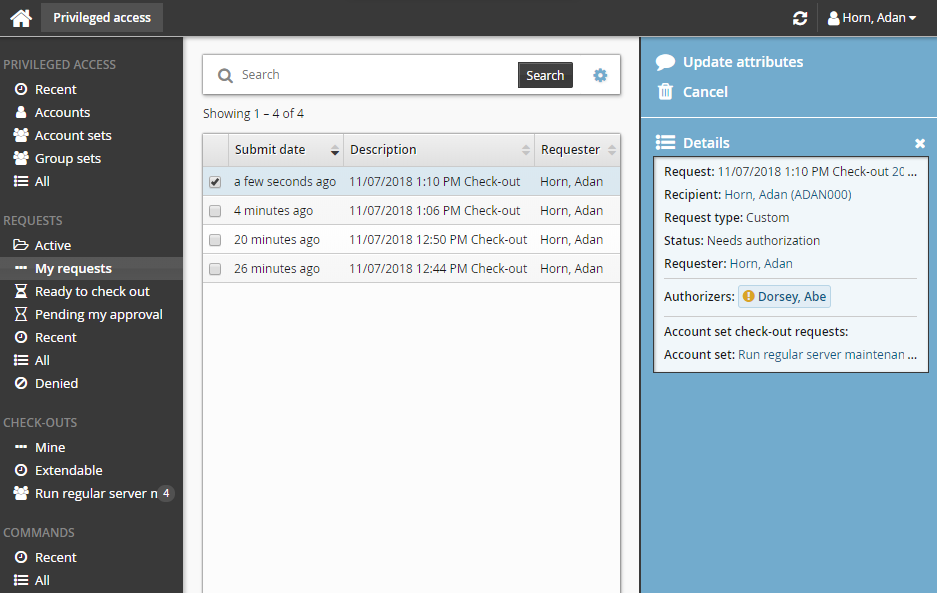Requesting account set access
Account set check-outs are governed by the same access controls as single account access. Unless you have pre-approval, you must submit a request and receive approval before you can check out account set access.
When submitting a request, you can:
Create an account set
In this process you create the account set first, which you can use again later, or modify, and share with others.
Request access to a pre-defined account set
Pre-defined account sets are available if you created one earlier, or another user has created and shared one with you.
If you are pre-approved, you can skip to Pre-approved access .
Creating an account set
To create an account set:
From the main menu , click Privileged access.
Click Accounts under the PRIVILEGED ACCESS heading to see available accounts.
From the Results panel, select the checkboxes for the accounts you want to use.
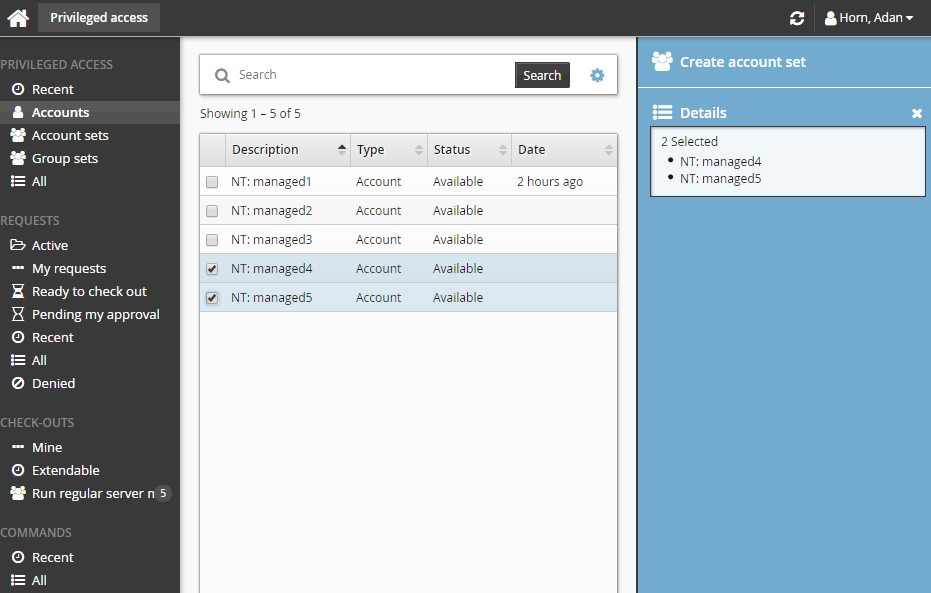
The Privileged access app displays the Create account set action in the Actions panel if all accounts selected can be grouped as an account set.
Click Create account set.
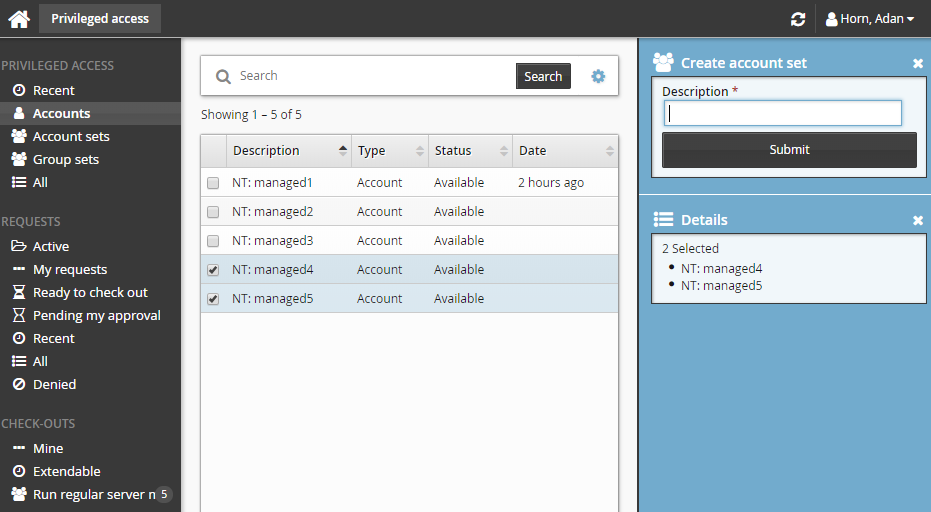
Enter a description for the account set.
Click Submit.
Bravura Security Fabric saves the selected accounts as an account set that you can request access to.
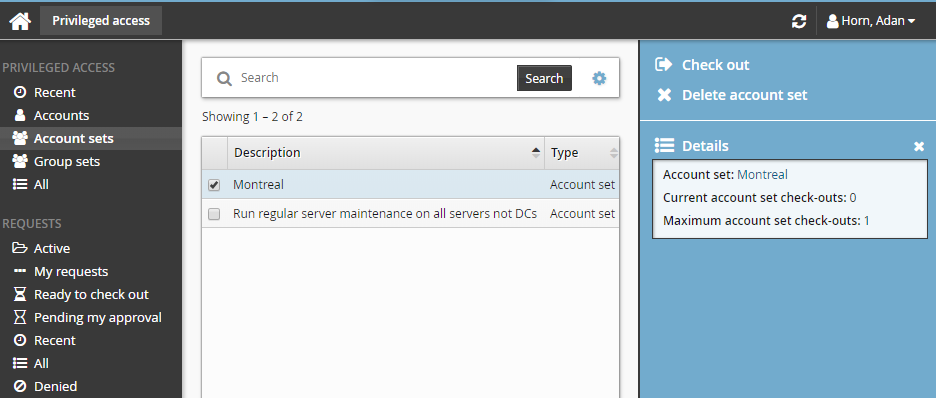
Requesting access to an account set
To request access to a previously-created account set:
Click Account sets under the PRIVILEGED ACCESS heading to see available account sets.
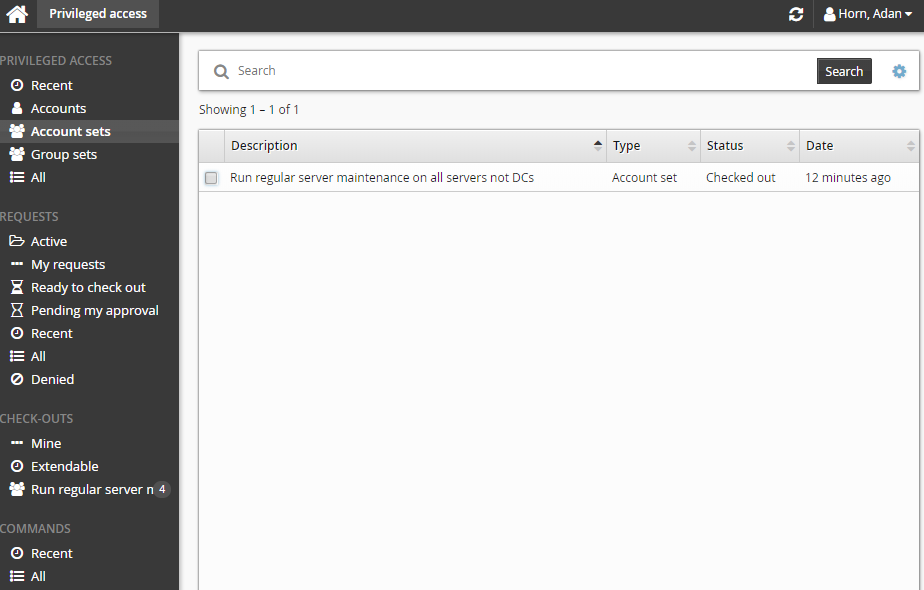
Alternatively, you can click Recent to see account sets you have recently requested access too.
Select an account set from the Results panel.
Select the account set you want to view details about, or to request check out. Depending on the configuration, you may be able to view access status details and check-out details. Various options may be available in the Actions panel, such as:
Request check-out if account set access can be requested
View request if there is an existing request awaiting approval
Check out if there is an existing approved request for this account set
View accounts in set and/or Run command if you already have this account set checked out
Delete account set if you have permission to delete account sets
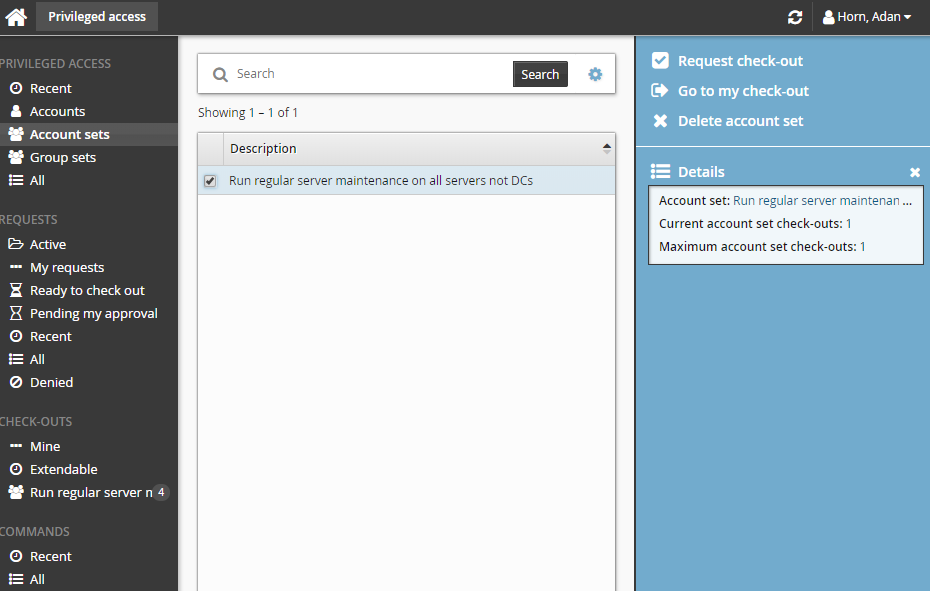
Click Request check-out in the Actions panel to open the request details form.
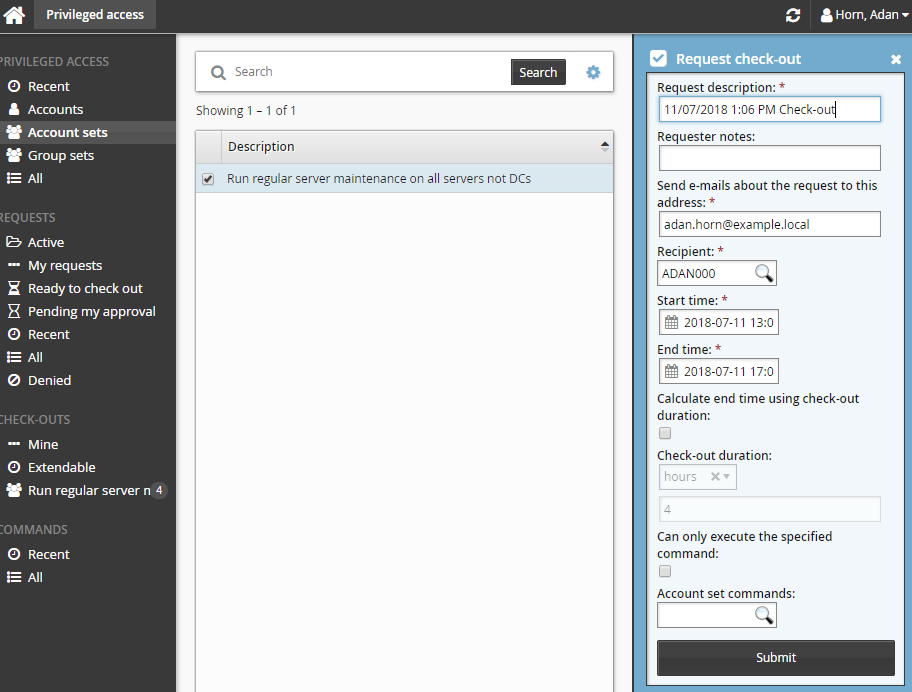
Enter request details:
Enter Requester notes to be displayed to the authorizers.
Enter notification details if needed.
If the request is for another user, click the search icon
 under Recipient to search for the recipient’s ID.
under Recipient to search for the recipient’s ID.Specify the period that you want the access to be available for check-out.
Select the Start time and End time.
or
Click the Calculate end time using check-out duration check box, select a duration unit and type the number of days, hours or minutes.
The duration is affected by the configured maximum and minimum check-out intervals. It must start later than the current time.
If the selected accounts support command execution:
Select Can only execute the specified command if you want to restrict the command to be run with this request. Once the request has been approved, the command cannot be edited.
Enter the command you want to run in Account set commands or search available commands. This is an optional field.
Commands can also be specified after checking out the account set. See Running commands .
There is a 450 character limit for commands.
Enter values for other request attribute fields as required.
Click the Submit button at the bottom of the request details form.
Bravura Security Fabric issues the request, notifies appropriate authorizers, and displays a summary of the request.