Use case: Request group set access
The following example shows a typical scenario, where a regular user requires temporary access to the accounting folder on the network to complete a job function.
Request group set access
To request permission to check out the accounting read only group set:
From the main menu, click Privileged access. The Privileged access app will open.
Click Group sets under the PRIVILEGED ACCESS heading to see available group sets.
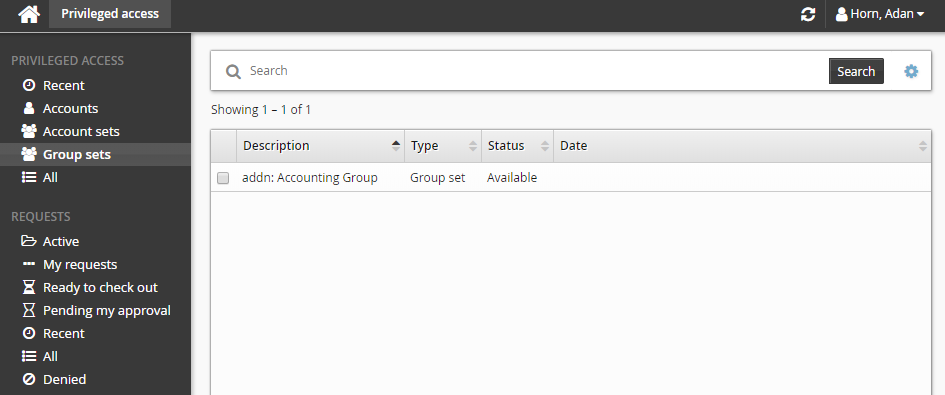
Select the group set with the description "Provides read only access to the accounting network folder" from the Results panel.
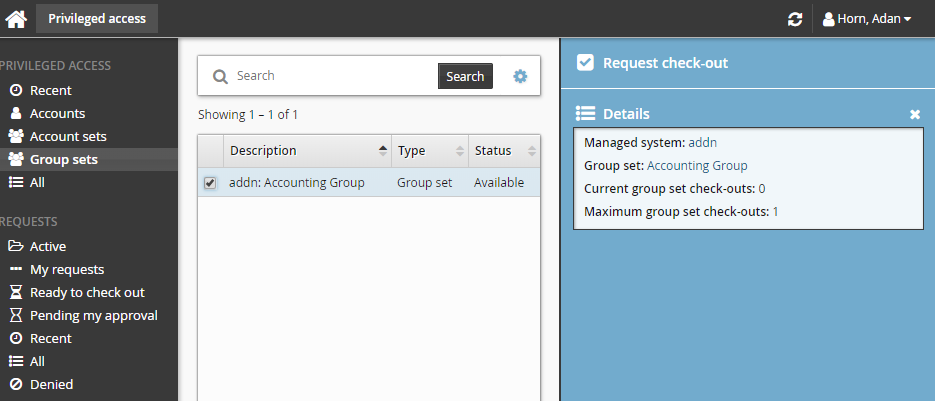
Click Request check-out from the Actions panel to open the request details form.
Enter Requester notes for the request:
Select the Calculate end time using check-out duration checkbox and choose a 4 hour check-out duration.
Leave all other settings as default.
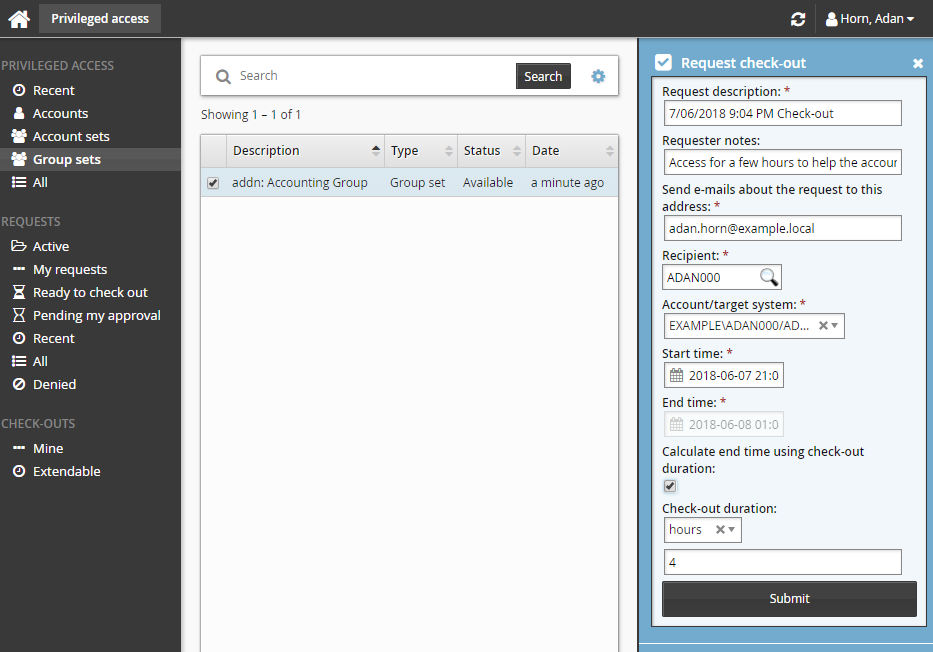
Click the Submit button at the bottom of the request details form.
The Privileged access app displays a summary of the request.
Bravura Security Fabric issues the request and notifies appropriate authorizers.
Check out the group set
Once the request has been approved, you can check out the group set, as long as the number of allowable concurrent check-outs has not been exceeded.
To check out a group set:
Click Ready to check out under the REQUESTS heading.
Select the group set if necessary from the Results panel.
Click Check out.
Bravura Security Fabric records that you have checked out the group set.
Use the group set
In this example, once you have checked out the group set you will have read only access to the accounting folder on the network. This will be enough for the user to help the accounting department for the few hours required.
The users access will be revoked in 4 hours.