Use case: Checking out a single account
This use case demonstrates the typical workflow steps followed when a regular user requests to check out a managed account.
Request the check-out
Log into the Front-end (PSF) as a regular user.
Click Privileged access to open the Privileged access app.
Click Accounts under the PRIVILEGED ACCESS heading to display the available accounts in the Results panel.
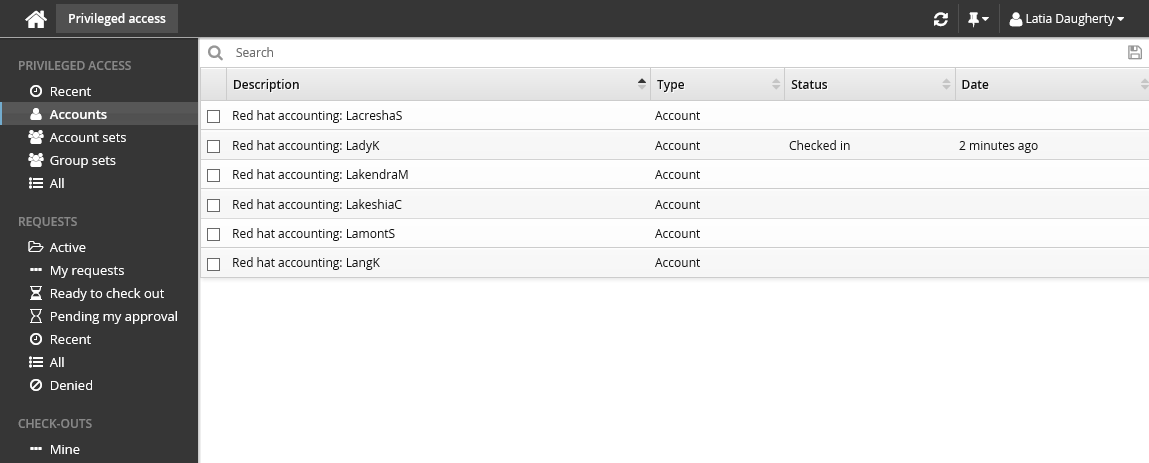
From the Results panel select the account you want to check out.
Click Request check-out in the Actions panel.
Review the required information for the request.
Enter a request reason in the "Requester notes" field to be displayed to the authorizers.
Click Submit at the bottom of the form.
Bravura Security Fabric issues the request, notifies the appropriate authorizers, and displays the a summary of the details in the Actions panel.
You can click on the various links under the REQUESTS heading in the Filter panel to view your request status.
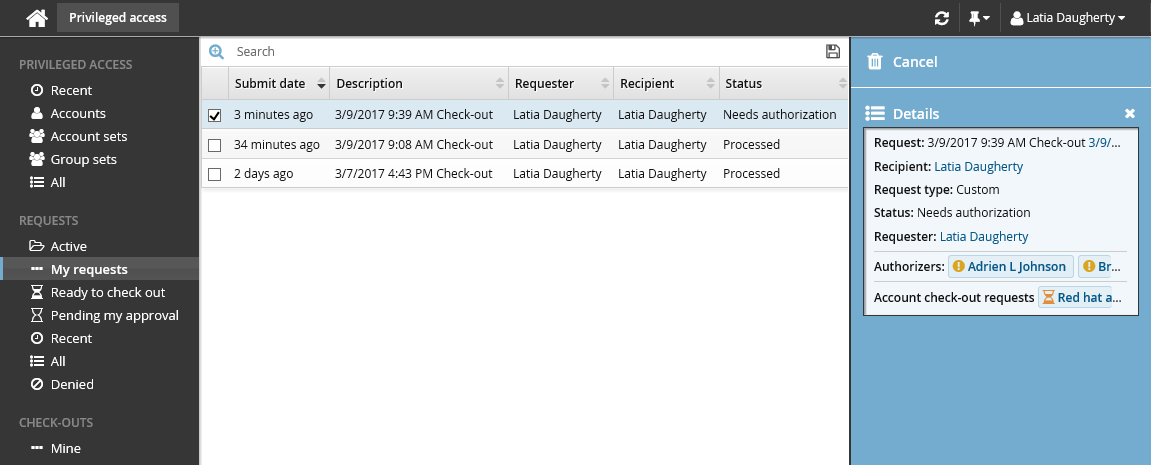
Authorize the request
To authorize the request:
Log into the Front-end (PSF) as an authorized user.
In this example, you can see in the details of the request, the authorizer is Abbie Lester.
Click You have 1 request(s) awaiting your approval.
This opens the Requests app.
Click Active under the REQUESTS heading to display the active request.
Select the request you want to review from the Results panel.
The details appear in the Actions panel for you to review.
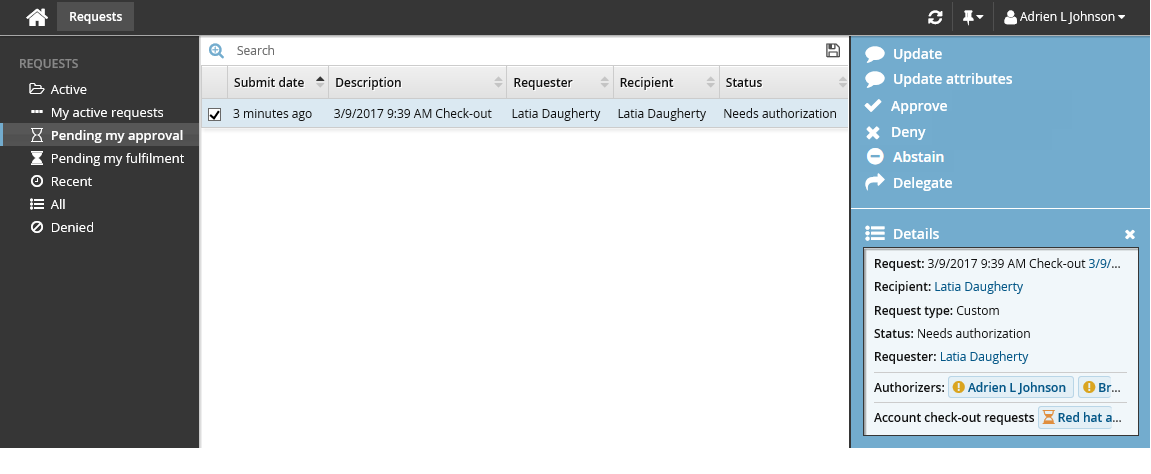
Click Approve.
You have the option to include some notes in the approval.
Click Approve again.
Check out the managed account
Once the request has been approved, you can check-out the account:
Log into the Front-end (psf) as the requester again.
Click the link Your privileged access request has been approved.
The Privileged access app opens.
Select the request from the Results panel if it is not already pre-selected.
Click Check out in the Actions panel.
The Privileged access app displays the available access disclosure plugins you can choose from.
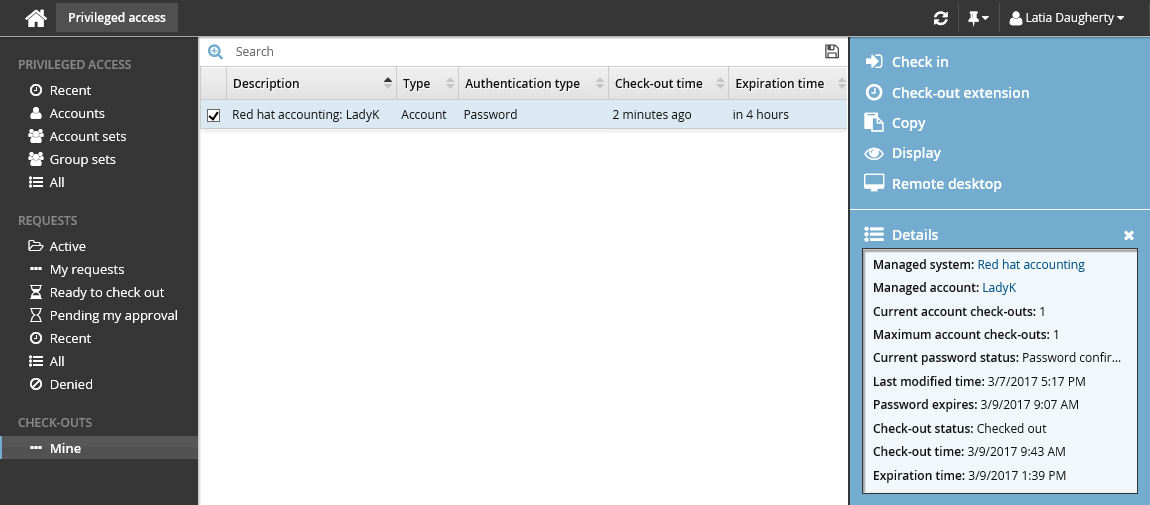
To view the password, click Display, and then click View.
Check the account back in
Once you have finished using the account, click Check in on the Actions panel. The password will be randomized and the account checked back in.