Checking out single account access
Once you have approval you can check out privileged account access, as long as the number of allowable simultaneous check-outs has not been exceeded.
Requested and approved access
To check out account access after your request is approved:
Click Ready to check out under the REQUESTS heading.
Alternatively, click the Your privileged access request has been approved link on the main menu.
Select the account you want to check out.
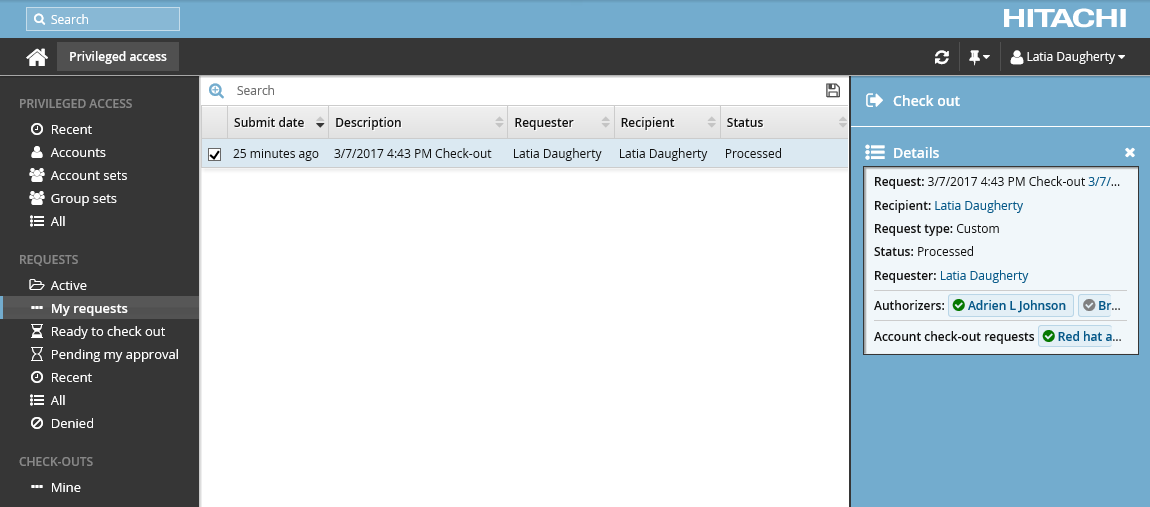
Click Check out.
The Privileged access app displays available actions in the Actions panel to the right.
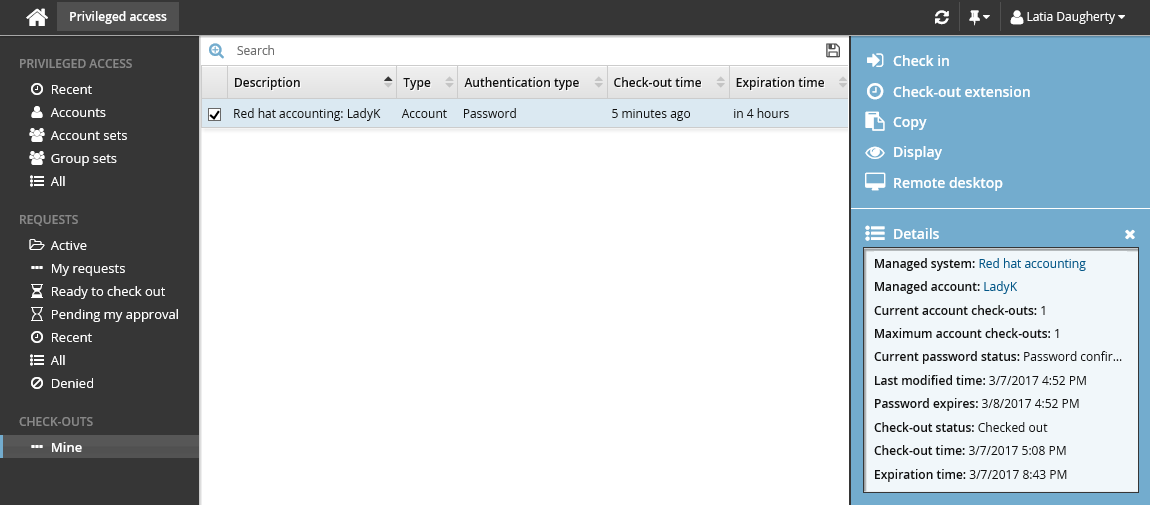
If the account access has already been checked out and the check-out limit has been reached, Bravura Security Fabric notifies you when the access is available for check-out again.
Alternatively, if you already have approved access, you can also:
Search for the account you want to check out under the PRIVILEGED ACCESS heading.
Select the account you want to check out.
Click Check out.
Pre-approved access
To check out pre-approved account access:
Click Accounts under the PRIVILEGED ACCESS heading to see available accounts.
Select an account from the Results panel.
Click Check out in the Actions panel to open the check-out details form.
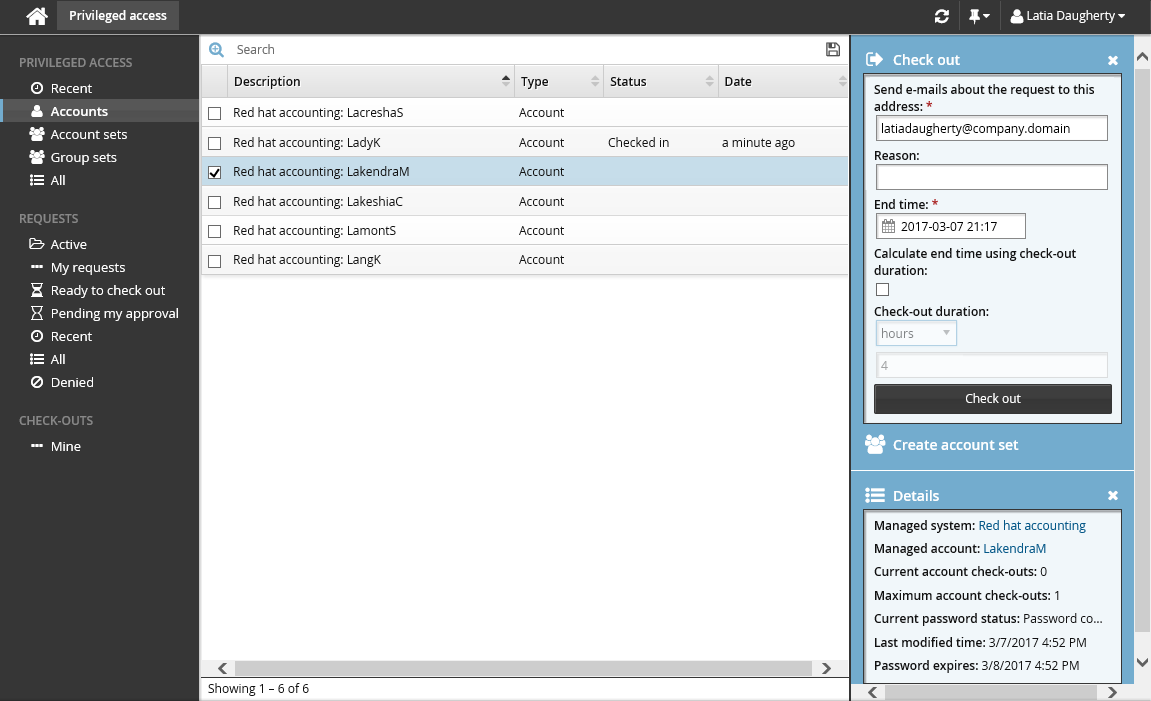
If you want notification sent to an address other than the one shown, change the value in Send emails to this address with information about the request.
Click the Check out button.