Update group members and attributes
The following example demonstrates how users can join a group and update a group attribute at the same time.
Initially, a product administrator:
Adds a resource attribute that can determine when membership of a group expires.
Modifies the Update members request.
Update a group’s membership
To request an update to a group’s membership:
As a group owner, navigate to the Groups app .
Click My groups in the Filter panel.
Select a group from the Results panel.
Click Update members.
Select a user account.
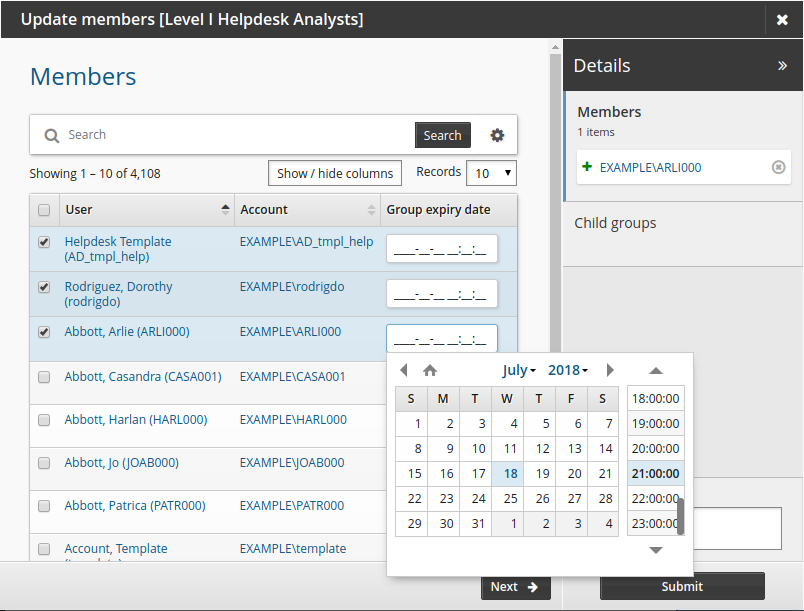
Select a Group expiry date.
Click Submit.
Relevant authorizers are notified to review the request if necessary.