Request access to a folder (multiple groups)
This use case demonstrates the process a user would follow to request access to a shared Sales folder.
The user could request access to the appropriate group that would provide them access to the folder, however, in most instances, a user would not know which group that would be. An alternative is to set up network resources and allow the user to request access to the shared folder. Bravura Identity will do the work in the background to enable the access.
Before a user can request access to the Sales folder, the following is required:
A folder named Sales is shared on a Microsoft Windows file server.
Groups have been used on the share to apply security, and those groups are managed by Bravura Security Fabric .
An Active Directory DN target has been added, and is configured to manage network resources.
Authorization has been set on the groups.
The share is added to Bravura Identity as a network resource.
To request access to the Sales folder:
From the main menu, click Request access to network resources in the section.
Click Shares/Folders.
Select the Marketing folder.
Click the search
 icon next to the folder that you want to access.
icon next to the folder that you want to access.The groups that have privileges to that folder appear on the right-hand side.
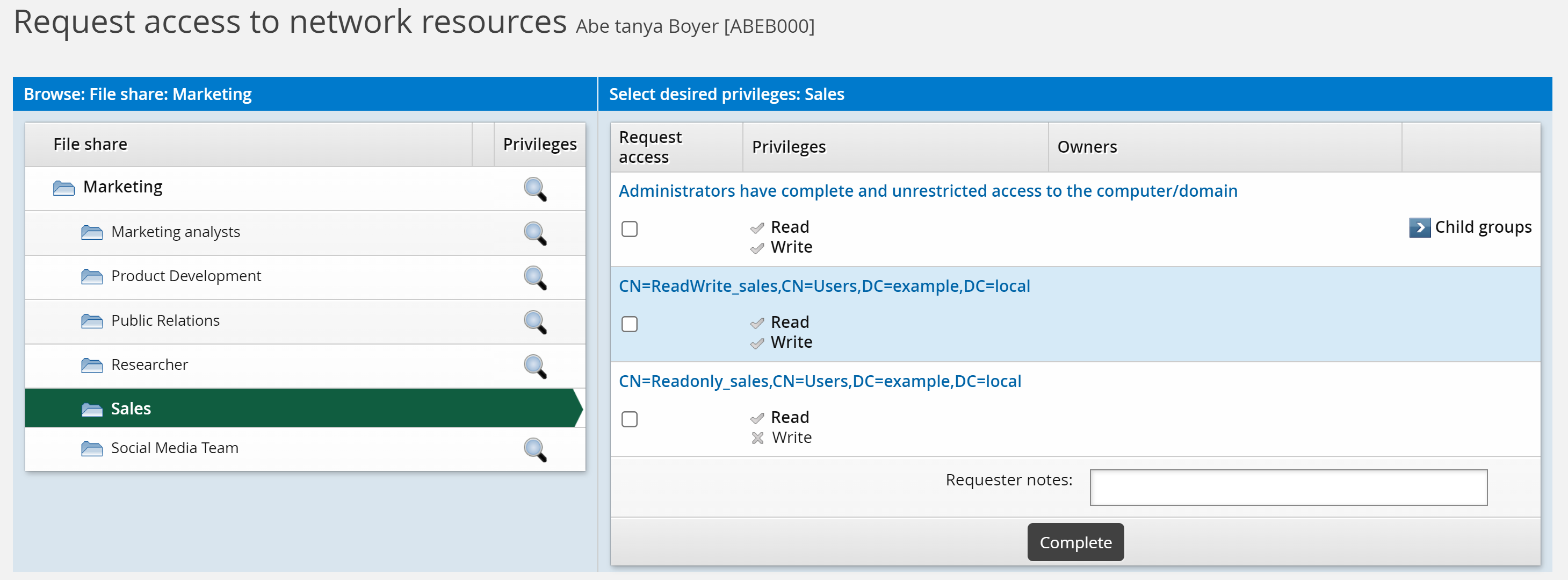
Select the check box to join a group to access the Sales folder.
You could continue to select more folders/groups that you want to access.
Tip
Although you can select multiple groups that have access to the same folder, the best practice is to choose correct privileges by selecting one group. This can be forced, as shown in Request access to a folder (single group).
If required, type Requester notes.
Requester notes are required if the IDR REQUIRES REASON NEWREQUEST option is enabled.
Click Complete.
Click OK to confirm the request.
Bravura Security Fabric enters the request into the authorization workflow.
The Workflow Manager Service routes the request to the selected group owner for authorization. After authorization is complete the Transaction Monitor Service runs a connector program that adds the user to the selected groups on the target system and the user will have access to the Sales and Public Relations folders.