Provide a user with access to a folder
This use case demonstrates the process an owner would follow to provide user access to a shared Sales folder:
Log into the main menu .
Click Request access to network resources in the My profile section.
Select the Shares/Folder resource.
Select the Shared Common Folder.
Click the privileges icon
 next to the Sales folder.
next to the Sales folder.Bravura Identity displays information about the resource in the Select desired privileges for:Sales (right) column:
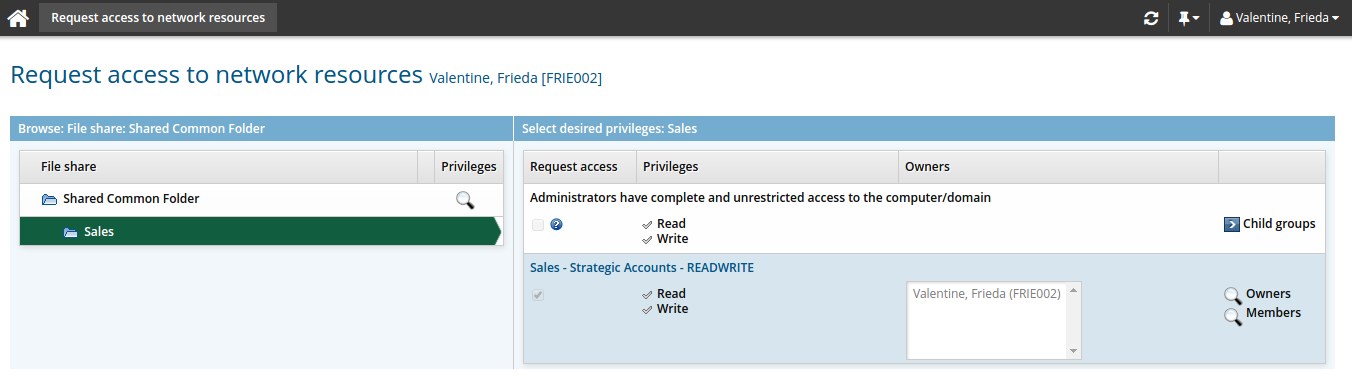
Click the display icon
 next to Members.
next to Members.Bravura Identity displays a list of users with accounts on the target system associated with the resource.
Click Select….
Select the checkboxes next to the users you want to add to the group, then click Select.
Complete the details for the request:
Select an email address for notification.
Type any notes you have for the authorizers who will review the request.
If required, modify additional attributes for the request.
Click Submit.