Checking out account set access
Once you have approval you can check out the account set, as long as the number of allowable simultaneous check-outs has not been exceeded.
Requested and approved access
To check out the account set:
Click Ready to check out under the REQUESTS heading.
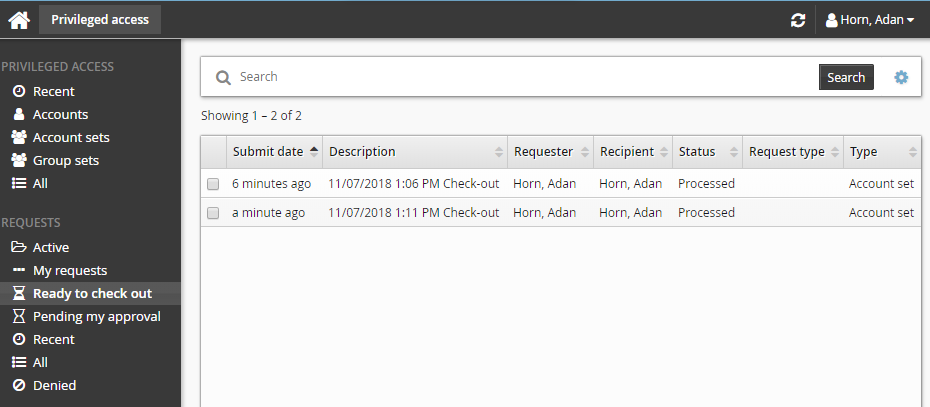
Alternatively, click the Your privileged access request has been approved link on the main menu.
Select the account set from the Results panel if necessary.
Click Check out in the Actions panel.
If an account set access has already been checked out and the check-out limit has been reached, Bravura Security Fabric notifies you when the access is available for check-out again. Bravura Security Fabric may also block the account set check-out if one of the individual accounts has reached its check-out limit.
After you click Check out, a filter for the account set is saved under the CHECK-OUTS heading in the Filter panel.
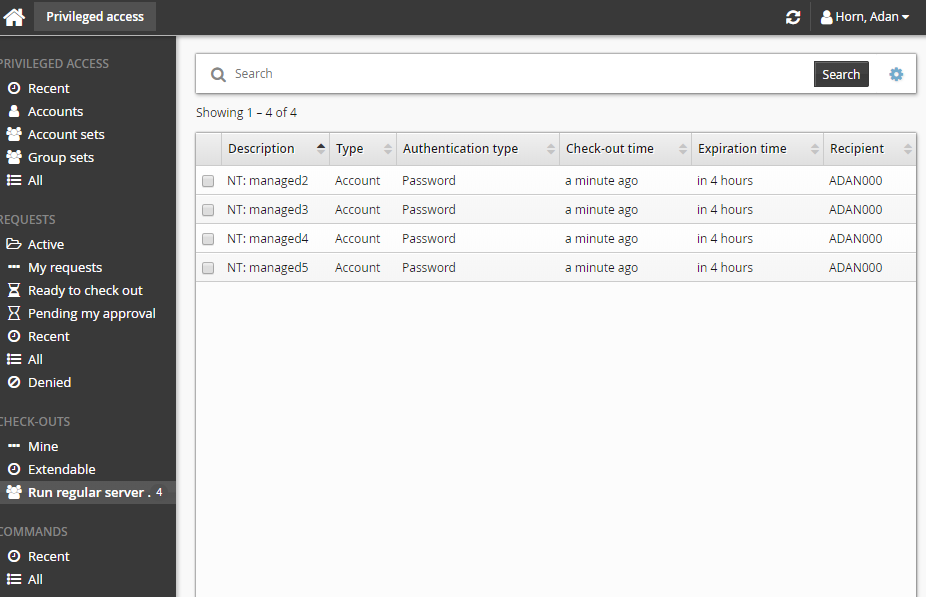
Alternatively, if you already have approved access, you can also:
Search for the account set you want to check out under the PRIVILEGED ACCESS heading.
Select the account set you want to check out.
Click Check out.
Pre-approved access
To check-out pre-approved access to an account set:
Click Account sets under the PRIVILEGED ACCESS heading to see available accounts.
Select an account set from the Results panel.
Click Check out in the Actions panel to the right to open the check-out details form.
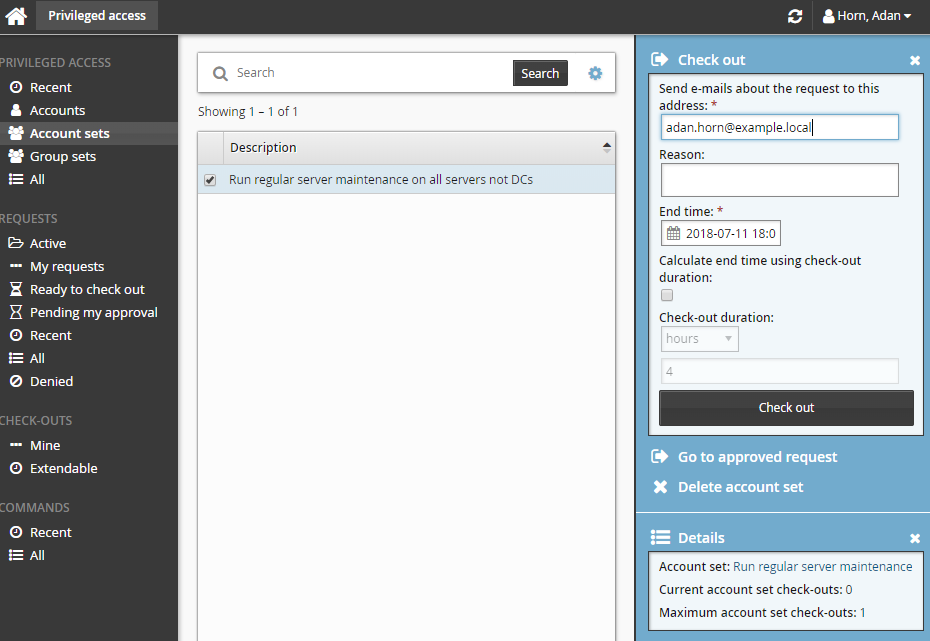
If you want notification sent to an address other than the one shown, change the value in Send emails to this address with information about the request.
Click the Check out button.