Installing an instance-specific Connector Pack
It is recommended that you install Bravura Security Fabric prior to installing the Connector Pack . This allows you to choose to install an instance-specific Connector Pack.
The Connector Pack is installed using the setup file distributed with connector-pack-x64.msi.
Click the link below to view a demonstration of installing all connectors and sample files for an instance.
To install an instance-specific Connector Pack :
Log in to the host Windows server as a member of the Administrators group.
Run
setupfrom the main software installation package.The
setupprogram displays the Select an instance to configure page.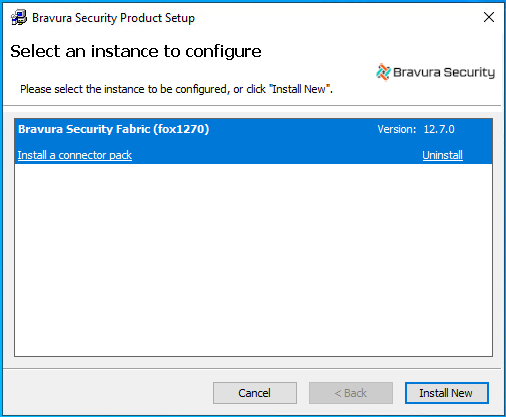
Click the Bravura Security Fabric instance for which you want to install a Connector Pack , then click Install a Connector Pack.
The setup program performs a pre-installation check and verifies all of the requirements for installation. If either Visual C++ Runtime (x64) and Visual C++ Runtime (x86) are missing, setup attempts to install them.

If all checks are successful, click Next to proceed with the installation.
If any of the pre-install checks produce warnings or errors, click Report for details.
The
setupprogram displays the Welcome to the Connector Pack (<instance name>) Setup Wizard pageClick Next.
Read and accept the license agreement.
Click Next.
Choose the setup type that best suits your needs:
Typical to install all connectors, but no sample files.
or
Complete to install all connectors and sample files.
or
Custom to select which connectors and sample files to install.
Select only the items you want to install. All connectors are selected by default. Sample files are not selected by default.
Note
Ticket management connectors (interface programs) are listed under IT Service Management Systems , with titles suffixed by (Ticket).
Click Next.
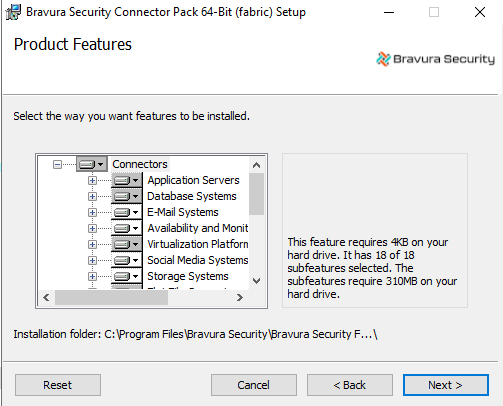
Click Install to start the installation.
Wait until you receive the message that
setuphas completed the Connector Pack installation.Click Finish.
The post-installation tasks begin. Once the post-installation tasks are complete, you can click Report to see a list of connectors that have been installed by the Connector Pack, including any customized connectors.
Caution
Do not stop the post-installation tasks. The installer is loading connectors. Wait until the status changes to success, then click Finish. If you stop this process, or if it is unsuccessful, see Manually loading the connectors.
The installer automatically generates and installs new skins.