Pair your phone to Bravura OneAuth during Bravura Safe login
After you have installed the HYPR app on your device and set up biometric authentication (Touch ID or Face ID).
Go to the Bravura Security Fabric login page in your browser.
Enter your ID and click Continue.
If a secondary device is not yet registered, the following appears:
Bravura OneAuth automatically detects if you do not yet have a mobile device registered for authentication.
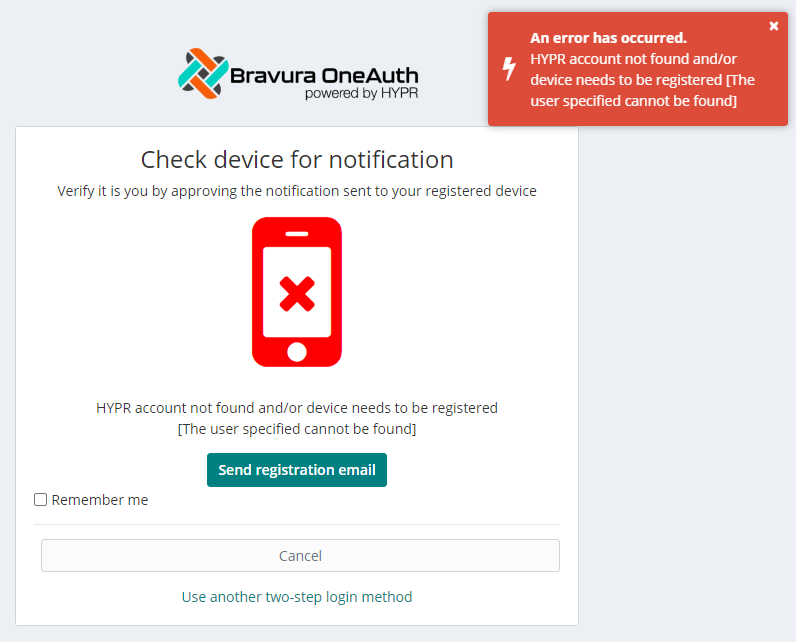
Click or tap Send registration email.
On your mobile device:
Open the Bravura Security Fabric " Bravura OneAuth device registration" email.
Tap Register Device.
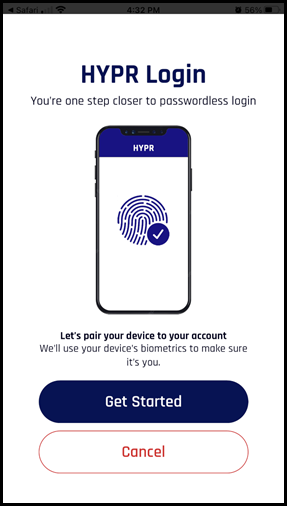
Tap Get Started.
A Bravura OneAuth web account is created using your email address, and your mobile device begins pairing:
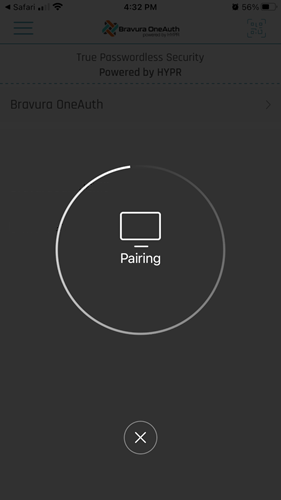
A prompt appears for biometric authentication:
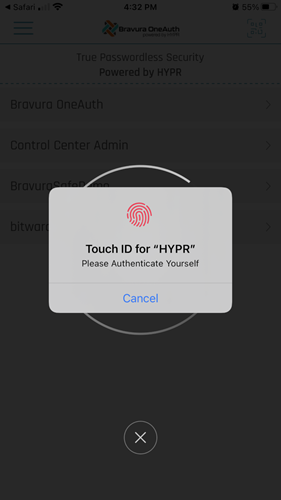
In this example, the user has configured Touch ID. You may also use Face ID.
Authenticate to Bravura OneAuth using your mobile device's configured biometric method.
You may be prompted with PIN enrollment.
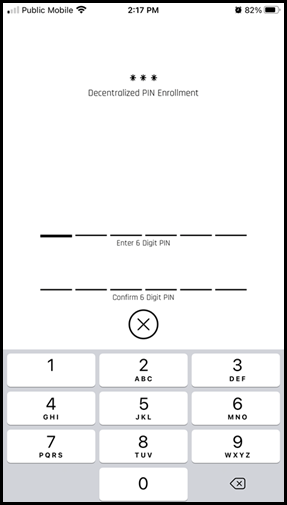
Enter and confirm a 6-digit PIN.
Pairing continues.
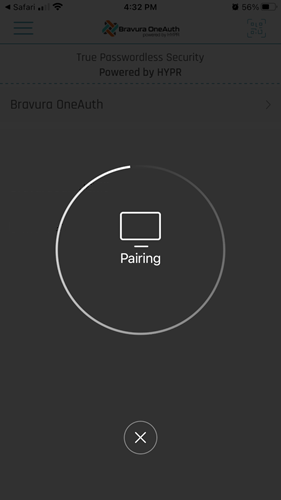
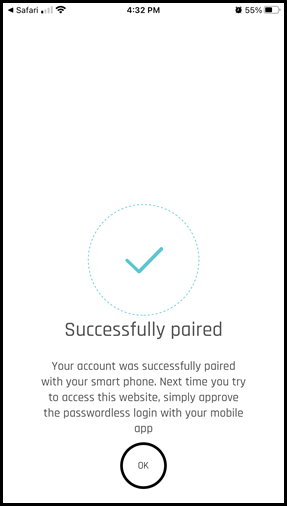
After successful biometric authentication, your device is successfully paired to your Bravura OneAuth web account.
Tap OK.
Bravura OneAuth displays your application web account.
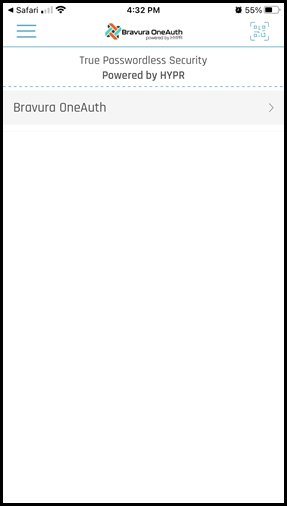
Tap the account row to view details; for example, the associated email address.
You may register/pair multiple devices to your Bravura OneAuth web account.
You may now log in to Bravura Security Fabric using Bravura OneAuth and/or other authentication methods if configured by your product administrator.