Log in to Bravura Security Fabric using MFA with Bravura OneAuth
These instructions assume that Bravura OneAuth has been enabled for your enterprise and the following steps have been completed:
Set up biometric authentication (Touch ID or Face ID) on your mobile device
On your computer or mobile device
The steps that you take to identify yourself and authenticate and then carry out tasks can vary according to how your organization customizes the interface between Bravura Security Fabric , the corporate intranet, and other applications.
In general, the front-end login process works as follows:
Go to the URL for the Bravura Security Fabric Log in page in your browser.
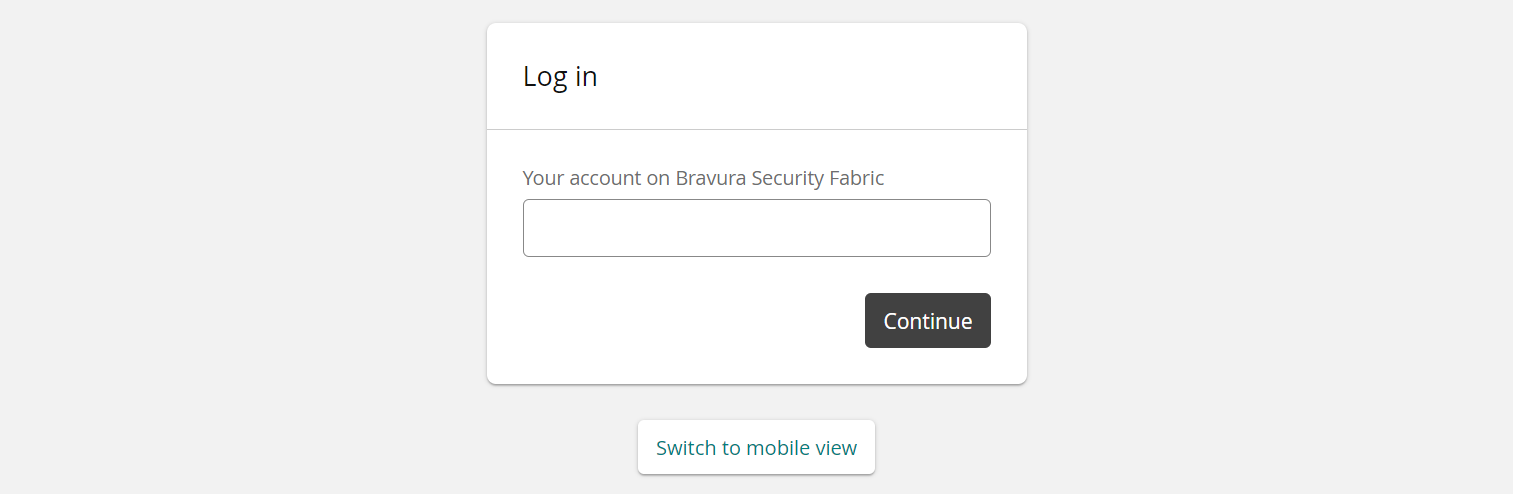
At the login page, type your:
Login ID on a system on which you have an account (for example, your Windows user name)
or
Profile ID (this is your unique ID in Bravura Security Fabric )
Depending on the configuration, you might be able to select a system from a drop-down list.
Click Continue.
Authenticate to Bravura Security Fabric .
Depending on configuration and your access privileges, Bravura Security Fabric may display a list of authentication methods to choose from, or direct you to a particular method.
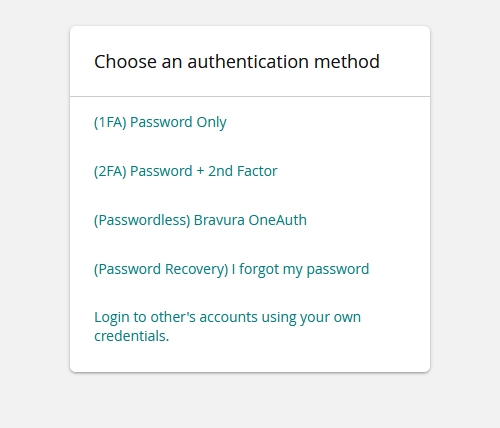
Click the Bravura OneAuth option.
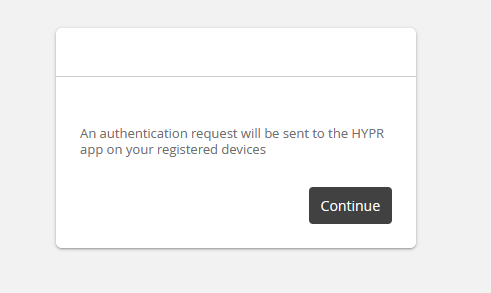
Click Continue.
The authentication request is sent to the HYPR app on your registered device.
If you have not yet paired your mobile device, see Pair your device to Bravura OneAuth during Bravura Security Fabric web login.
On your phone
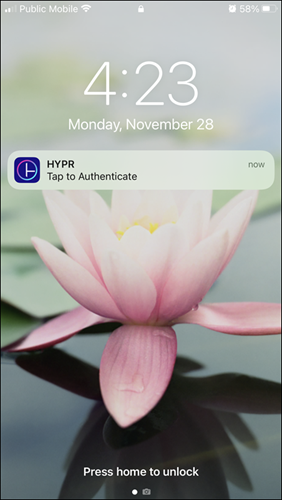
Tap the HYPR authentication notification; HYPR Tap to Authenticate.
If the notification appears on your phone's lock screen, open the HYPR app and unlock your phone to proceed.
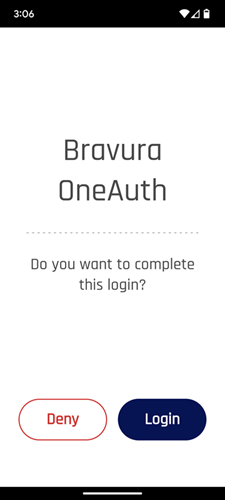
Tap Login.
To cancel, tap Deny.
You are prompted for biometric authentication (Touch ID or Face ID).

Authenticate to the HYPR app using a configured biometric method for your device.
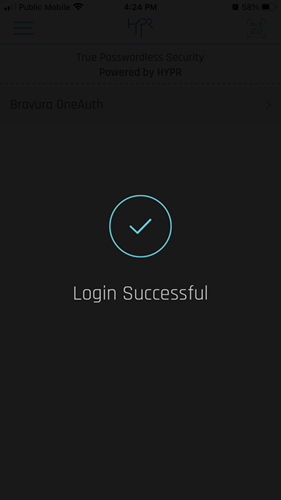
After successful multi-factor authentication including Bravura OneAuth, you are logged in to Bravura Security Fabric on your computer.