Pair your phone to Bravura OneAuth via web and magic link
Before completing the steps below, Install the HYPR app on your phone and set up biometric authentication (Touch ID or Face ID).
On your computer:
Open your email to locate the message containing the magic link (URL) that was sent to you by your Bravura OneAuth administrator.
Click the link.
Bravura OneAuth opens.
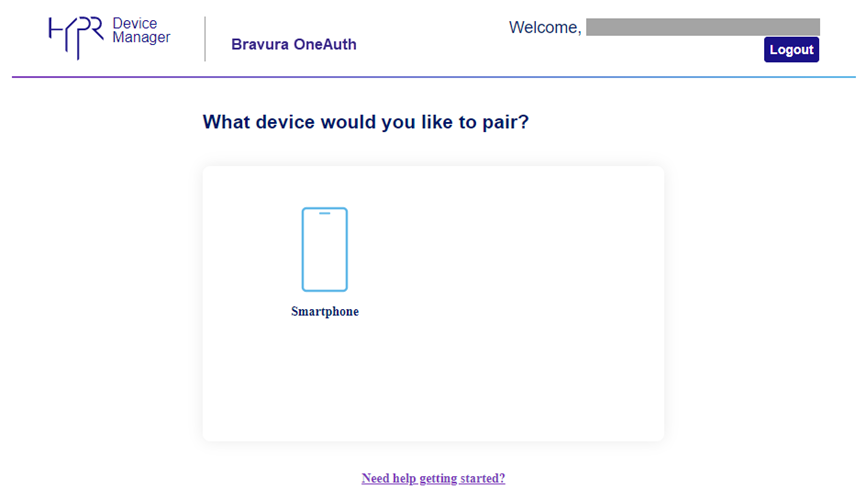
Under "What device would you like to pair?" click Smartphone.
A QR code and instructions are displayed.
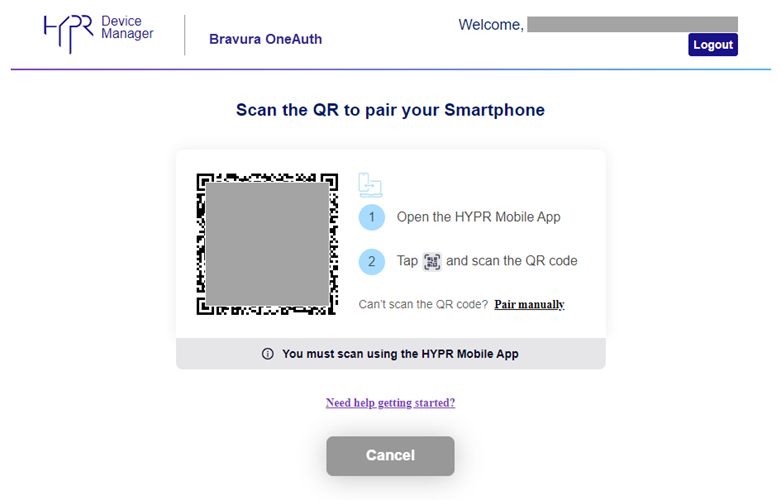
On your phone:
Open the HYPR
 app.
app.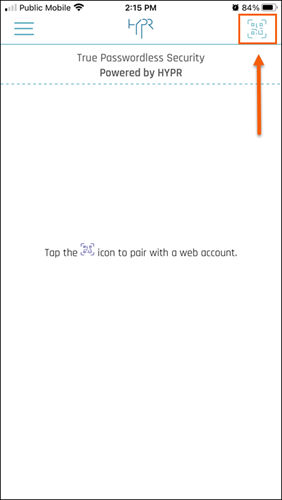
Tap the scan icon located at the top right.
Aim your phone's camera at the QR code on the computer screen.
Your phone will begin pairing to Bravura OneAuth and then prompt for biometric authentication.
In this example, the user has configured Touch ID. You may also use Face ID.

Authenticate to the HYPR app using a biometric authentication method configured for your device (Touch ID, Face ID).
You may be prompted with PIN enrollment.
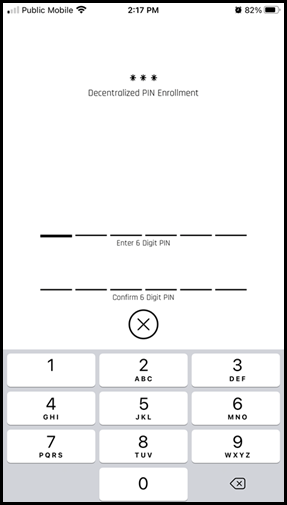
The HYPR app will indicate that your phone has been successfully paired to your Bravura OneAuth account.
Tap OK.
The HYPR app shows the paired application account. If your phone is paired to more than one Bravura OneAuth account, they will all be listed here.
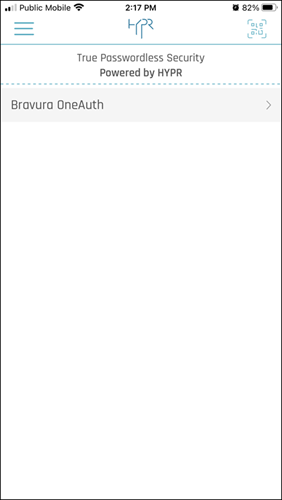
Click on an account to view details (such as your Username/email address).
Tip
You can delete an account from this screen.
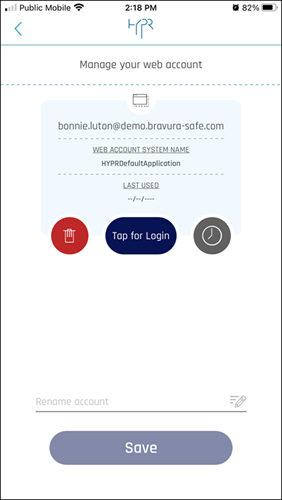
On your computer:
The Bravura OneAuth will display your paired device.
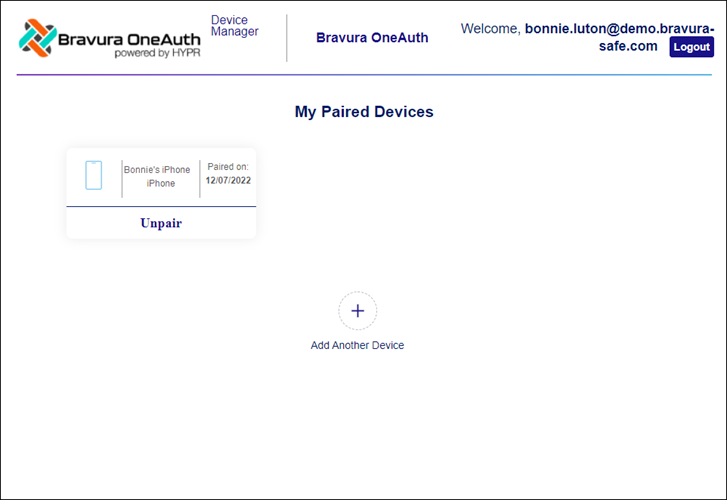
Tip
From this page, you can Add Another Device to your Bravura OneAuth account, or Unpair an existing device.
Click Logout to log out from Bravura OneAuth Device Manager and then close the browser tab.
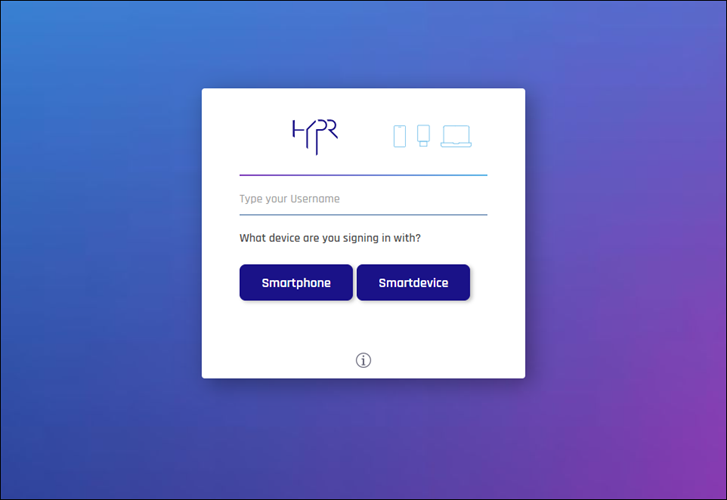
Once you have successfully paired your phone to your Bravura OneAuth account using the magic link, you will be able to use Bravura OneAuth as a second factor to authenticate to Bravura Security Fabric .