Joining an Enterprise Team with SSO
This topic shows you how to join an Enterprise Team when your organization has connected Bravura Safe with single-sign-on (SSO) authentication. If this has not been set up, go to Set up your Bravura Safe account.
For companies using single sign-on (SSO) with Bravura Safe, user accounts can be provisioned 'just in time' (in other words, while they are joining an Enterprise Team). The procedure varies depending on whether you have an existing Bravura Safe account.
Join an Enterprise Team and create an account with SSO
For organizations using single sign-on (SSO) with Bravura Safe, user accounts can be provisioned 'just in time'.
Your organization may send you an email invitation to join a Bravura Safe Enterprise Team. An invitation to join the Enterprise Team is not required if the email address used to provision your Bravura Safe account matches the email address supplied by your company's Identity Provider (IdP).
The following procedure is used when you do not have Bravura Safe account.
To set up your Bravura Safe account and join the Enterprise Team using SSO:
Open Bravura Safe:
From your invitation email
Locate the invitation email and click or tap the Join Team Now button.
The Bravura Safe Join team page appears in your browser.
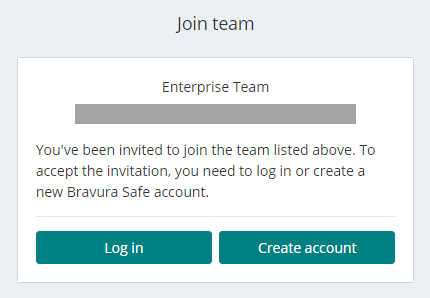
Click or tap Log in.
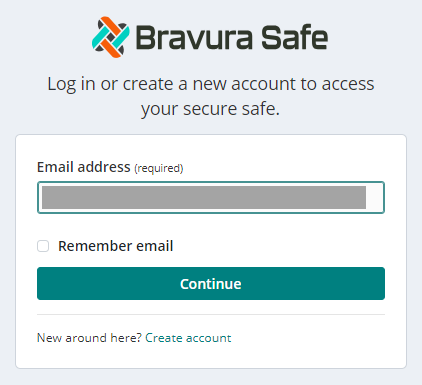
Enter your Email address.
Proceed to Set up authentication and create the account.
Open Bravura Safe:
From a web browser, navigate to your Bravura Safe server URL, OR
Open a Bravura Safe desktop or mobile application.
Note
Images below show the Bravura Safe web interface. This procedure is the same for desktop and mobile applications.
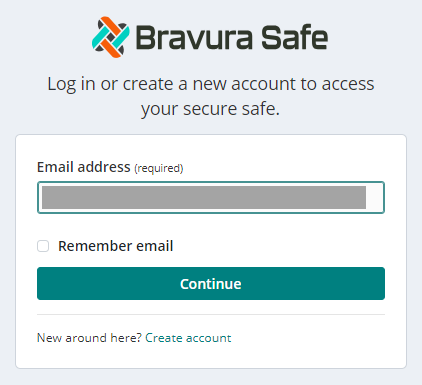
Enter your Email address supplied by your company's Identity Provider (IdP), which will also become your Bravura Safe account email address.
Proceed to Set up authentication and create the account.
Click or tap Continue.
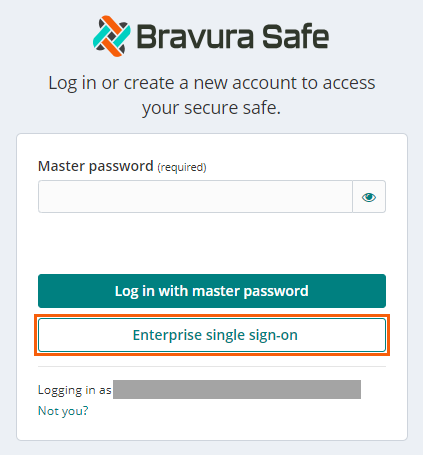
Click or tap Enterprise single sign-on.
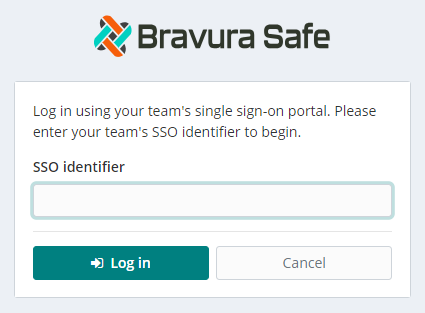
Enter your Enterprise Team's SSO identifier.
Note
If you do not know your SSO identifier value, ask your manager or Bravura Safe administrator.
Click or tap Log in.
You are redirected to your company's chosen Identity Provider (IdP). The example below is using Okta.
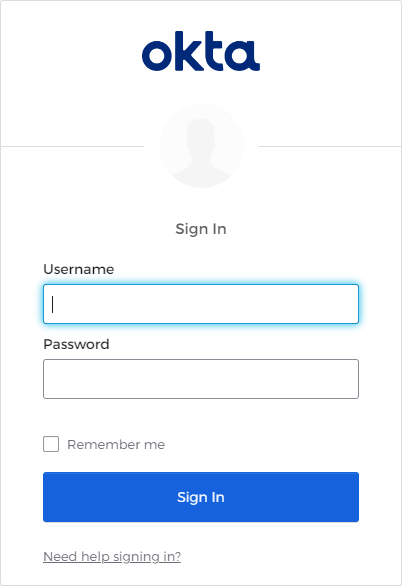
Log in to your IdP with the appropriate credentials for that provider.
It is likely that your IdP prompts you for a second authentication factor (as in the example below).
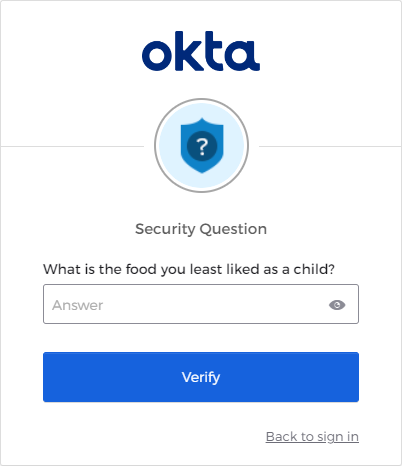
Complete the second authentication factor as required.
You are prompted to set a master password for security and encryption of your Bravura Safe account.
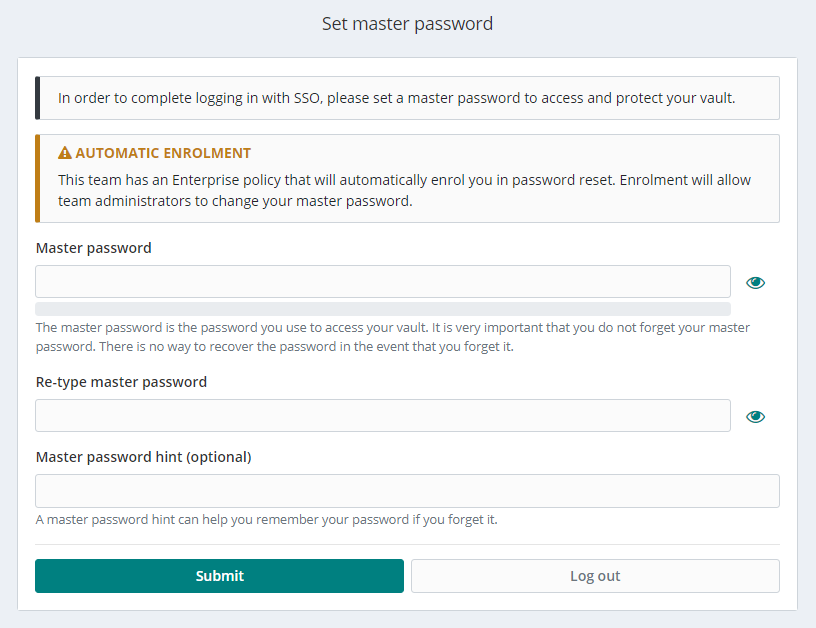
You will receive a Welcome email.
Enter a Master password.
Bravura Safe assesses the strength of your master password as you enter it; indicating Weak, Good, Strong, etc. (specified by the Team owner/admin). Use a strong and memorable but complex master password using letters (upper/lower case), numbers and special characters.
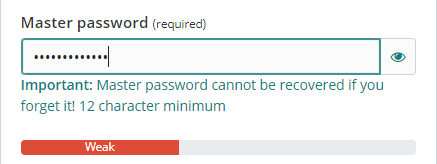
Repeat the same again in the Re-type master password field.
Click or tap Submit.
Bravura Safe checks your master password against any known breaches. If an exposed password is detected, the following pop-up appears:
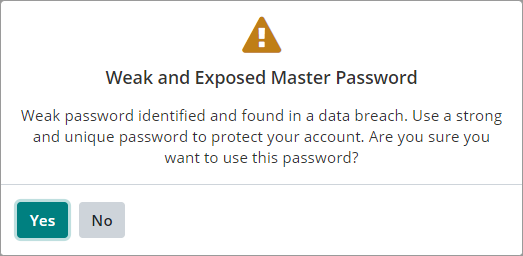
If you see this warning, click No to return and enter a stronger master password.
Your Bravura Safe account is provisioned and you are logged in (see note below).
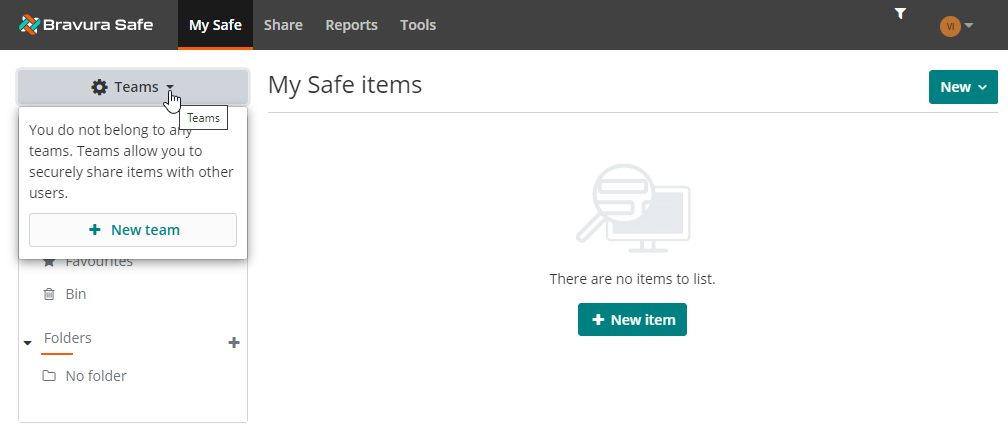
Note
You will not yet have access to the Enterprise Team or its shared Collections and items. The Enterprise Team owner/admin must first confirm your membership. This process is the same for regular Teams.
The Enterprise Team owner/admin receives an email and must confirm your membership. This is an important part of the invite > accept > confirm protocol.
Once the owner/admin has confirmed your membership, you will receive an email confirmation; "You Have Been Confirmed To <Enterprise Team name>". You can then log in and use Bravura Safe to access the Enterprise Team and its shared Collections and items (typically not many; global company policies, etc.). See Get started with Bravura Safe web interface.
The web interface displays the My Safe view with the All items filter applied. Any Collections and items being shared with you by the Enterprise Team will now appear in your Bravura Safe.
The above process (invite > accept > confirm) will be repeated when the owner/admin of a regular (e.g. departmental) Team invites you to join their Team to access shared Collections and items; in this case, you will simply log in to your existing Bravura Safe account to accept the invitation.
You can now access the enterprise Team by logging in using the Enterprise single sign-on button. See Log in with SSO.
After successfully creating your Bravura Safe account, you will receive a "Welcome to Bravura Safe!" email.

Join an Enterprise Team with SSO and an existing Bravura Safe account
Use the following procedure when:
You have received an email invitation to join a Bravura Safe Enterprise Team
The invitation was sent to an email address linked to an existing Bravura Safe account
The email address above matches the one supplied by your company's Identity Provider (IdP)
If you have not received an email invitation to join a Bravura Safe Enterprise Team and already have an existing Bravura Safe account, you will not be able to join an Enterprise Team using SSO. Contact your manager or Bravura Safe administrator to request an email invitation to join the Enterprise Team.
To accept the invitation to join the Enterprise Team using SSO:
Locate the invitation email and click or tap Join Team Now.
The Bravura Safe Join team page appears in your browser.
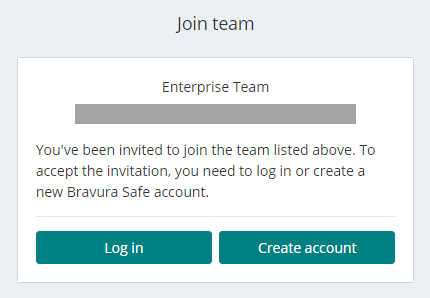
Click or tap Log in.
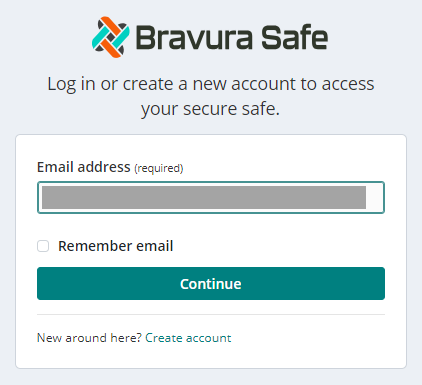
Enter your Bravura Safe account Email address.
Click or tap Continue.
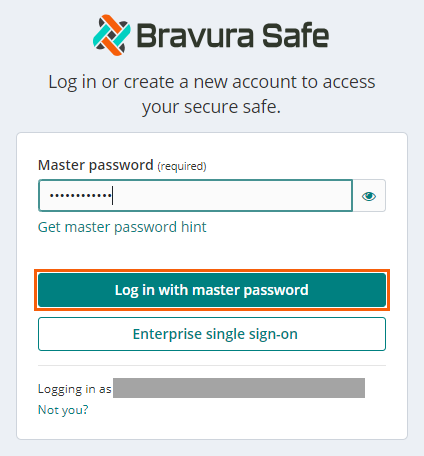
Enter your Bravura Safe account Master password.
Click or tap Log in with master password.
You are logged in to Bravura Safe and a notification message appears.
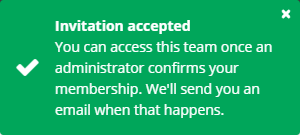
Logging in accepts the invitation and sends an email to the Enterprise Team owner/admin. They must confirm your membership before you can continue.
Once you have been confirmed to the Enterprise Team, you will receive an email notification.
You can now access the Enterprise Team by logging in using the Enterprise single sign-on button. See Log in with SSO .