Move an item to a Team
Note
This task can be performed by a Team member with the "Can edit" permission for the destination collection.
To share an item stored in your safe, move the item to a collection in a Team. The item will inherit the permissions set for that collection. Depending on the permissions, you may be able to modify or delete the item once shared.
Move a single item to a Team
Log in to Bravura Safe via the web interface.
Click My Safe.
Search or filter to locate the item you want to move to a Team.

Click the corresponding gear
 drop-down and select Move to team.
drop-down and select Move to team.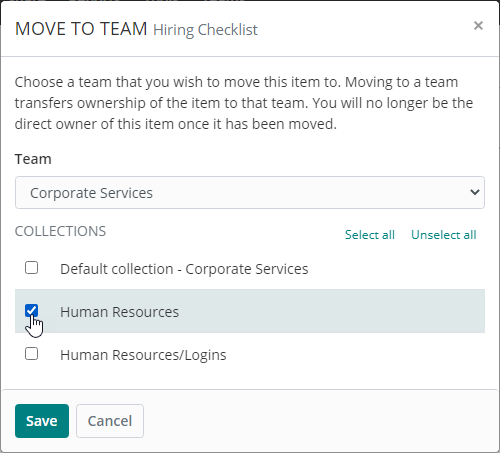
From the Team drop-down, select the Team to share this item with.
Under COLLECTIONS, select one or more collections to share this item into.
Note
You must select at least one Collection.
Click Save.
The item is moved to the selected Team and Collection(s).
My Safe view:
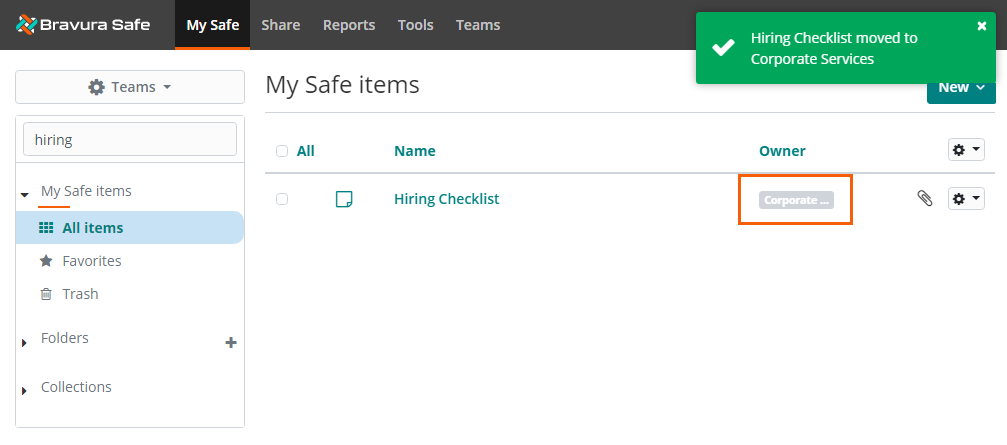
The My Safe view above shows the Team to which the item belongs.
Teams view:
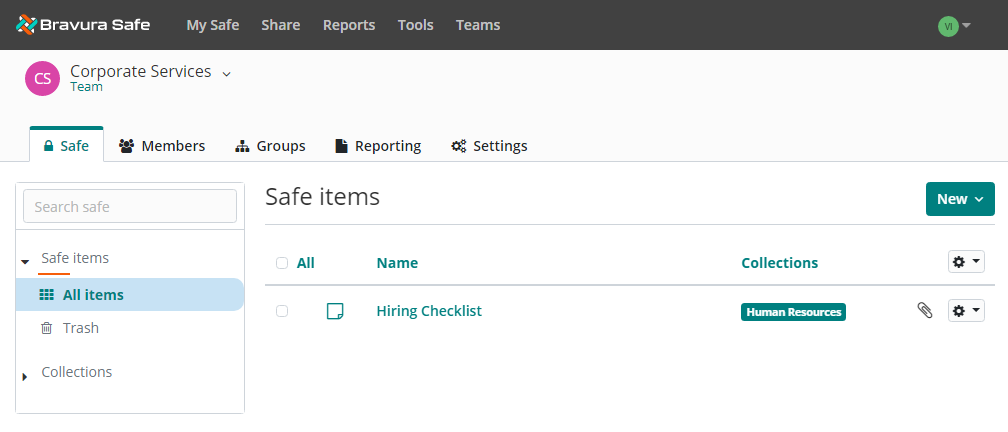
The Team view above shows the Collections to which the item belongs.
Move multiple items to a Team
Log in to Bravura Safe via the web interface.
Click My Safe.
Search or filter to locate the items you want to move to a Team.
Select the checkbox for all items you want to move to a Team.
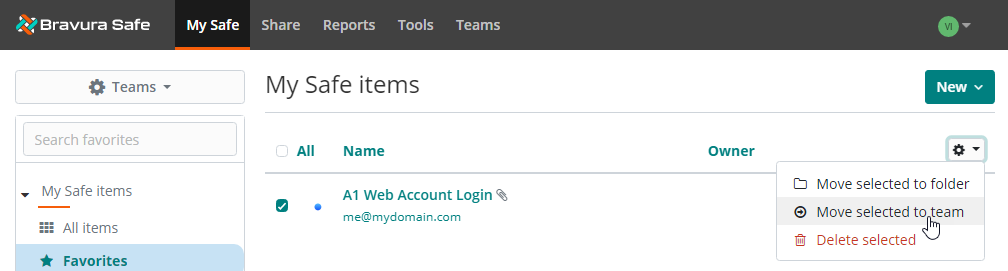
Click the uppermost gear drop-down and select Move Selected to team.
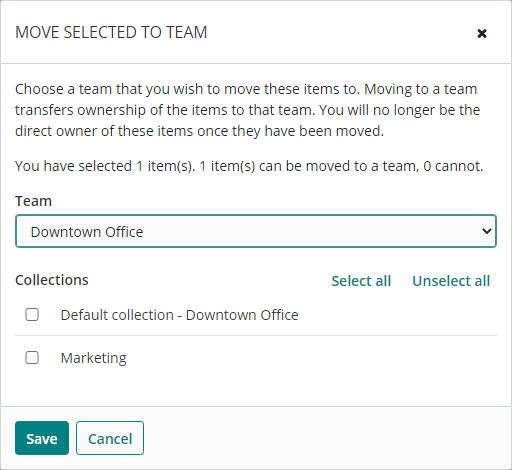
From the Team drop-down, select the Team to share this item with.
Under COLLECTIONS, select one or more Collections to share this item into.
Note
You must select at least one Collection.
Click Save.
The selected items are moved to the specified Team and Collection(s).
Open a Bravura Safe browser extension.
Click My Vault.
Locate and select the item you want to move to a Team.
The View item page appears.
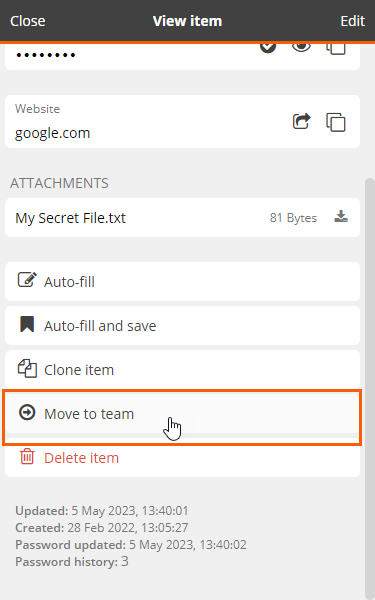
Select
 Move to Team.
Move to Team.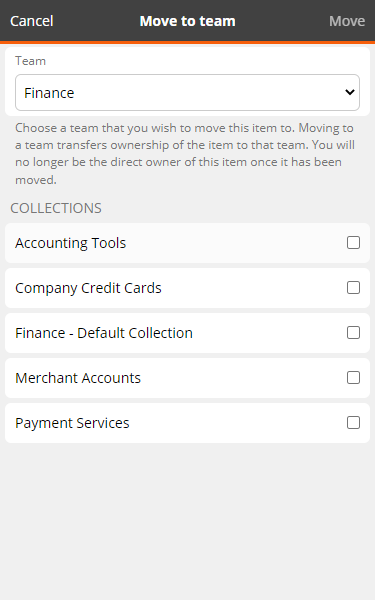
From the Team drop-down, select the Team to share this item with.
Select one or more Team COLLECTIONS to share this item into.
Note
You must select at least one Collection.
Click Move at the top right.
The item is now shared with the selected Team Collection(s). Users and groups, depending on their access, can use and/or edit the item.
Click Close at the top left to return to the My Vault view.
See also Remove an item from a Team
Open the Bravura Safe mobile app to the My Vault view.
Search or filter to locate the personal/unshared item you want to move to a Team.
Select the item to view it.
Tap the vertical ellipsis icon
 at top right and select Move to Team.
at top right and select Move to Team.Tap Team and select the Team to share this item with.
Under Collections, toggle the switch to "On" for each desired collection.
Note
You must select at least one collection.
Tap Move at top right.
The item is moved to the selected Team and collection(s).
Tap Close.
Open the Bravura Safe desktop application to the My Safe view.
Using the Search <filter name> field or the filters in the left panel, locate the item you want to move to a Team.
Select the item to view ITEM INFORMATION in the right panel.
Click the Edit
 icon at the bottom of the right panel.
icon at the bottom of the right panel.Click the Move to team
 icon (also at the bottom of the right panel).
icon (also at the bottom of the right panel).A MOVE TO TEAM dialog appears.
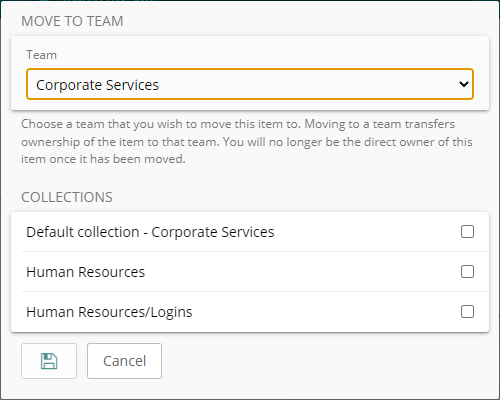
From the Team drop-down, select the Team to which you want to move the item.
Under COLLECTIONS, select the collection(s) in which you want to place the item for sharing.
Click Save
 .
.The item is moved to the selected Team in the selected Collection(s). Permitted members of the Collection(s) can now access the item.