Clone items
Create a duplicate of an item you own by cloning it. This can save time when adding similar items, requiring only minimal changes.
Caution
Passkeys associated with login items are not duplicated during cloning.
Note
Team items must be cloned from the Teams view using the web interface. See Unshare an item from a Team.
Log in to Bravura Safe via the web interface.
Click My Safe.
Search or filter to locate the item you want to clone.
Tip
Cloning an item owned by a Team must be done from the Team safe view. Click Teams, select the Team from the Team drop-down, and search or filter to locate the item you want to clone.
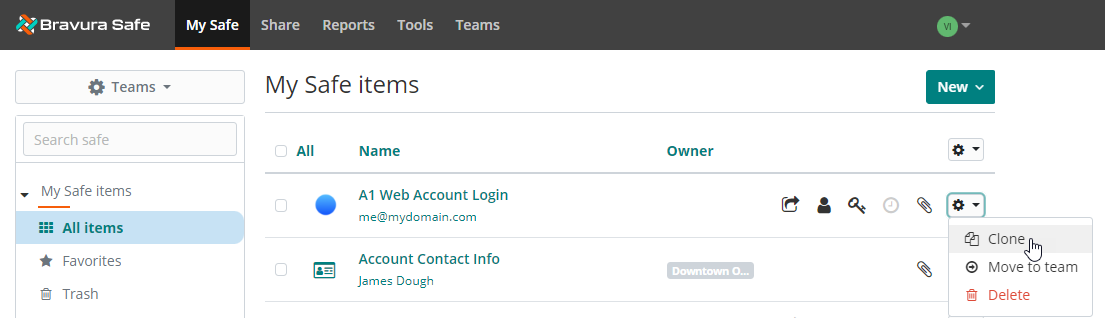
Click the corresponding gear
 drop-down and select Clone.
drop-down and select Clone.The NEW ITEM page appears for the duplicate item. The Name is appended with "- Clone".
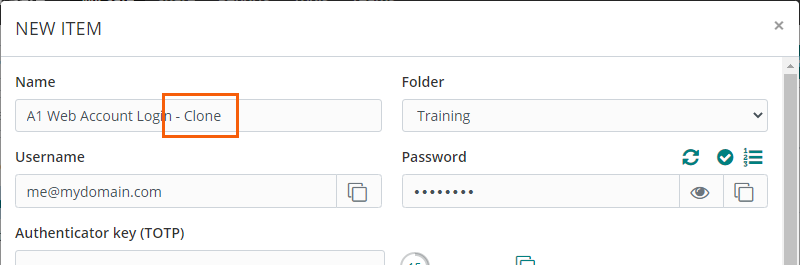
Make changes to the duplicate item, as desired.
See Add an item using the web interface.
Note
If you are cloning the item to a Team or different Team (by changing the OWNERSHIP), select the desired Collections. You must select at least one Collection.
Click Save.
Depending on the OWNERSHIP selected from Who owns this item?, a copy of the cloned item now exists either in your personal safe (it is not shared), or in the specified Team safe (it is shared).
See also Unshare an item from Team (below)
See
Items that you own can be cloned to create a duplicate. Shared items cannot be cloned.
Open a Bravura Safe browser extension.
Click My Vault.
Locate and select the item you want to clone.
The View item page appears.
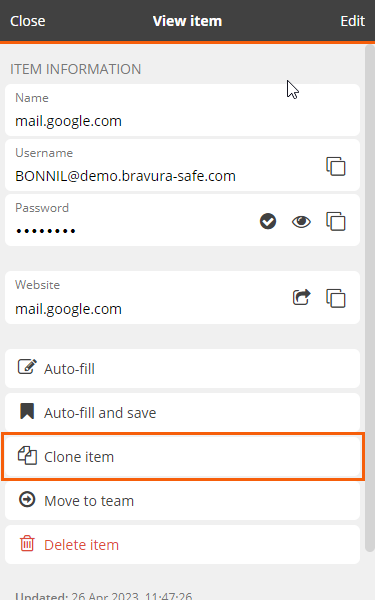
Select Clone item.
The Add item page appears for the duplicate item. The Name is copied and appended with "
- Clone".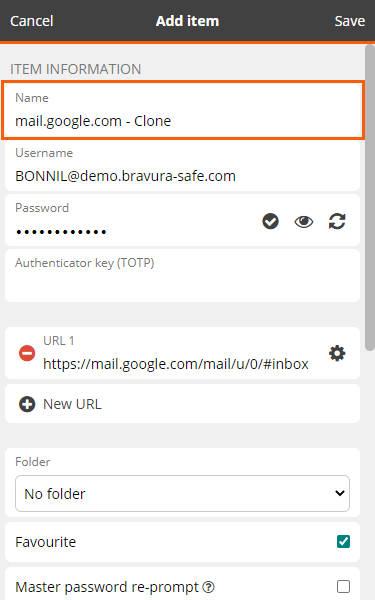
Make changes to the duplicate item, as desired.
Note
If you are cloning the item to a Team (by changing the specified OWNERSHIP); after selecting the Team, select the desired COLLECTIONS. You must select at least one collection.
Click Save in the upper, right corner.
Depending on the OWNERSHIP selected, the new item exists either in your personal safe (it is not shared), or in the specified Team safe (it is shared).
See also
To clone an item that you own:
Open a Bravura Safe mobile app.
Search or filter (by type, folder, collection) to locate the item you want to clone.
Select the item.
The View item screen appears.
Tap the vertical ellipsis icon
 at top right and select Clone.
at top right and select Clone.The Add Item screen appears for the duplicate item. The Name is appended with "
- Clone".Make changes to the duplicate item, as desired.
Note
If you are cloning the item to a Team (by changing the ownership to a Team), toggle on the desired Collections. You must select at least one collection.
Tap Save at top right.
Depending on the Ownership selected from Who owns this item?, a copy of the cloned item now exists either in your personal safe (not shared), or in the specified Team safe (shared).
See also
Open the Bravura Safe desktop application to the My Safe view.
Using the Search <filter name> field or the filters in the left panel, locate the item you wish to clone.
Select the item to view ITEM INFORMATION in the right panel.
Click Clone
 at the bottom of the right panel.
at the bottom of the right panel.A copy of the item is created and opened, showing the ADD ITEM dialog in the right panel.
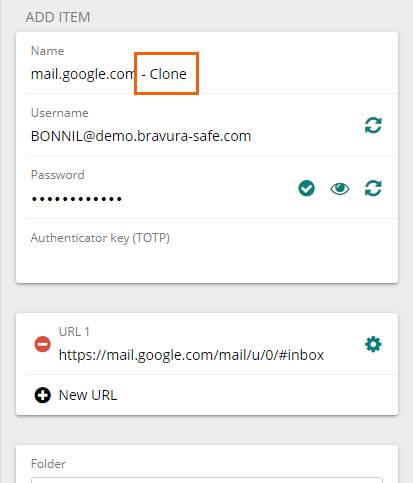
The name of the item is appended with
" - Clone", as in the example above, to differentiate from the original item.Modify the item as desired to create a new item.