Favorites
You can designate an item as a favorite when you initially create it, or at any time by editing the item , allowing quick access to that item.
Items shared with you from a Team can also be designated a favorite. The item will then appear as a favorite only in your personal safe.
Favorites appear at the top of your My Safe view in browser extensions and mobile apps, and via the Favorites filter in the web interface and desktop apps.
To set an item as a personal favorite using the web interface:
Log in to Bravura Safe via the web interface.
Click My Safe.
Search or filter to locate the item you want to make a favorite.
Select the item.
The EDIT ITEM dialog appears.
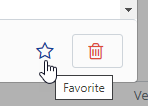
In the bottom, right corner, click the Favorite icon (star).
The star fills in solid.
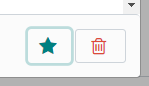
Click Save.
Items marked as personal favorites can be quickly accessed using the Favorites filter.
To set an item as a favorite using a Bravura Safe browser extension:
Locate and select the Favorite checkbox.
Click Save at upper right.
FAVORITES appear at the top of the My Safe view for quick access.
Open the Bravura Safe mobile app.
Search or filter to locate the item you want to set as a personal favorite.
Select the item to view it.
Tap Edit at top right.
Toggle the Favorite switch to On.
Tap Save .
Tap Close.
In the My Vault view, the item now appears under FAVORITES.
Open the Bravura Safe desktop application to the My Safe view.
Using the Search <filter name> field or the filters in the left panel, locate the item you want to set as a favorite.
Select the item to view ITEM INFORMATION in the right panel.
Click the Edit
 icon at the bottom of the right panel.
icon at the bottom of the right panel.Locate and select the Favorite checkbox.
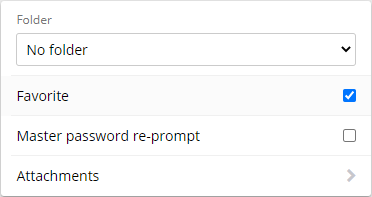
Click the Save
 icon.
icon.Favorites can be viewed by selecting the desired safe filter and the Favorites filter from the left panel.