Edit or delete a Share
Log in to Bravura Safe via the web interface.
Click Share at the top.
Search or filter to locate the share you want to edit or delete.
To edit the Share:
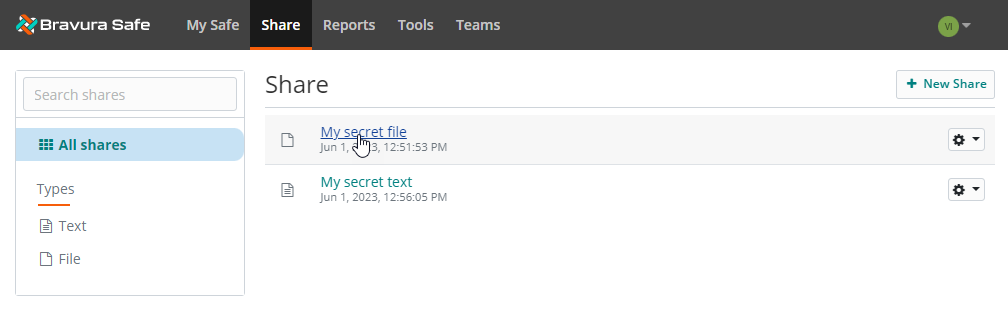
Click on the share name link.
The EDIT SHARE dialog appears.
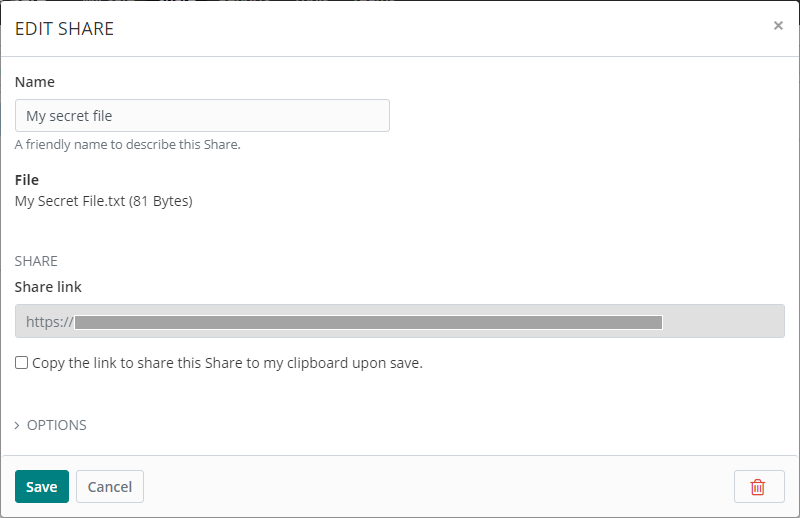
Make the desired changes (see Share options for details).
Optionally, select Copy the link to share this Share to my clipboard upon save.
Click Save.
See also Copy Share link to clipboard
Share the link using the desired communication method.
To delete the Share :
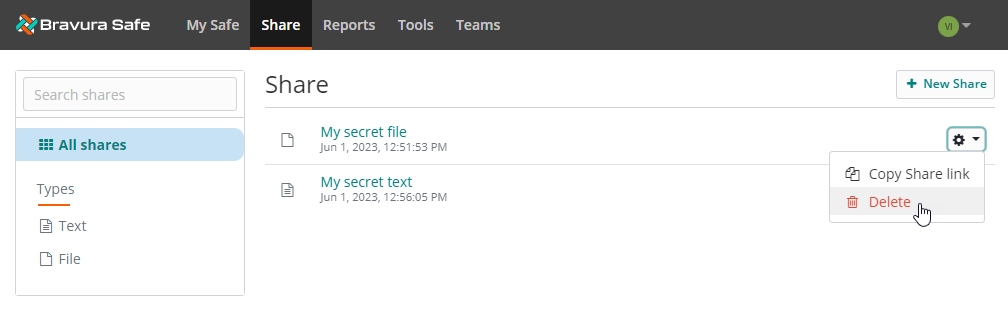
Click the corresponding gear drop-down (or open the EDIT SHARE dialog as above) and select
 Delete.
Delete.A confirmation message appears.
Click Yes to proceed.
The Share is deleted permanently.
Open a Bravura Safe browser extension.
Click Share on the bottom menu.
Search or filter to locate the share you want to edit or delete.
To edit the Share:
Select it from the list.
The Edit Share dialog appears.
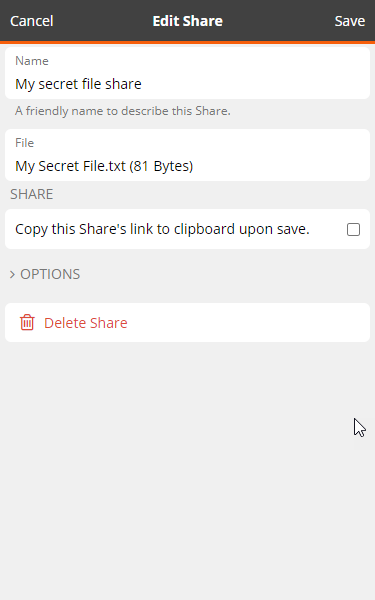
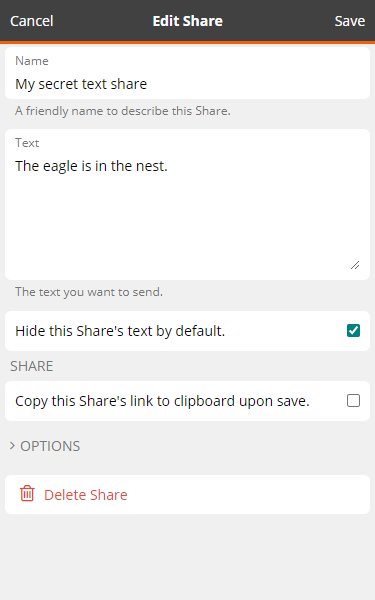
Make the desired changes (see Share options for details).
Click Save at the top right.
To delete the Share:
Note
Deleted Shares are not sent to the trash. Once deleted, you cannot access the contents of a Share.
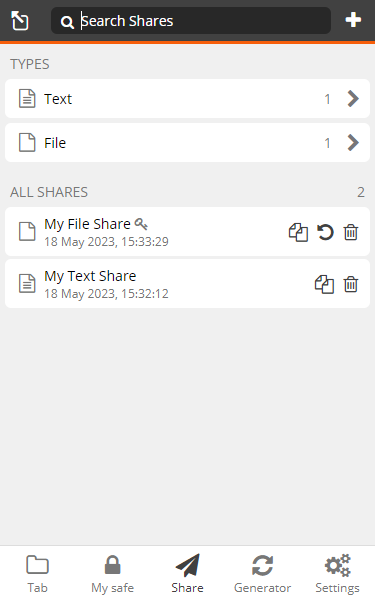
From the list of Shares, click the corresponding
 Delete icon, OR
Delete icon, ORFirst click to open the Edit Share dialog and click
 Delete Share.
Delete Share.A confirmation message appears.
Click Yes to proceed.
The Share is deleted permanently.
Open a Bravura Safe mobile app.
Tap Share at the bottom.
Search or filter to locate the Share you want to edit or delete.
To edit the Share :
Tap the corresponding ellipsis icon (...) and select Edit.
The Edit Share screen appears.
Make the desired changes (see Share options for details).
Tap Save at the top right.
See also Copy Share link to clipboard (mobile).
To delete the Share:
Tap the corresponding ellipsis icon (...) and select Delete.
A confirmation message appears.
Tap Yes to proceed.
The Share is deleted permanently.
Open and unlock/log in to the Bravura Safe Windows desktop application.
Click Share at the bottom of the left panel.
Search or filter to locate the share you want to edit or delete.
To edit the Share:
Select the Share from the middle panel.
The EDIT SHARE dialog appears in the right panel.
Make the desired changes (see Share options for details).
Click Save
 .
.See also Copy Share link to clipboard (desktop).
To delete the Share:
In the middle panel, right-click on the Share and select Delete from the context menu, OR
Select the Share in the middle panel and then click the Delete
 icon at the bottom of the right panel.
icon at the bottom of the right panel.A confirmation message appears.
Click Yes to proceed.
The Share is deleted permanently.