Restore an item from Trash
Items that have been deleted are sent to the Trash/Bin. They stay there for 30 days (from when they were deleted). After the 30 days, items are permanently deleted and cannot be recovered. Items can be restored  (below) or permanently deleted
(below) or permanently deleted  before the 30 days are up.
before the 30 days are up.
Log in to Bravura Safe via the web interface.
Navigate to personal trash:
Click My Safe.
Select the Trash filter.
OR
Navigate to Team trash:
Click Teams.
Select the desired Team from the Team drop-down.
Select the Trash filter.
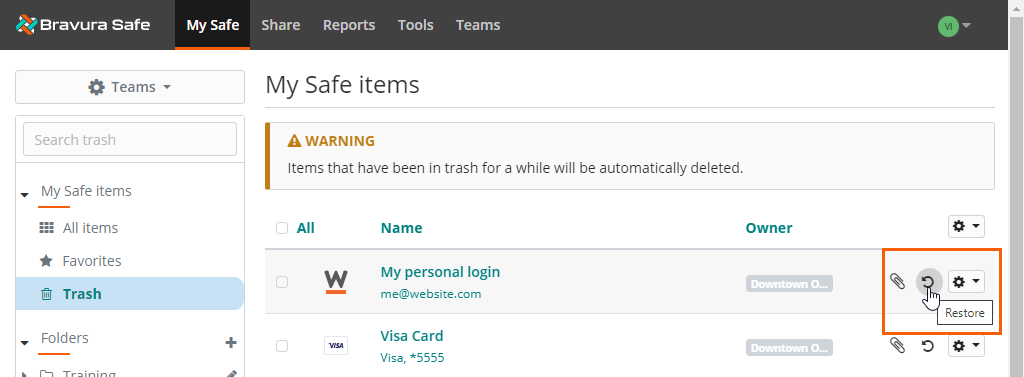
Using the icons next to the item, click
 Restore.
Restore.A confirmation message appears.
To proceed, click Yes.
The item is restored to My Safe or to the Team and Collection from which it was deleted.
Open a Bravura Safe browser extension.
Click My Vault.
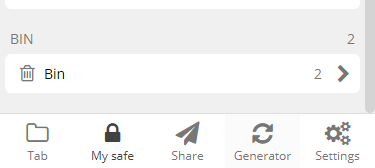
Click Bin at the bottom of the page.
Locate and select the deleted item you want to restore.
The View item page appears.
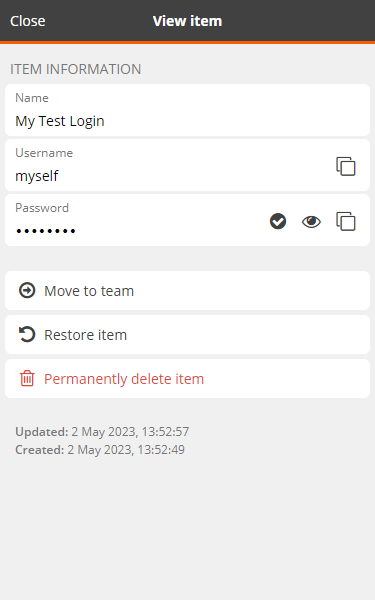
Select
 Restore item to restore the deleted item to its original Team.
Restore item to restore the deleted item to its original Team.Note
To permanently delete the item, select
 Permanently delete item and then click Yes to confirm.
Permanently delete item and then click Yes to confirm.A confirmation message will appear.
Click Yes to proceed.
The item is restored.
Open the Bravura Safe mobile app to the My Vault view.
Tap the Safe: ellipsis icon (...) at top right and select the All Safe(s) filter.
Tap the Trash filter at bottom.
ITEMS that have been sent to the trash will appear.
Note
If desired, use the Search trash icon to search for the item.
Select the item you want to restore.
The View item screen appears.
Tap Restore at top right.
A confirmation message appears.
To proceed, tap Yes.
The selected item is restored to the safe/collection(s) from which it was deleted.
Tap < Safe at top left to return to the My Vault view.
Open the Bravura Safe desktop application to the My Safe view.
Select the ALL SAFES filter from the left panel.
Select the Trash filter from the left panel.
Items that have been sent to the trash will appear in the middle panel.
Note
If desired, use the Search trash field to search for the item.
Select the item you want to restore.
ITEM INFORMATION appears in the right panel.
Click Restore
 at the bottom of the right panel.
at the bottom of the right panel.A confirmation message appears.
To proceed, click Yes.
The selected item is restored to the Team from which it was deleted.