Copy login item credentials
Log in to the Bravura Safe web interface.
Click My Safe or Teams.
Search or filter to locate the login item for which you want to copy credentials.
Click an icon located to the right of the item to:
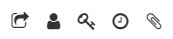
Copy username (user)
Copy password (key)
Copy verification code (clock)
Open a Bravura Safe browser extension.
Locate the login item for which you want to copy credentials.
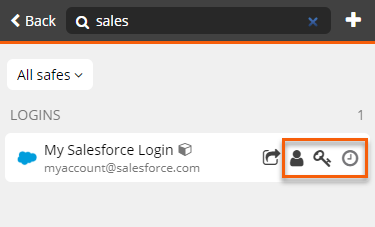
Click an icon next to the login item to:
Copy username (user)
Copy password (key)
Copy verification code (clock)
The selected item is copied to your local system clipboard.
Alternatively, select the item.
The View item page appears.
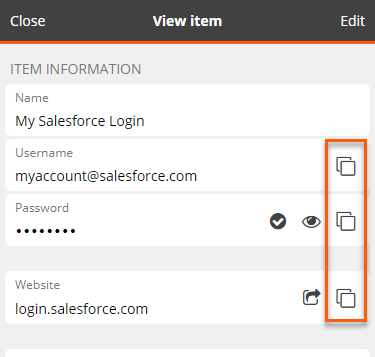
Next to the Username, Verification code (TOTP), Password, or Website, click the Copy
 icon.
icon.The selected credential/code/URL will be copied to your local system clipboard.
Note
The above task can also be performed using the context menu: Right-click on the webpage and select Bravura Safe > Copy username/password/verification code > [desired item].
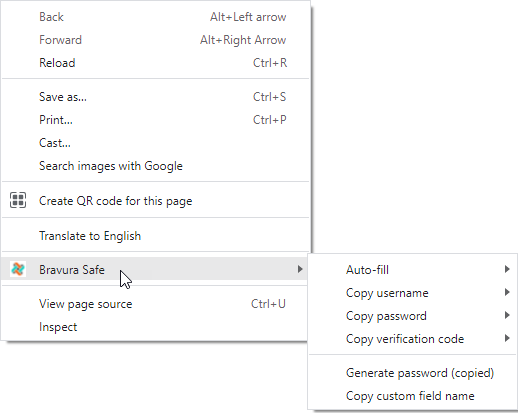
As an added security measure, you can specify a frequency at which Bravura Safe will automatically clear copied values from your clipboard. See Bravura Safe options (browser extension).
Open the Bravura Safe mobile app.
To copy credentials from the Safe view:
Search or filter to locate the login item for which you want to copy credentials.
Tap the corresponding elipsis (...) icon.
Select Copy username/password/TOTP.
To copy a login item TOTP verification code from the Safe view:
Under TOTP, tap Verification codes.
Locate the login item for which you want to copy a code.
Tap the corresponding
 Copy icon.
Copy icon.
From the View item screen:
Locate the credential you want to copy (username/password/verification code/URI).
Tap the corresponding Copy
 icon.
icon.
The credential is copied to your device clipboard.
Open the Bravura Safe desktop application to the My Safe view.
Using the Search <filter name> field or the filters in the left panel, locate the login item for which you want to copy credentials.
Select the item to view ITEM INFORMATION in the right panel.
Next to the Username, Verification code (TOTP), Password, or Website, click the Copy
 icon.
icon.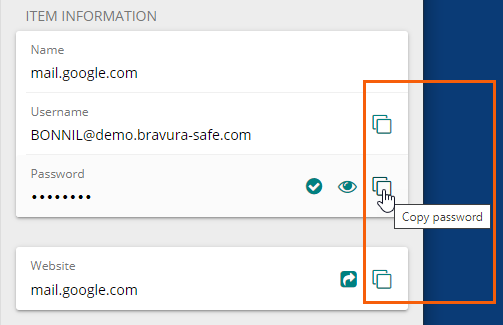
Alternatively, select Edit > Copy username/password/verification code (TOTP) from the menu or use the provided shortcut keys.
The selected credential/URL/code will be copied to your local device clipboard.
Note
In Bravura Safe Settings/Preferences, as an added security measure, you can specify a frequency (Never, every 10/20/30 seconds or every 1/2/5 minutes) at which Bravura Safe will automatically clear copied values from your clipboard. You can also opt to minimize Bravura Safe when copying an item's data to the clipboard.