Generate a username
To create a random username from specified criteria, use the Bravura Safe Generator.
Plus addressed email
Use your email provider's sub-addressing capabilities to generate a random username based on your specified Email address.
This can be used to filter your plus-addressed emails for any junk mail you may receive when signing up for a new service. Signing up for a service with the username jane+rn0k6xsh@bravurasecurity.safe.com will still send emails to jane@bravurasecurity.safe.com, but you can then filter emails that include +rnok6xsh to prevent them from filling your inbox.
Catch-all email
In some cases, catch-all inboxes are used by companies with their own Domain name (for example, @safe.bravurasecurity.com), to prevent emails from going to your specific inbox and instead route them to a shared company inbox in case a record of them is needed in the future.
In other cases, individuals with their own domain (for example, @personaldomain.com), use catch-all setups to route email from accounts with privacy-oriented usernames; for example, twitter.com@personaldomain.com to their actual inbox.
Random word
Select this type to generate a random word for your username. Options for random words include:
Capitalize - Capitalize your username.
Include Number - Include a 4-digit number in your username.
Log in to Bravura Safe via the web interface.
Click Tools.
The Generator page appears.
Choose Username from the What would you like to generate? options.
Choose a Username type (see Username types):
Plus addressed email:
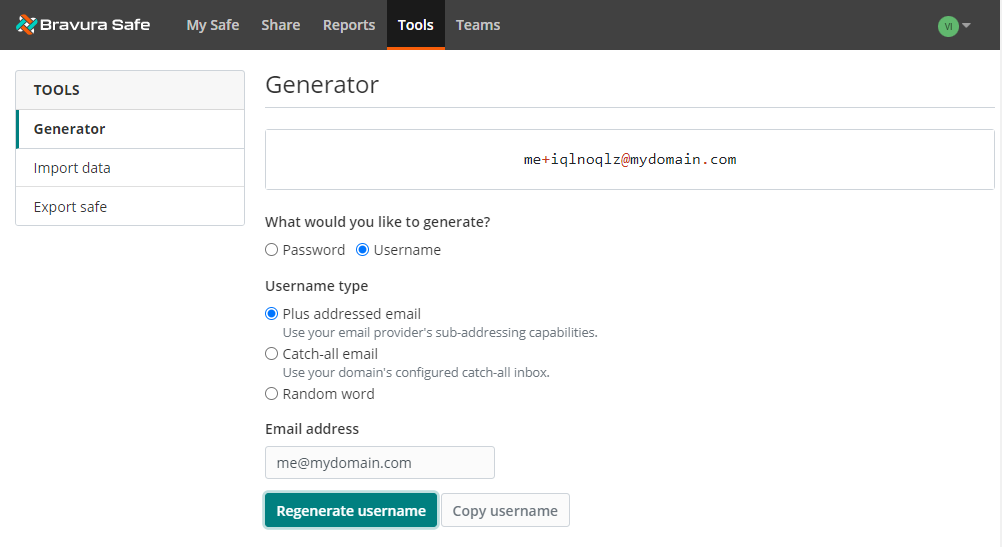
Catch-all email:
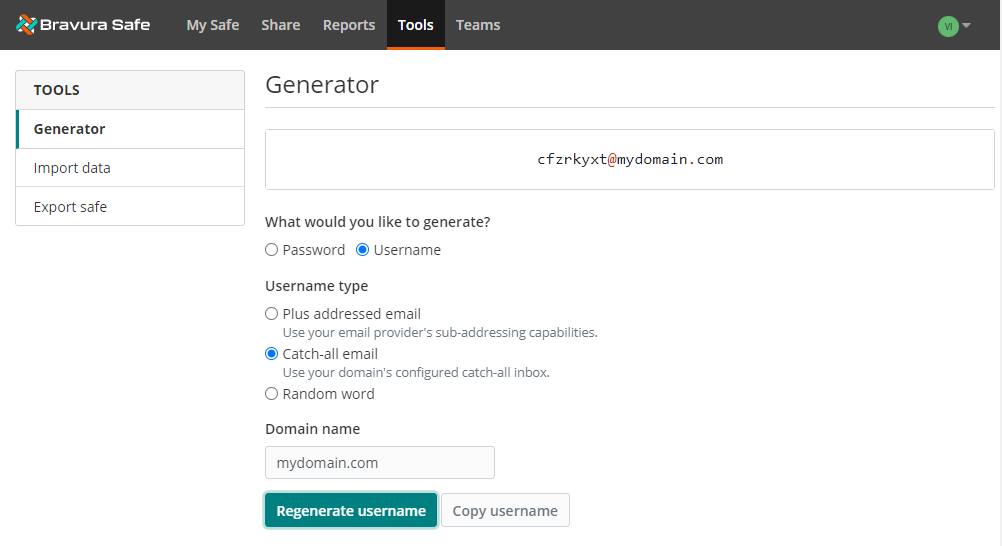
Random word:
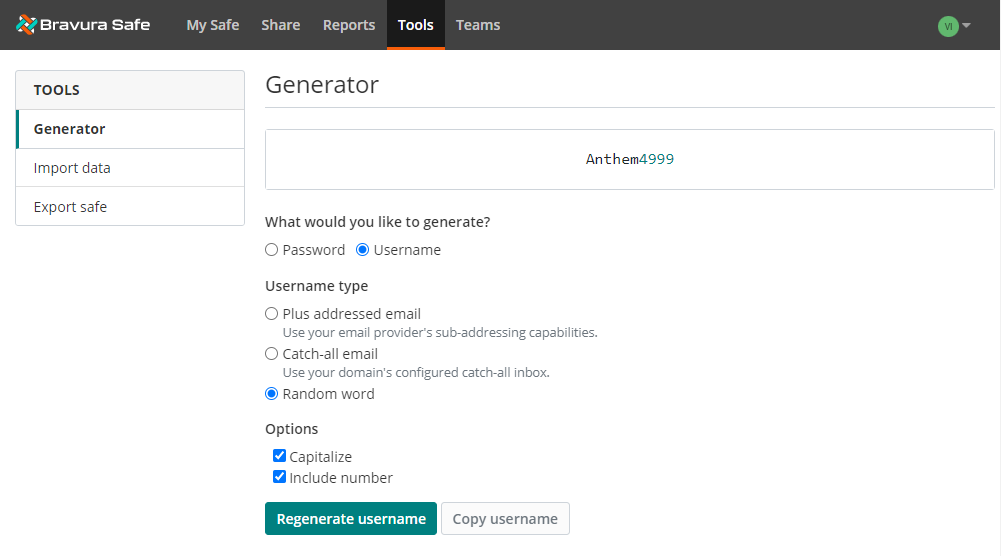
Depending on the Username type chosen, enter the Email address, Domain name, or select Options.
The generated username updates dynamically as you move from one field to the next.
Optionally, click Regenerate username to generate a new one.
Click Copy username to copy the generated username to your clipboard.
Open a Bravura Safe browser extension.
Click Generator.
Under What would you like to generate? choose Username.
Under OPTIONS, choose the Username Type (see Username types).
Plus address email:
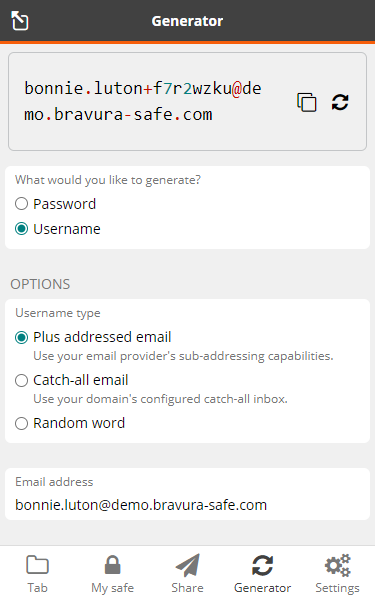
Catch-all email:
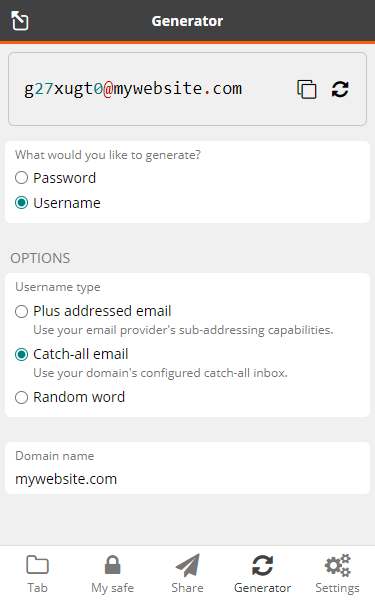
Random word:
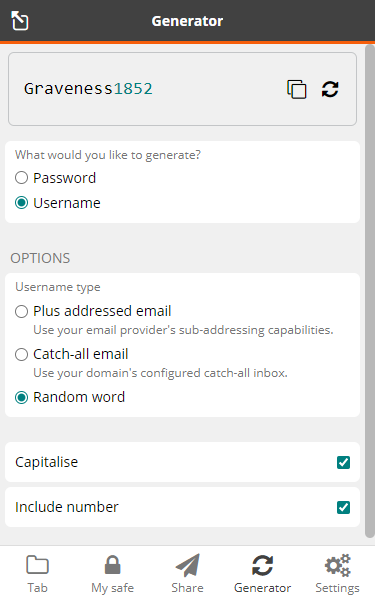
The generated username located at the top updates dynamically.
Optionally, click the Regenerate username
 icon in the top right corner to generate a new one.
icon in the top right corner to generate a new one.Click the Copy username
 icon to copy the username to your clipboard for use as desired.
icon to copy the username to your clipboard for use as desired.
Open the Bravura Safe mobile app.
Tap Generator.
The Generator view appears.
Tap What would you like to generate? and select Username.
Tap Username type and select the desired Username type (see Username types).
Based on the selected type:
Plus addressed email - By default, your current Bravura Safe account email address is loaded to the Email address field. Modify this value as needed.
A random value is added to the username, before the "@".
For example:
bonnie.luton+zoth3oko@demo.bravura-safe.comCatch-all email - Enter your Domain name (e.g.
mywebsite.com) to generate a random email alias.For example:
0nueo4au@mywebsite.comRandom word - Select (or deselect) Capitalize and/or Include number to generate a random word username with the specified settings.
For example:
Blantancy1867
To generate a different username based on the selected criteria, tap the
 Regenerate username icon.
Regenerate username icon.To copy the username to your clipboard, tap the
 Copy icon.
Copy icon.Tap Close to close the GENERATOR dialog.
Open the Bravura Safe desktop application.
Select View > Generator from the menu.
Note
Alternatively, press the [Ctrl + G] keys on your keyboard.
The GENERATOR dialog appears.
Choose Username from the What would you like to generate? options.
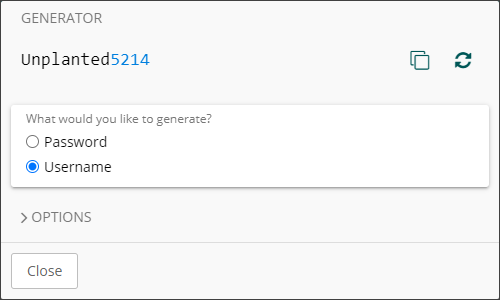
Click to expand OPTIONS.
Choose a Username type (see Username types):
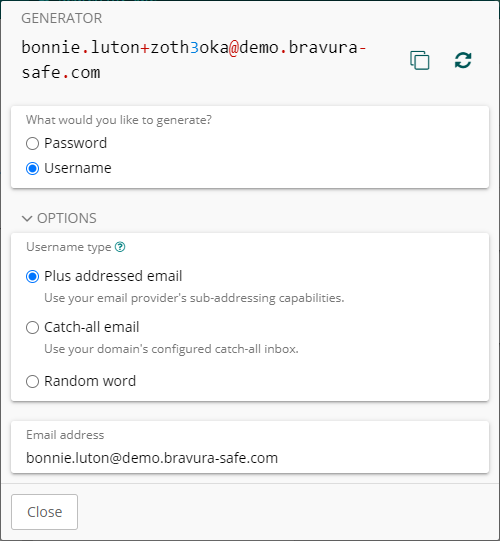
Note
By default, your current Bravura Safe account email address is loaded to the Email address field. Modify this value as needed.
A random value is added to the username, before the "@".
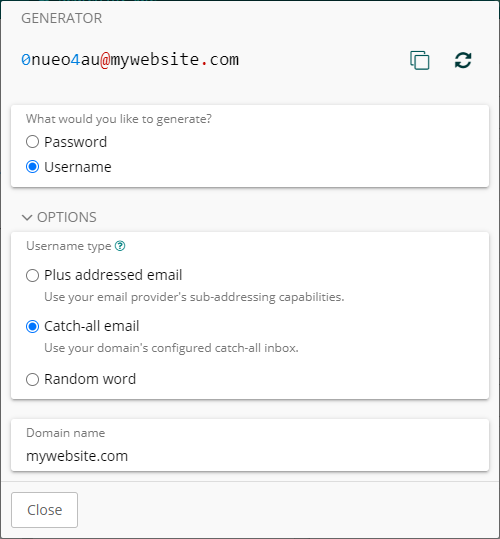
Enter your Domain name to generate a random email alias.
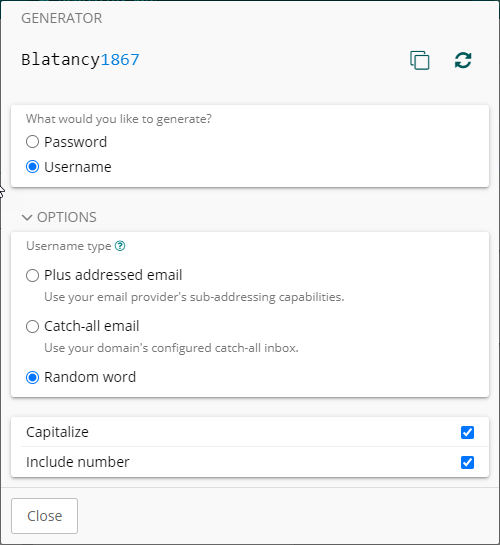
Select (or deselect) Capitalize and/or Include number to generate a random word username with the specified settings.
To generate a different username based on the selected criteria, click the Regenerate username
 icon.
icon.To copy the username to your clipboard, click the Copy
 icon.
icon.Click Close to close the GENERATOR dialog.