Generate a stronger password for an existing item
This topic shows you how to replace a login item's existing password with a stronger one to improve its security.
Note
You can also use the password generator at any time to quickly generate a secure, random password for new and existing items, and control generator settings.
Before performing the task below, set your Generator settings. See Generate a password via the web interface for details.
Log in to Bravura Safe via the web interface.
Click My Safe.
Locate the login item for which you want to change the password.
Click on the login item name link.
The EDIT ITEM dialog appears.
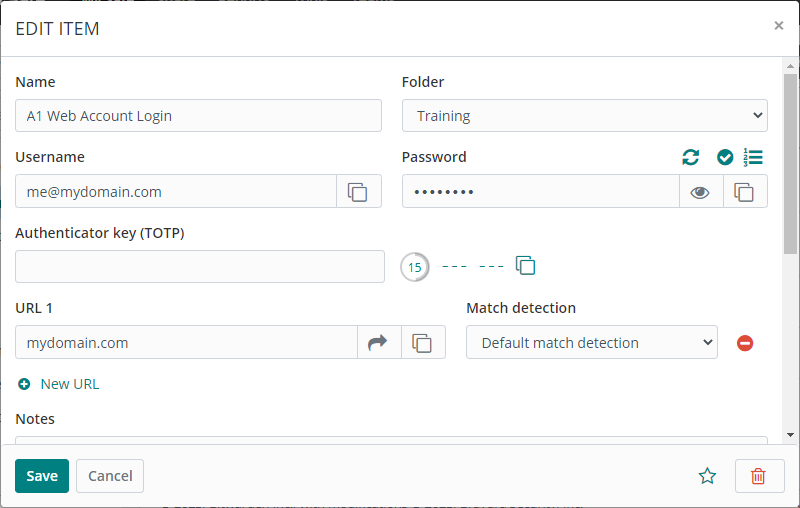
In a new browser tab or window, open the website corresponding to the login item and log in to the account.
If the login item has a URL present under URL # , click the desired
 Launch icon to open it directly from your safe.
Launch icon to open it directly from your safe.Navigate to the area on the website where you can change your account password.
If you are asked for your current password first:
Go back to your safe and click the Copy
 icon next to the Password field.
icon next to the Password field.Then, return to the website and paste it in the ' Current password ' field.
Return to your safe and click the Generate password
 icon next to the Password field.
icon next to the Password field.A confirmation message appears.
Click Yes to proceed with immediately overwriting the password.
A new password is generated based on your current Generator settings and placed in the Password field. This overwrites the old password.
Bravura Safe maintains a password history of the last five passwords for every login; you can recover your old password if needed. See View password history.
Optionally, perform additional Password actions.
If you are not satisfied with the generated password, repeat steps 8-10 above.
Click Save to save changes to the login item.
Click the
 Copy password icon next to the login item to copy the new password.
Copy password icon next to the login item to copy the new password.Return to the website where you are changing your password, and paste your new password in the New password and Confirm new password fields. Save the change.
 Generate password: See Generate a stronger item password using the web interface.
Generate password: See Generate a stronger item password using the web interface.
 Check if password has been exposed:
Check if password has been exposed:Click to check known data breaches for the current password via Have I Been Pwned and receive notification of results:
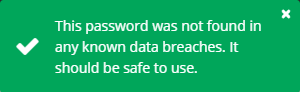
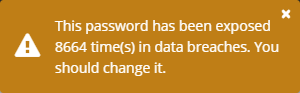
 Toggle character count: Click to display the character count of the current password (example below).
Toggle character count: Click to display the character count of the current password (example below).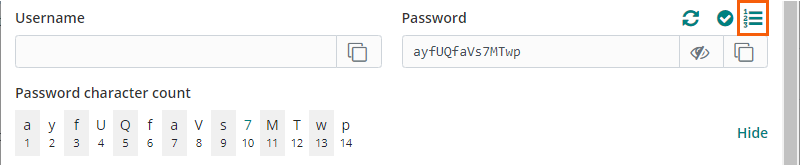
Click Hide to hide the password character count.
 Toggle visibility: With screen privacy ensured, click to toggle visibility of the entered password.
Toggle visibility: With screen privacy ensured, click to toggle visibility of the entered password. Copy password: Click to copy the current password to your local system clipboard.
Copy password: Click to copy the current password to your local system clipboard.
Open a Bravura Safe browser extension.
Click My Vault.
Locate and select the login item for which you want to change the password.
The View item page appears.
In a new browser tab or window, open the website corresponding to the login item and log in to the account.
Tip
If the login item has a URL present under Website, click the Launch icon to open it directly from your Bravura Safe browser extension.
Navigate to the area on the website where you can change your account password.
If you are asked for your current password first:
Go back to your safe and click the Copy
 icon next to the Password field.
icon next to the Password field.Then, return to the website and paste it in the Current password field.
Return to your safe and click Edit a the top right.
The Edit item page appears.
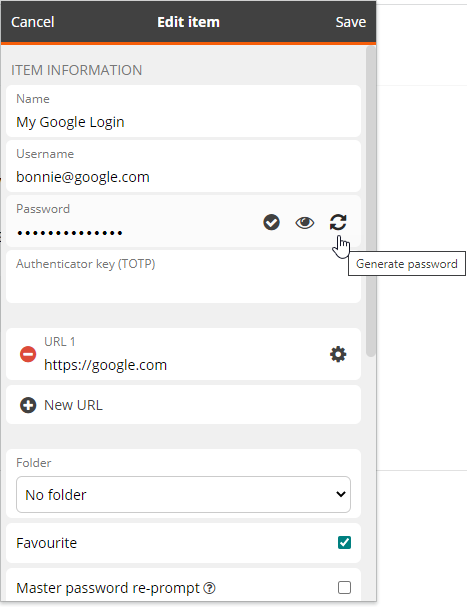
Click Generate password
 next to the Password field.
next to the Password field.A confirmation message appears.
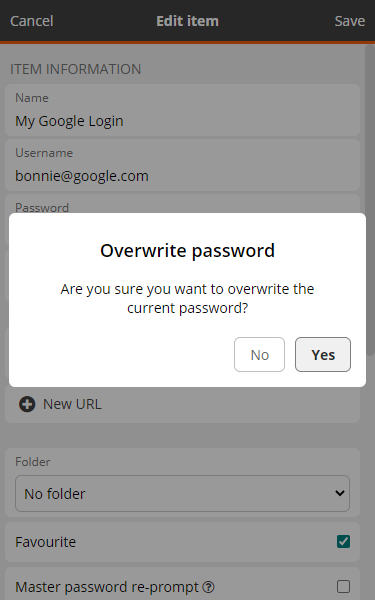
Click Yes to proceed with overwriting the password.
The Generator page appears with Password chosen by default under What would you like to generate?
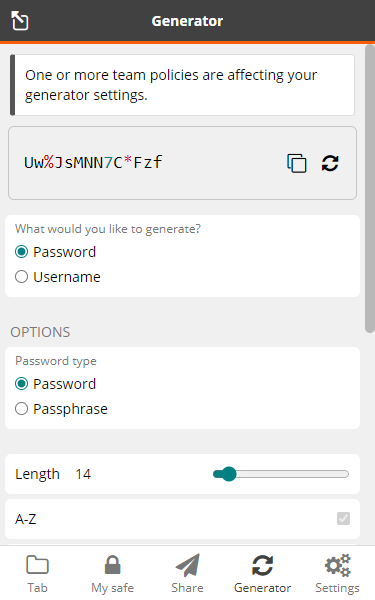
Under OPTIONS > Password type, choose Password or Passphrase.
Scroll down and specify the required password or passphrase criteria.
The generated password/passphrase located at the top updates dynamically.
Once satisfied with the password/passphrase, click Select at the top right.
This will overwrite the old password; replacing it with the selected password.
Note
Bravura Safe maintains a password history of the last five passwords for every login; you can recover your old password if needed.
Click Save at the top right to save changes to the login item.
Copy
 your new password.
your new password.Back on the website where you are changing your password, paste your new password in the New password and Confirm new password fields and save the change.
Open the Bravura Safe mobile app.
Tap My Vault.
Search or filter (by type, folder, collection) to locate the login item you want to secure with a stronger password.
Select the login item to open the View item screen.
Using your mobile browser, open the corresponding website and log in to your account.
Tip
Tap Launch to open it directly from your safe (if you entered something in the URI field).
Navigate to the area on the website where you can change your password.
If you are asked for your current password first, go back to your safe and tap the
 Copy password icon next to the Password field. Then go back to the website and paste it in the 'Current password' field.
Copy password icon next to the Password field. Then go back to the website and paste it in the 'Current password' field.Return to your safe and tap Edit to view the Edit Item screen.
Tap the
 Generate password icon next to the Password field.
Generate password icon next to the Password field.Tap Yes to overwrite the current password.
The Generator view opens.
Under Options, change the Password type and criteria (if needed) to meet website password requirements.
The generated password/passphrase at the top updates dynamically as changes are made.
Optionally, tap
 Regenerate password for a new one.
Regenerate password for a new one.Tap Select. This will replace your old login item password with the new randomly-generated, strong password.
Note
Bravura Safe maintains a password history of the last 5 passwords for every login item. You can recover your old password if needed.
Tap Save to save your changes to the login item.
Tap the
 Copy password icon next to the Password field.
Copy password icon next to the Password field.Go back to the website and paste your new password in the 'New Password' and 'Confirm new password' fields and then save your password change.
Open the Bravura Safe desktop application to the My Safe view.
Using the Search <filter name> field or the filters in the left panel, locate the item for which you want to generate a stronger password.
Select the item to view ITEM INFORMATION in the right panel.
Optional:
Click the
 icon to Check if the password has been exposed in a data breach.
icon to Check if the password has been exposed in a data breach.With screen privacy ensured, click the Toggle visibility
 icon to view the current password.
icon to view the current password.
Click the Edit
 icon at the bottom of the right panel.
icon at the bottom of the right panel.Click the Generate
 icon next to the password.
icon next to the password.A confirmation message appears:
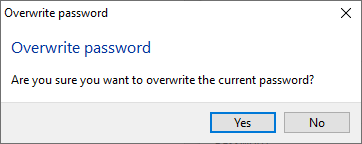
Click Yes to overwrite the current password.
The password GENERATOR pop-up appears.
Choose Password from the What would you like to generate? options (default selection).
Note
With Password chosen, the information message at the top of the GENERATOR indicates that one or more Teams of which you are a member have a Password policy that affects the settings available under OPTIONS. Settings enforced by the Team Password policy are grayed out and cannot be modified.
Click to expand OPTIONS.
Choose Password or Passphrase for the Password type option (both sets of OPTIONS shown below).
Password options:
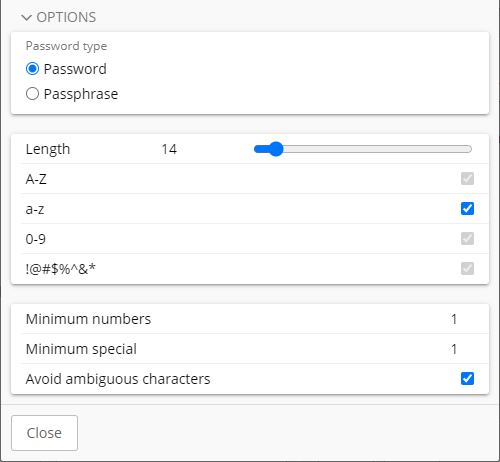
Passphrase options:
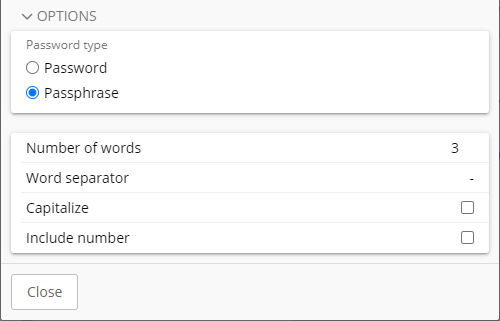
Select or enter the password or passphrase criteria as required.
The generated password/passphrase at the top of the GENERATOR updates dynamically with each change.
Click Regenerate password/passphrase
 to generate a different password/passphrase based on the selected criteria.
to generate a different password/passphrase based on the selected criteria.Click Copy
 to copy the password/passphrase to your local device clipboard.
to copy the password/passphrase to your local device clipboard.Click Close to close the GENERATOR dialog.
Copy the password into the password field of the item.