Create a Share
To create a new text or file Share from the web interface:
Log in to Bravura Safe via the web interface.
Click Share on the top navigation bar.
Any Shares that have not passed their deletion date appear. Filter this list by selecting the different Types from the left panel.

Click + New Share.
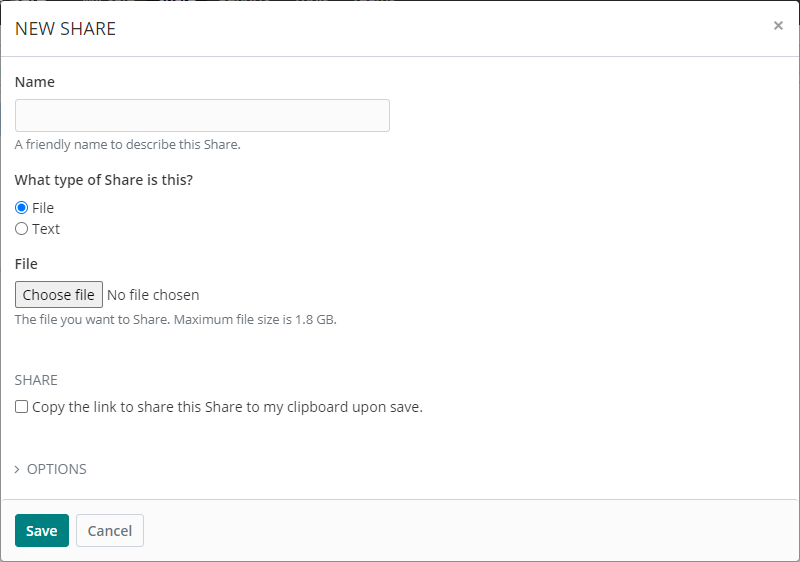
Give the Share a descriptive Name.
Choose the type of Share: File or Text.
If you are sharing a File:
Click Choose File to browse for and select a file for sharing, then click Open.
The maximum file size you can share is 1.8 GB (100 MB on mobile).
Confirm you have selected the correct file. The file name appears next to the Choose file button.
Note
A warning (toast) message appears when a file is being uploaded. The same message appears along with the file size on the New Share pop-up. If you attempt to close the web browser when uploading a file, a "Changes may not be saved" warning is displayed.
If you are sharing Text:
Type or insert the information you want to share in the Text field.
Optionally, select the When accessing the Share, hide this Share's text by default checkbox.
When selected, recipients of the Share must Toggle visibility
 to view the text.
to view the text.
For quick sharing (both types), select the Copy the link to share this Share to my clipboard upon save checkbox.
Click to expand OPTIONS.
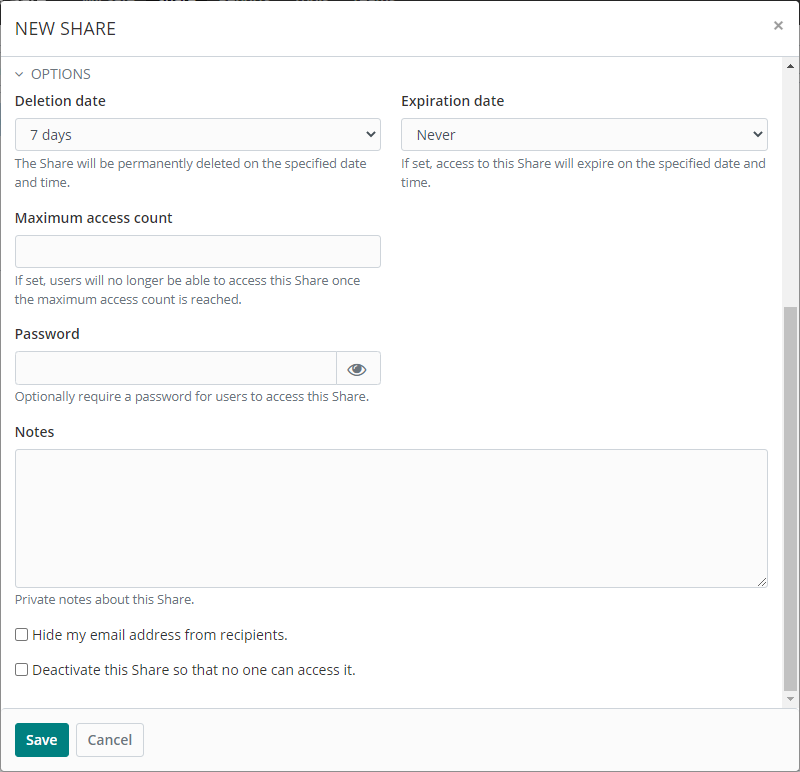
Specify options as desired.
See Share options for details.
Click Save.
Saved shares will appear in the list.
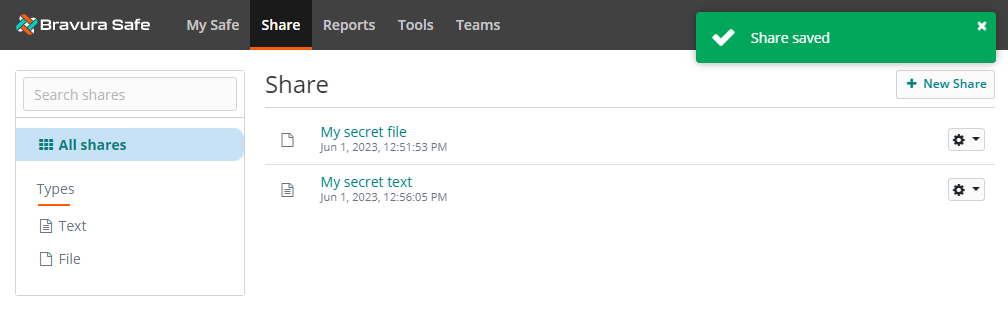
Share the link using the desired communication method.
See also
Copy Share link to clipboard to copy the link any time while this Share is active.
To create a new text or file Share :
Open a Bravura Safe browser extension.
Click Share in the bottom menu.
Shares that have not passed their deletion date are displayed. You can filter this list by selecting the different TYPES.
Click + Add Share.
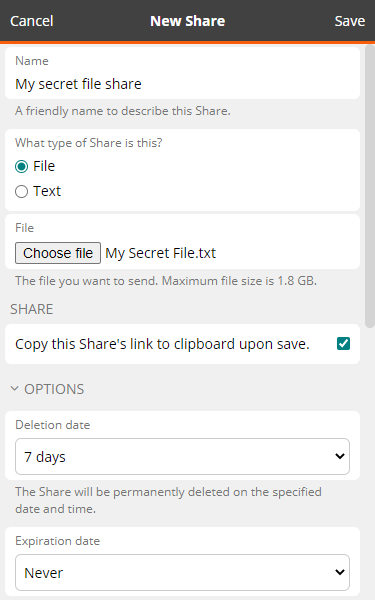
Give the Share a descriptive Name.
Choose the type of Share: File or Text.
If you are sharing a File:
Click Choose File to browse for and select a file for sharing, then click Open.
The maximum file size you can share is 1.8 GB (100 MB on mobile).
Confirm you have selected the correct file. The file name appears next to the Choose file button.
Note
A warning (toast) message appears when a file is being uploaded. The same message appears along with the file size on the New Share pop-up. If you attempt to close the web browser when uploading a file, a "Changes may not be saved" warning is displayed.
If you are sharing Text:
Type or insert the information you want to share in the Text field.
Optionally, select the When accessing the Share, hide this Share's text by default checkbox.
When selected, recipients of the Share must Toggle visibility
 to view the text.
to view the text.
For quick sharing (both types), select the Copy this Share's link to clipboard upon save checkbox.
Click to expand OPTIONS.
Specify options as desired.
See Share options for details.
Click Save.
The Share is saved to your safe and, if selected, the Share link is copied to your local system clipboard.
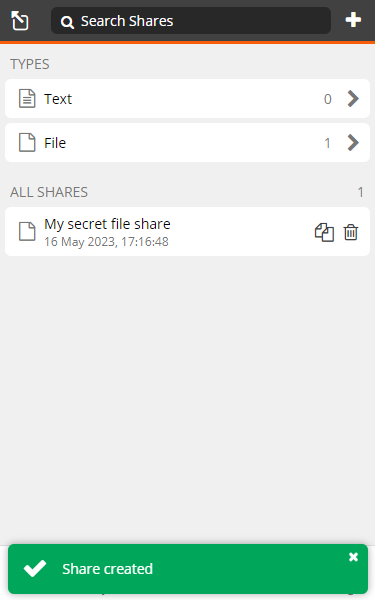
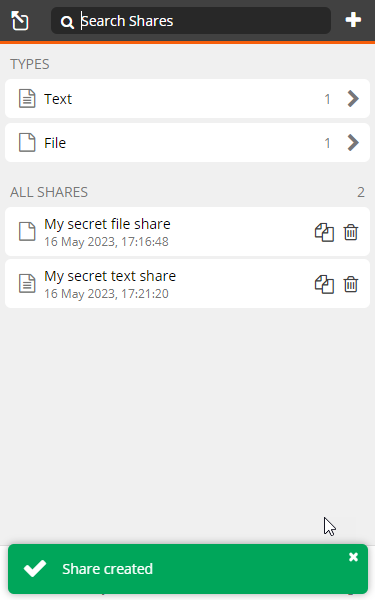
Send the Share to the recipient as desired.
Note
When you create a Share, it is encrypted. It is decrypted only when the recipient opens the link. The link itself does not contain any data related to its contents, so it is safe to share as desired without fear of exposing information.
See also
Copy Share link to clipboard (browser extension) to copy the link any time while this Share is active.
To create a new File or Text Share:
Open a Bravura Safe mobile app.
Tap Share on the bottom menu.
Shares that have not passed their deletion date appear. Filter this list by selecting the different TYPES at the top.
Tap + Add share at the top right.
Give the Share a descriptive Name.
Choose the type of Share: File or Text.
If you are sharing a File:
Tap File to locate and select your file for sharing.
Tap Choose File.
Browse for and select the file.
The file name appears above the Choose File button.
Note
The maximum file size you can share is 100 MB on mobile (1.8 GB using other Bravura Safe apps).
If you are sharing Text:
Tap Text.
Tap the Text field and type or insert the information you want to share.
Optionally, toggle the When accessing the Share, hide the text by default switch.
When selected, recipients of the Share must Toggle visibility
 to view the text.
to view the text.
For quick sharing (both types), toggle the Share this Share upon save switch.
Tap to expand Options.
Specify options as desired.
See Share options for details.
Tap Save at the top right.
If the Share this Share upon save option was selected before saving, your device's sharing apps and actions appear.
Select an app or action to send or share as desired.
See also
Copy Share link to clipboard (mobile) to copy the link any time while this Share is active.
To create a new text or file Share:
Open the Bravura Safe windows desktop application.
Click
 to access the Share view.
to access the Share view.Click + Add Share at the bottom of the middle panel.
A NEW SHARE dialog appears in the right panel.
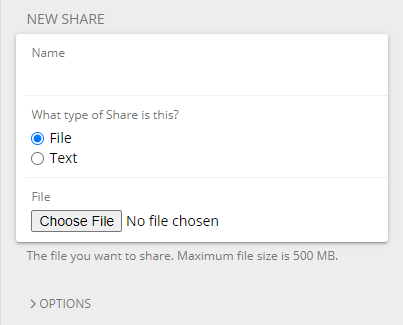
Give the Share a descriptive Name.
Choose the type of Share: File or Text.
If you are sharing a File:
Click Choose File to browse for and select a file for sharing, then click Open.
The maximum file size you can share is 1.8 GB (100 MB on mobile).
Confirm you have selected the correct file. The file name appears next to the Choose file button.
Note
A warning (toast) message appears when a file is being uploaded. The same message appears along with the file size on the New Share pop-up. If you attempt to close the web browser when uploading a file, a "Changes may not be saved" warning is displayed.
If you are sharing Text:
Type or insert the information you want to share in the Text field.
Optionally, select the When accessing the Share, hide this Share's text by default checkbox.
When selected, recipients of the Share must Toggle visibility
 to view the text.
to view the text.
Click to expand OPTIONS.
Specify options as desired.
See Share options for details.
For quick sharing (both types), select the Copy the link to share this Share to my clipboard upon save checkbox.
Click Save
 .
.The Share now appears in the middle panel and, if specified above, the share link is displayed in the right panel (and copied to your clipboard).
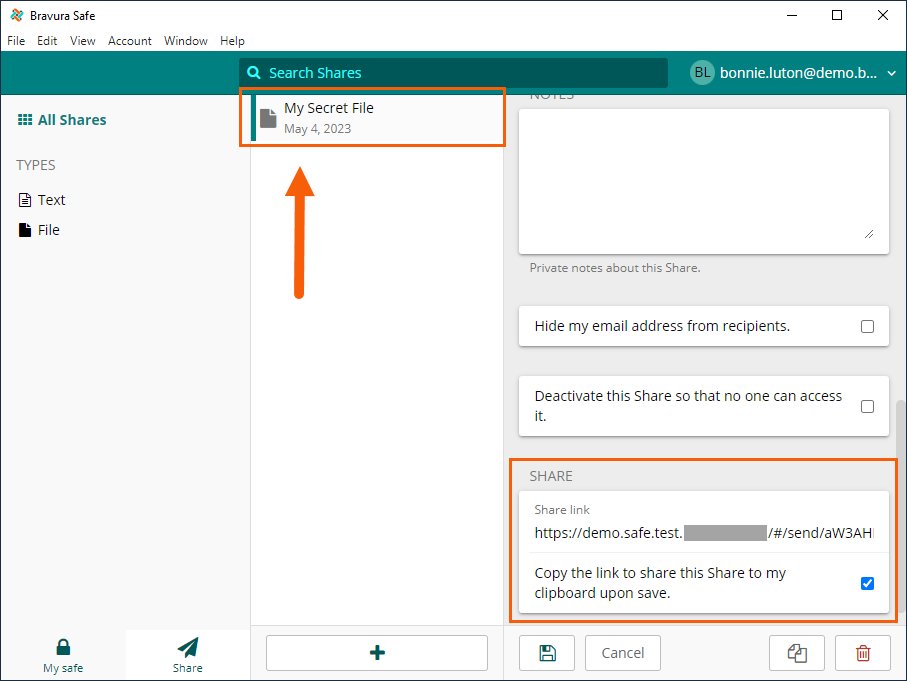
Share the link using the desired communication method.
See also
Copy Share link to clipboard (desktop) to copy the link any time while this Share is active.
OPTIONS are similar for both File and Text shares for all Bravura Safe applications.
Note
Images below are from the Bravura Safe Windows desktop application. Option names or controls may vary slightly for other Bravura Safe applications, but functionality remains the same.
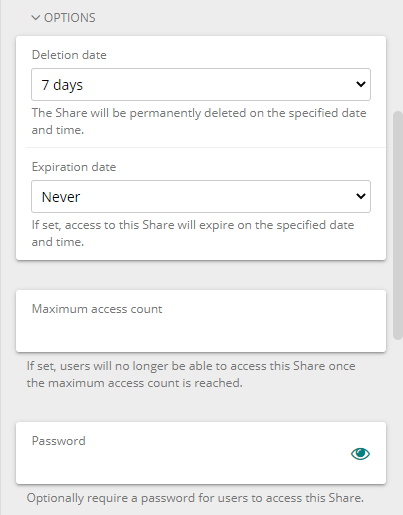
Deletion date: Click or tap to select a date/time. When the selected date and time are reached, the Share will be deleted permanently.
By default, this is set to 7 days from the time the Share is created.
The maximum value allowed for this option is 31 days from the creation of the Share .
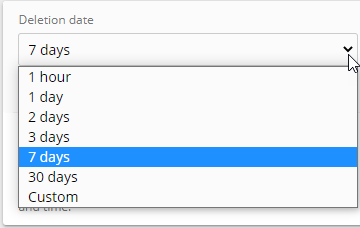
Select Custom to specify a custom deletion date and time by clicking on the calendar icon:
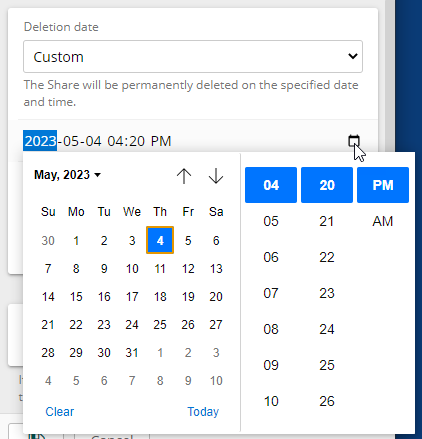
Expiration date: Click or tap to select a date/time. If set, access to the Share will expire when the specified date and time are reached.
By default, this option is set to Never.
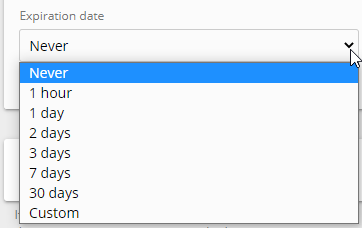
Select Custom to specify a custom expiration date and time by clicking on the calendar icon:
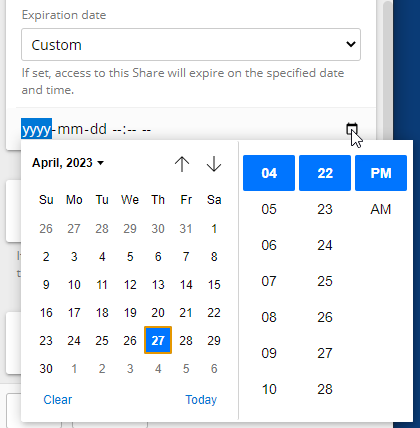
Maximum access count: Click or tap to specify a count value. If set, each time the Share is accessed/downloaded by a recipient, the access count for the Share is incremented by 1. When the access count reaches the specified maximum value, the Share can no longer be accessed.
The counter increments when Text Shares are accessed, and when File Shares are downloaded.
Password / New Password: Click or tap and enter a password. Toggle visibility
 to see the entered text.
to see the entered text.If a password is added to this field, users will be required to enter that password to access the Share .
Notes: Click or tap to add personal notes for the Share that only you as the sender can view.
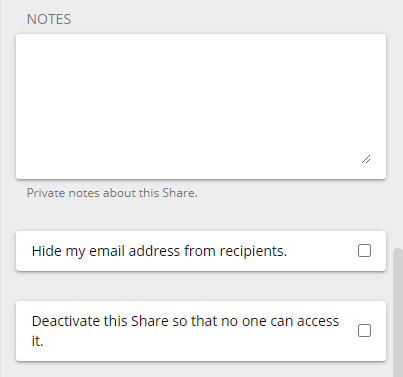
Hide my email address from recipients: By default, Shares display the sender email address to recipients. Check this box (toggle the switch to 'on' for mobile) to hide your email address from the recipient.
Note
Share recipients can still validate the trustworthiness of expected Shares by cross-referencing the Share link with the sender. Hidden-email Shares issue a warning to recipients encouraging them to do that.
Deactivate this Share so that no one can access it: If checked (or toggled to 'on' for mobile), the Share is inaccessible to any recipients. Only you can access the Share .