Edit an item
If permitted, you can edit a saved item.
See also
Move an item between collections
Log in to Bravura Safe via the web interface.
Click My Safe.
Search or filter to locate the item you want to edit.
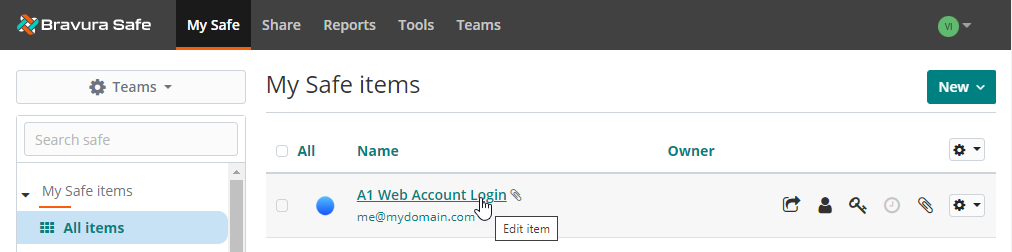
Click the item name link.
The EDIT ITEM dialog appears.
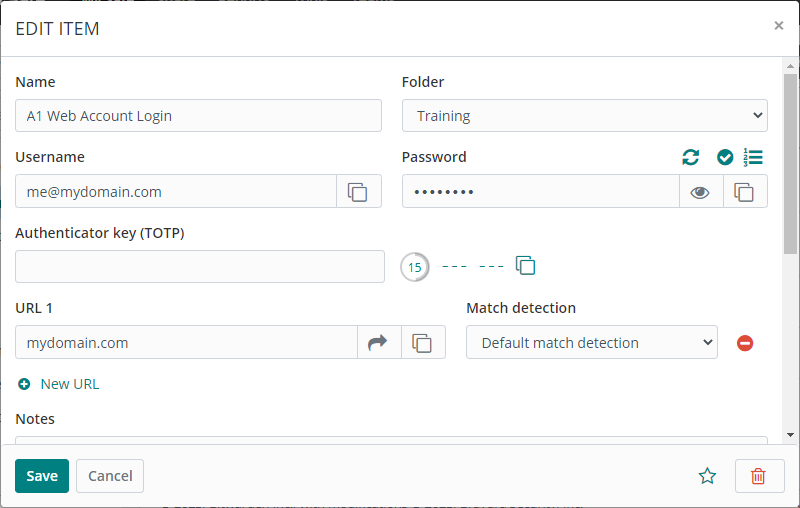
Make changes as desired.
Note
Input fields will vary based on the item type. See Add an item using the web interface for details.
Click Save.
Open the Bravura Safe browser extension.
Click My Vault.
Locate and select the item you want to edit.
Click Edit at the top right.
The Edit item page appears.
Make changes as desired.
See Manually add a new item via browser extension for details.
Click Save at the top right.
If you are logging in to a web account and the URL matches a login item in your safe, but you have entered a different username or password, Bravura Safe will offer to update the credential(s) for you.
Locate the banner at the top of the web page.

Click Update to update the existing login item with the new password or username.
You can disable this feature via Settings > Options > Ask to update existing login.
Open the Bravura Safe mobile app.
Tap My Vault.
Search or filter (by type, folder, collection) to locate the item you want to edit.
Do one of the following:
Select the item to view, then tap Edit at top right.
Tap the corresponding ellipsis (...) icon, then select Edit.
Make the desired changes.
See Add a new item via mobile app for details.
Tap Save at top right.
Open the Bravura Safe desktop application to the My Safe view.
Using the Search <filter name> field or the filters in the left panel, locate the item you want to edit.
Select the item to view ITEM INFORMATION in the right panel.
Click the Edit
 icon at the bottom of the right panel.
icon at the bottom of the right panel.Make changes as desired.
See Add an Item using the desktop app for details.
Click Save
 .
.