Log in to the Bravura Safe web interface
Log in to the web interface:
Navigate to your company's configured Bravura Safe Server URL (e.g. https://my.safe.server.com).
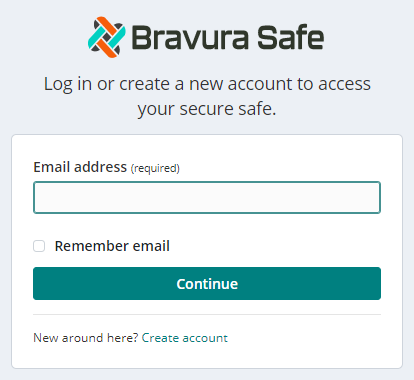
Enter your Email address.
Click Continue.
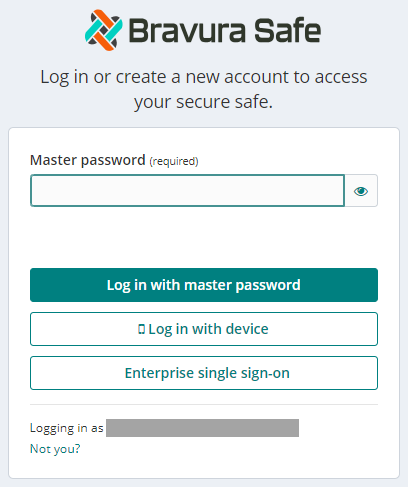
Note
If your company has configured Enterprise single sign-on (SSO), see Log in with SSO.
To log in using an enabled secondary device without having to enter a master password, see Log in with device .
To log in using your master password:
Enter your Master password.
Click Log in with master password.
Note
If your company is enforcing global Two-step login (2FA) that requires authentication using Bravura OneAuth, see Bravura OneAuth.
If your company has a policy requiring all Enterprise Team members to set up and use individual two-step login, see Two-step login .
Verify your identity using a second authentication factor.
The My Safe > My Safe items page appears.
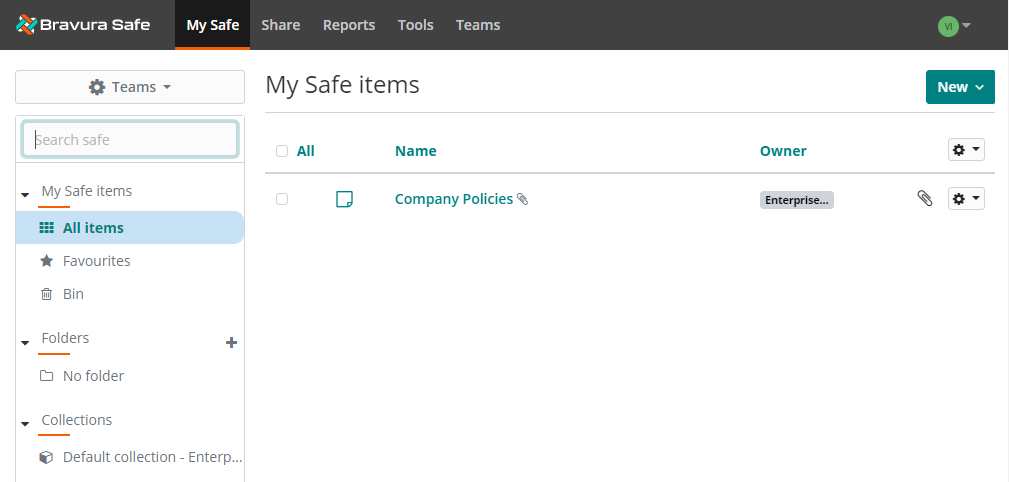
Note
Initially, you will be invited to an Enterprise Team (e.g. company/organization Team; named accordingly). You will later receive email invitations to join 'departmental' Teams containing shared collections and items you need for your work. 'Departmental' Teams/collections/items will not appear in your safe until you have been invited via email, you have accepted the invitation to join and you have been confirmed by an admin/Team owner as a member of each 'departmental' Team. As in the example above, Enterprise Teams typically contain very few, high-level shared items, as they are accessible to everyone in the Enterprise Team.