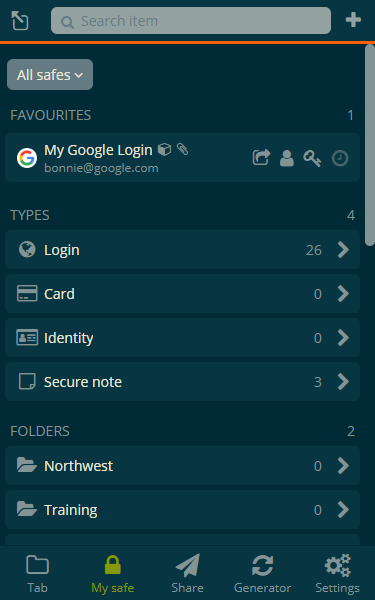Bravura Safe settings via a browser extension
This topic provides a reference for ways to control Bravura Safe behavior via a browser extension.
To change settings:
MANAGE
SECURITY
ACCOUNT
Change your master password (via the Web interface)
TOOLS
Import to your personal safe(via the Web interface or command line)
To quickly access the Bravura Safe web interface from the browser extension:
Click Settings.
Scroll down to the TOOLS section.
Select Bravura Safe web safe.
Bravura Safe's web interface opens in a new browser tab.
To access Bravura Safe options:
Open a Bravura Safe browser extension.
Click Settings.
Under OTHER, locate and select Options.
GENERAL options
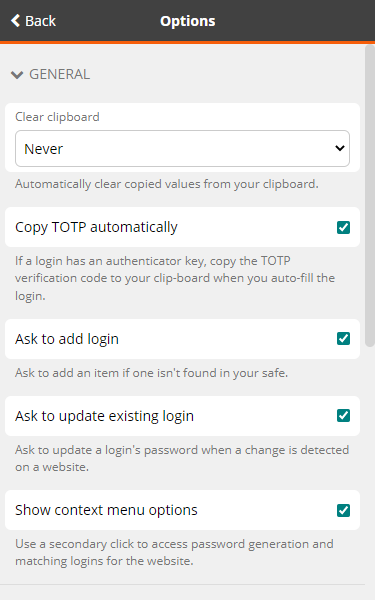
Clear clipboard options
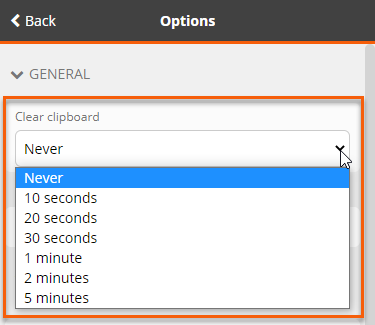
Select a frequency at which to clear your local system clipboard.
DISPLAY options
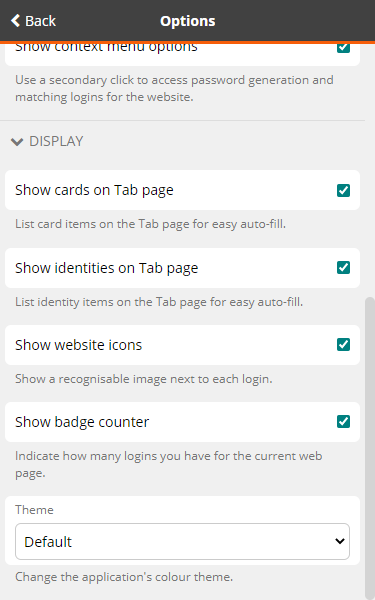
Light (Default)
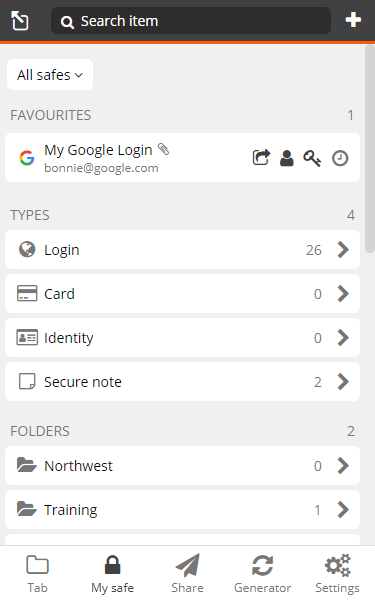
Dark
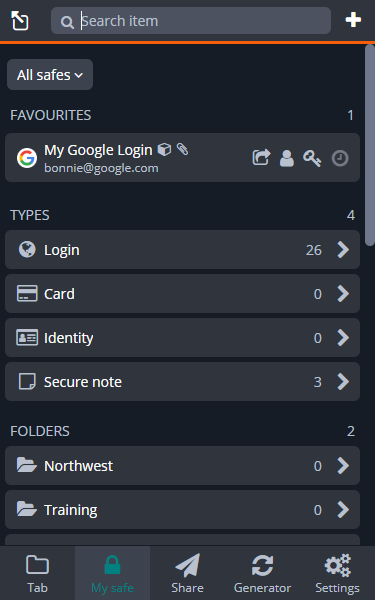
Nord
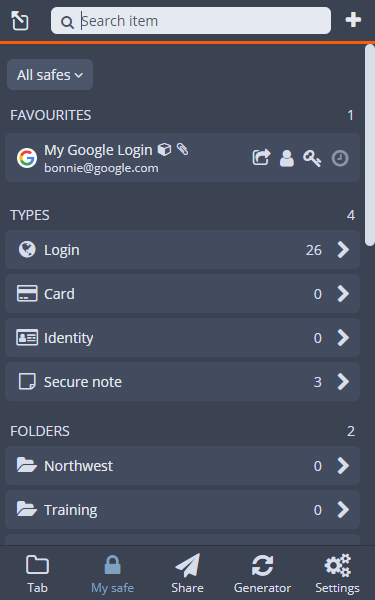
Solarized dark